As a Swiss clock every first Wednesday of the month we have a new Home Assistant version. And this month is no exception, as the new Home Assistant 2022.7 was released to the general public. In this article I will show you 7 of the most interesting new features, and as usual I will not only talk about them, but I also try to demonstrate them to you as best as I can.
Most interesting 7 new features in Home Assistant 2022.7
Without any more fluff I will start with the feature number 7 in Home Assistant 2022.7 which is labels for gauge cards.
Table of Contents
#7 Home Assistant 2022.7 – Labels for gauge cards
Just few releases earlier I think it was in Home Assistant 2022.5 the segment colors in the gauge cards were introduced allowing you to define a number of segments of your choice, and their colors of the gauge card, but below the actual gauge you could only see some digits.
In Home Assistant 2022.7 you can optionally add a label that means something for you. For example, green can be “great”, and red can be “awful” or whatever.
To define such gauge card, I will open my Home Assistant and I’ll add a new card by going to:
Dashboard > Three dots menu (upper right corner) > Edit Dashboard > Add Card.
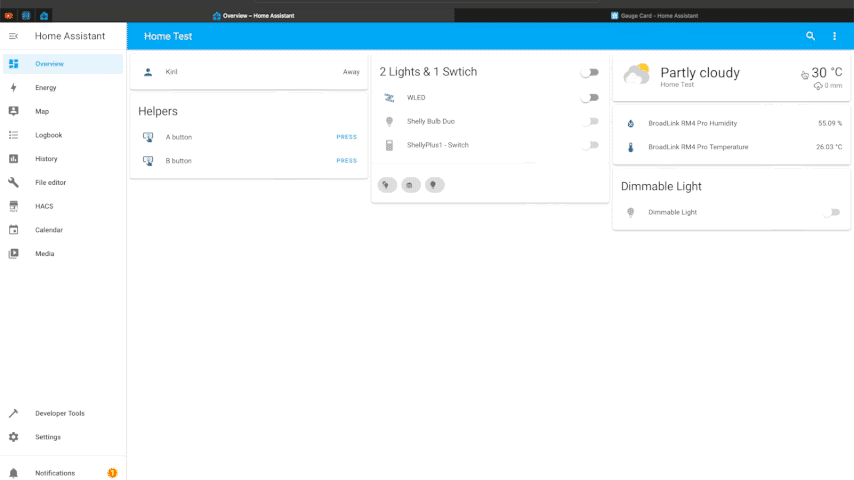
The card will be Gauge card, as entity I will select one humidity sensor and the name will be Humidity. I will leave the unit field empty. The minimum will be 1 and the maximum will be 100. I will display the needle and I will define severity. Finally, I will click on the Show Code Editor.
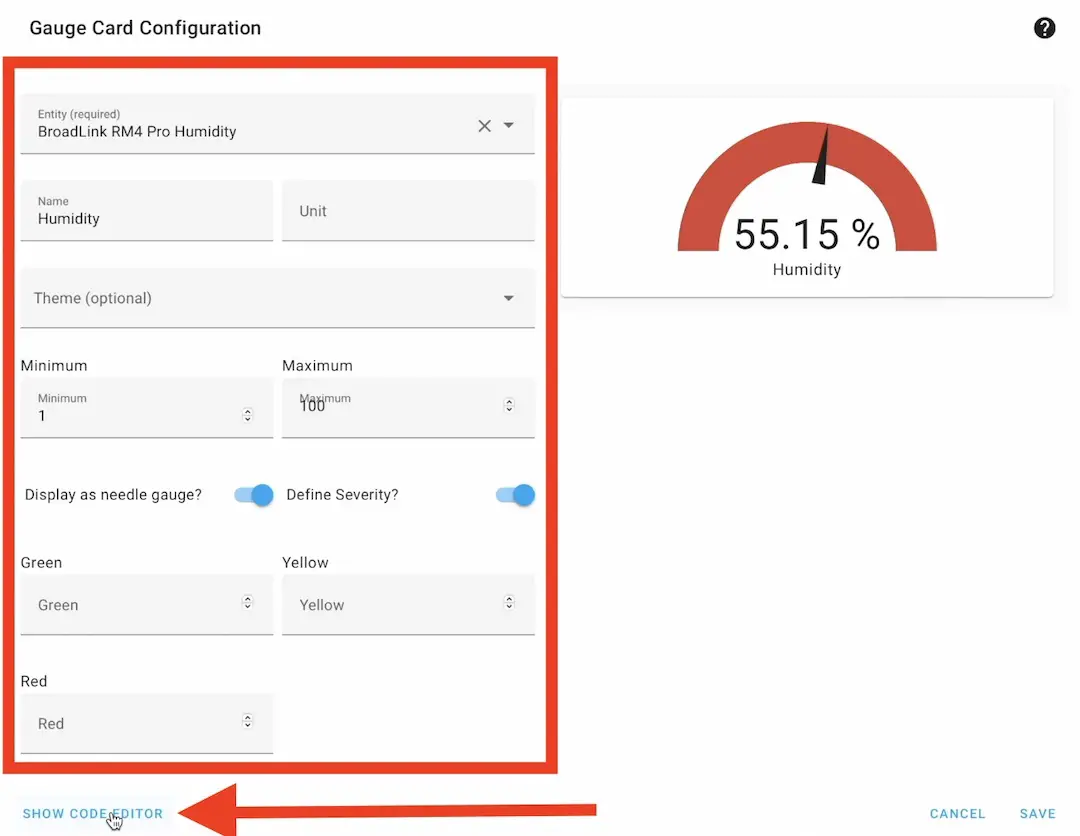
Then I will paste some segments, their colors and their labels, so at the end the code will look like the one below:
type: gauge
entity: sensor.broadlink_rm4_pro_humidity
needle: true
min: 1
max: 100
name: Humidity
segments:
- from: 0
color: '#db4437'
- from: 35
color: '#ffa600'
- from: 40
color: '#43a047'
label: normal
- from: 60
color: '#ffa600'
label: warning
- from: 65
color: '#db4437'
label: too highNow if the needle is between 40 and 60% humidity it should have label – normal. If it is within 60 and 65 (yellow zone) I should see a “warning” label and if it is in the red zone over 65%, the label should say “too high“.
I could also add labels for the first two segments, but I will not do that for now and I’ll just hit Save. As you can see my humidity is normal.
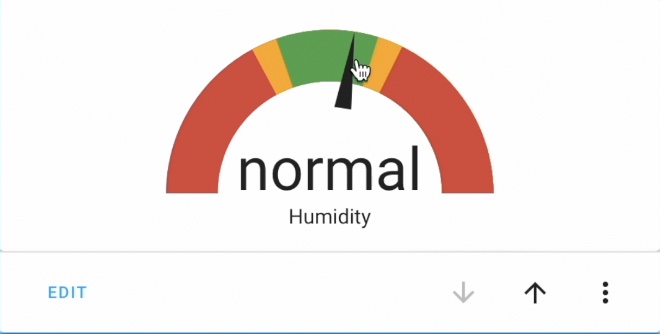
Pretty good!
Home Assistant Webinar
Oh, and if you don’t have Home Assistant yet, check my Webinar where you will learn everything important about the official and supported methods to get Home Assistant + one not so official, but very, very easy way to start Home Assistant in under 5 minutes. This method is great for just testing some stuff around.
The whole webinar is around 45 minutes and it is completely FREE. This is my Webinar which is located on my other site – https://automatelike.pro/webinar
#6 Home Assistant 2022.7 – Auto-complete of MDI icons in template editors
Moving to feature number 6 in Home Assistant 2022.7 which is Auto-complete of MDI icons in template editors.
To see what’s new with the MDI icons in Home Assistant, I’ll go to Developer Tools > Template.
Inside this Template editor I’ll start typing mdi: and immediately a dialog is shown and the MDI icon is becoming visible.
I can start typing for example bulb and here it is lightbulb, lightbulb-on, lightbulb-cfl and lightbulb-off. Just notice how the bulb is not the first word here, but nevertheless it is found, which is great.
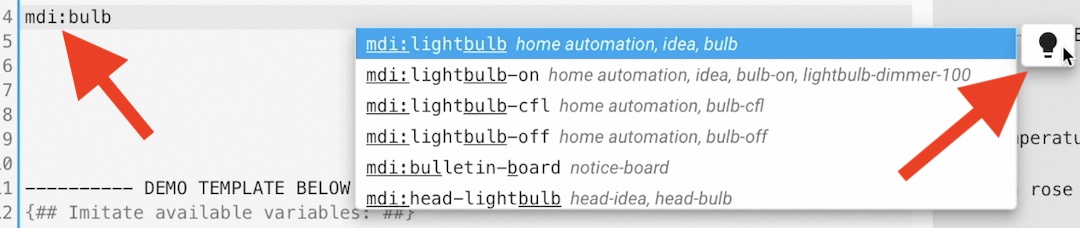
I can test this with switch for example or whatever I wish actually. This auto-complete of MDI icons in template editor is one very, very nice little touch that could be useful sometimes.
#5 Home Assistant 2022.7 – Update Firmware of Z-Wave devices from Home Assistant
Next feature, which is number 5 in my random order and which was introduced in Home Assistant 2022.7 is Update firmware of your Z-Wave devices directly from Home Assistant. If you have some Z-Wave devices like the ones that I’m writing in this article below:
But the exact devices or models doesn’t actually matter as long as they are communicating over Z-Wave protocol you can now update their firmware right from the Home Assistant which is kind of nice if you have a lot of them and you want to stay always up to date.
#4 Home Assistant 2022.7 – Filter the History using a target selector
Going to the feature number 4 that was introduced in Home Assistant 2022.7 and this feature is Filter the history using a target selector. From now on you can select an area, device, entity or a combination of those in the History panel as targets. If I open the History section of an earlier than Home Assistant 2022.7 version I would see this screen:

If I open the same History section in Home Assistant 2022.7 I will see the following and I can choose an entity (or multiple entities), area(s) or device(s) and I will see the history of the selected things only, which is cool.

#3 Home Assistant 2022.7 – Easily convert values to booleans in templates
Feature number 3 introduced in Home Assistant 2022.7 is easily convert values to booleans in templates using a new bool function that converts a value into a boolean. So for example “on” will be considered true, and “off” or “disabled” will be considered false. Let’s open the Home Assistant template editor and see that in action.
I’ll go again to the Developer Tools > Template and I will paste the following Jinja2 template.
{{ states("light.wled") | bool(none) | iif("enabled", "disabled", "who knows?") }}I have here the state of the light.wled and this new bool function, which converts the state of the light.wled to boolean with true or false. If the light is off the boolean value will become false. If it’s on it will become true.
Then I will use this immediate if (iif(“enabled”, “disabled”, “who knows?”)) and if the value of this light.wled is on (or true), I will see the text enabled. If it is off (or false), I will see disabled. And if the state is something else, I will see a who knows? label, because of this new bool function and the immediate if.
#2 Home Assistant 2022.7 – Change any weather unit
What is the weather like in your country at the moment. Here is very hot and it is around 30 degrees Celsius, but what if Celsius means nothing to you and you want the Fahrenheit value instead? No problem, that is easily changeable in Home Assistant 2022.7 and the new change any weather unit to your preference feature, which is actually my feature number two that I wanted to show.
if I go to my Broadlink RM4 Pro temperature sensor inside Home Assistant, I can change the unit of measurement to Fahrenheit or even Kelvin.
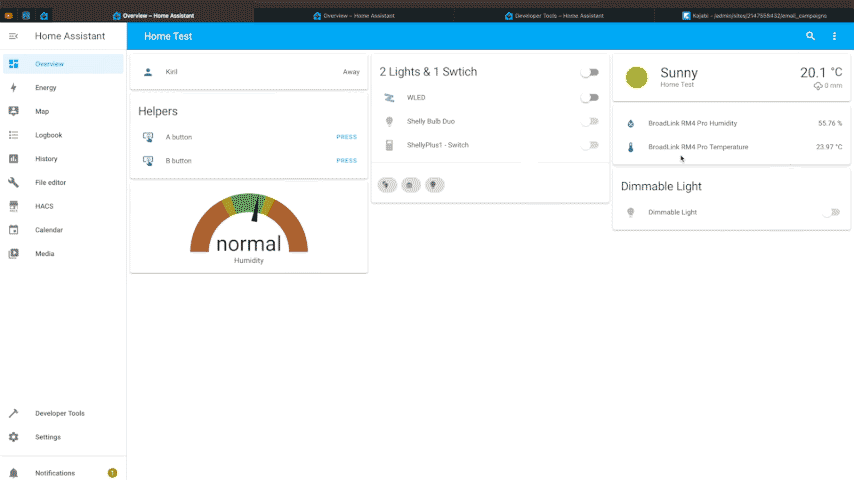
I think that this exact action was possible in the previous versions of Home Assistant, but if I had other weather units like for example, measuring the wind speed or the pressure, I could change their units as well, and this was not possible before 2022.7 release.
#1 Home Assistant 2022.7 – Improved stability and performance & Python 3.10
And the last, but not the least new feature in Home Assistant 2022.7 is hard to be explained, as you have to experience it in your own Home Assistant installation. If you upgrade now, you should feel some performance and stability improvements, because some newer and faster methods and libraries are now used inside Home Assistant, including Python 3.10.
You will feel the performance boost most noticeably if you are using a lot of YAML & JSON in your Home Assistant configuration as well as if you have some HomeKit devices.
Smart Home Glossary?
Do you know that I have a Smart Home Glossary document that is full of simple, but useful explanations of the most common words and abbreviations that are used in the Smart Home World? Do you know that you can get your copy absolutely for free and use it whenever you need it. Go to my other website and download it right now it is absolutely free 👉 https://automatelike.pro/glossary
Thank you for reading. I’m Kiril and I’m done writing. Bye!
