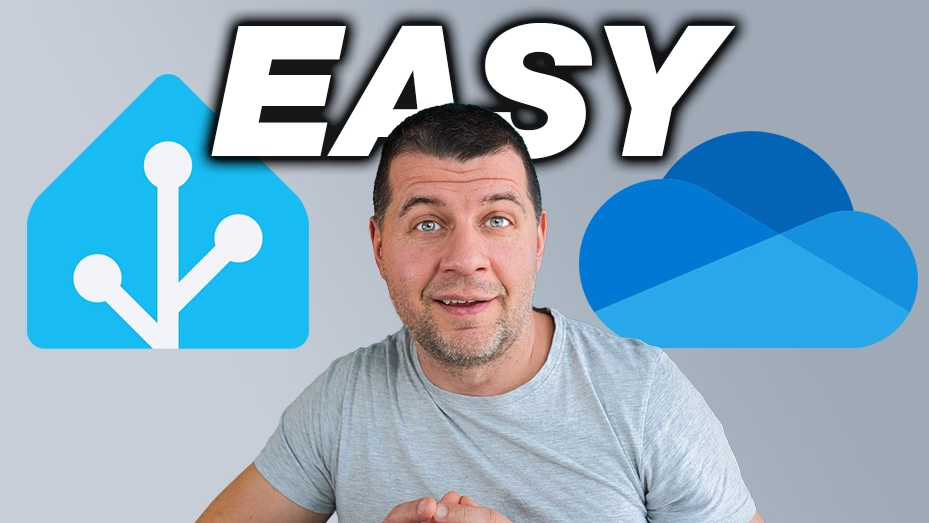Why you need Home Assistant OneDrive backups? Ever worried about losing all your smart home settings? Imagine your Home Assistant system crashing, and you have no backups. That would be a nightmare, right? Well, that’s why backing up your Home Assistant to Microsoft OneDrive is a real relief. If something goes wrong, you can restore everything in just a few clicks.
The best part? Once set up, it works automatically! You don’t have to think about it anymore. This guide will walk you through the setup process step by step. So, let’s get started!
Table of Contents
Get Your Free PDF Guide!
Hey, want to make this even easier? I’ve created a comprehensive PDF guide that puts everything you need in one place! Download it using the link below:
https://www.automatelike.pro/onedrive
What You’ll Get:
- Step-by-step instructions in a printer-friendly format
- All necessary links and commands in one document
- Visual guides for key steps
Bonus: Join the My Smart Home Club!
When you download the PDF, you’ll also get:
- Weekly smart home tips and tricks
- Early access to new tutorials
- Exclusive Home Assistant guides
- Latest automation ideas
- Special offers on smart home
How to Get Your Free PDF:
- Click the button below
- Enter your name and email
- Check your inbox to confirm your mail (this helps us keep the robots out!)
- Get instant access to your PDF
- Start receiving awesome smart home content!
[USE THIS LINK TO GET STARTED]
Don’t worry – I hate spam as much as you do. You can unsubscribe anytime with just one click!
Tired of Reading? Watch the Video Tutorial Instead!
I get it – sometimes it’s easier to follow along with a video. I’ve created a detailed video tutorial that walks you through this entire process step by step. Check it out here:
If you prefer written instructions, keep reading below! I’ve made sure to include every single detail you need to get this working perfectly.
Why Should You Back Up to OneDrive?
Having a Home Assistant OneDrive backups means:
- You can recover your system quickly if something breaks.
- Your backups are stored securely in the cloud.
- You don’t have to worry about losing your settings and automations.
- It’s free if you already have a Microsoft account!
Prerequisites
Before we begin, make sure you have:
- A personal Microsoft OneDrive account (work and school accounts won’t work).
- Access to your Home Assistant installation.
- 10 minutes to set everything up.
Step 1: Adding the Microsoft OneDrive Integration
- Open Home Assistant.
- Press the
"c"key on your keyboard and type Integrations. - Select Navigate Integrations.
- Click + Add Integration and search for Microsoft.
- From the list, find OneDrive and click on it.
That’s it! Now let’s connect your Microsoft account.
Step 2: Linking Your Microsoft Account
- Click the button to open the Microsoft login page.
- Enter your Microsoft username and password.
- If you have two-factor authentication (2FA) enabled, approve the login on your phone.
- Paste the verification code if required.
- Click Verify → Stay Signed In? Yes → Accept.
- Home Assistant will now be able to create a folder in your OneDrive named Home Assistant.
- Click Accept and Done.
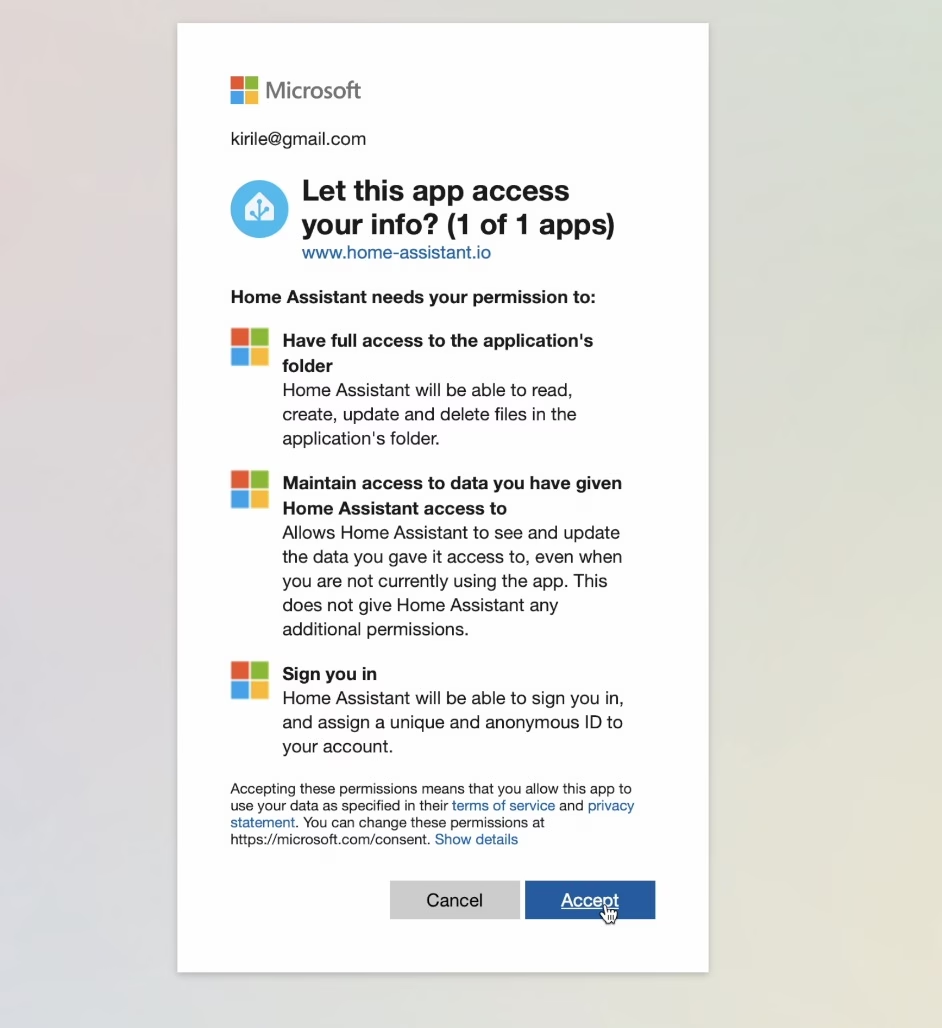
Success! Your Microsoft OneDrive account is now linked to Home Assistant.
Step 3: Configuring Backup Storage
- Press
"c"on your keyboard and type Backups. - Navigate to Backups.
- Scroll to the bottom and click Configure Backup Settings.
- You will see storage options:
- This system (local storage) – enabled by default.
- OneDrive – initially disabled.
- Click the switch to enable OneDrive.
- You can also adjust settings from the cog wheel icon, such as enabling or disabling encryption.
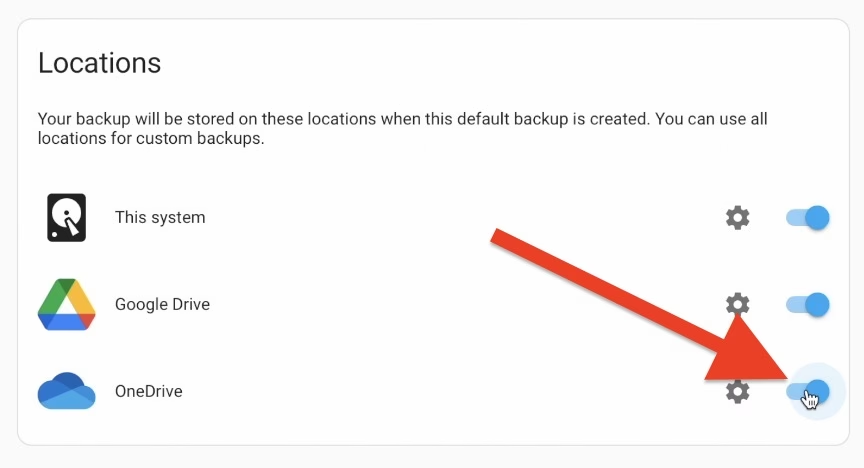
Your backups will now be automatically saved in OneDrive!
Step 4: Creating a Manual Backup (Optional)
If you want to manually create a backup, here’s how:
- Go to the Backup menu in Home Assistant.
- Click + Backup Now.
- Choose between Automatic or Manual Backup.
- Click Next.
- Enter a name for your backup.
- Select the backup location(s):
- Local
- OneDrive
- Click Create Backup.
Your backup will now be saved in OneDrive under My Files → Apps → Home Assistant.
If you see a “Graph” folder instead, don’t worry! This happens because Microsoft’s Graph API is used. You can rename it to Home Assistant, and everything will still work perfectly.
Step 5: Accessing Your Backups
In Microsoft OneDrive
- Backups are stored in one of two locations:
- My Files → Apps → Home Assistant
- My Files → Apps → Graph (this is happening from time to time by a bug and the Graph an be renamed to “Home Assistant” if desired)
- Each backup has a unique ID suffix.
- If you have multiple Home Assistant instances, backups will all go into the same folder.
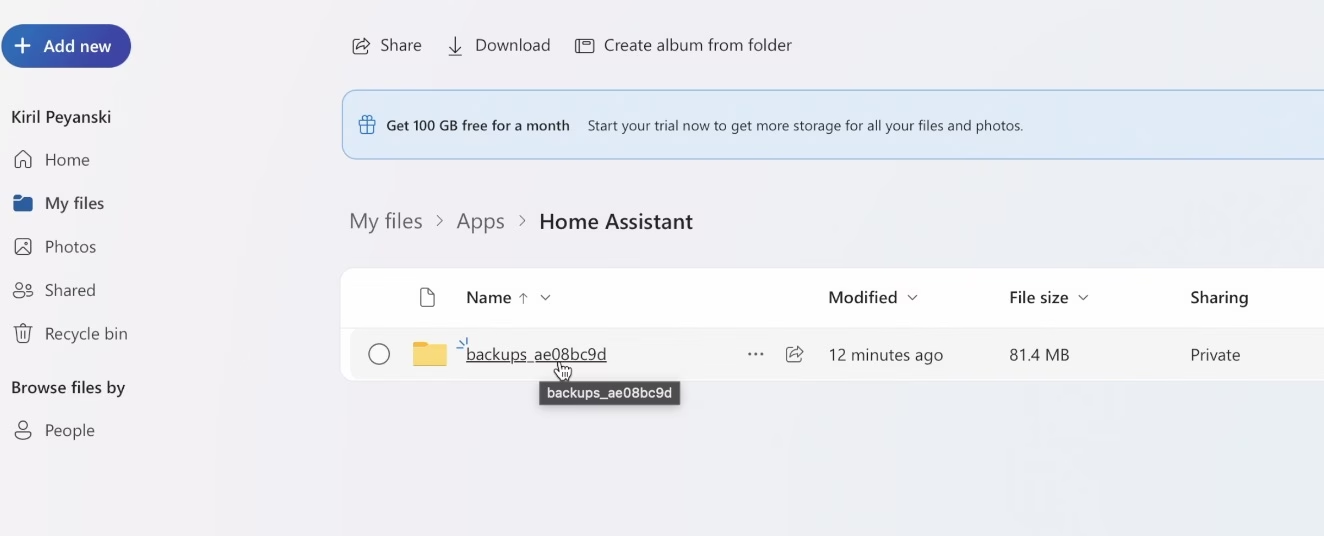
In Home Assistant
- You can view your backups from the Backups menu.
- Download backups directly through Home Assistant.
- Location icons show where each backup is stored.
Important Notes
- Backups stored in OneDrive are encrypted by default.
- The integration uses Microsoft Graph API, which sometimes creates a “Graph” folder instead of “Home Assistant”.
- Folder names can be changed without breaking anything.
- If you download a backup through Home Assistant, it will automatically decrypt it.
- If you download directly from OneDrive, you’ll need your Home Assistant encryption key to restore it.
Best Practices for Backups
To make sure your backups are always reliable:
- Keep encryption enabled for security.
- Regularly check that backups are being created.
- Test restoring a backup occasionally to make sure everything works.
- Store backups in multiple locations (e.g., Local, Google Drive, OneDrive).
Conclusion
And that’s it! You’ve successfully set up automatic Home Assistant Microsoft OneDrive backups. Now, if anything ever goes wrong, you’re just a few clicks away from restoring your smart home.
Did you find this guide helpful? Let me know in the comments! And if you want to try Google Drive backups, check out my other guide.
How to Set Up Home Assistant Google Drive Backups (Complete Guide 2025)
Happy automating!