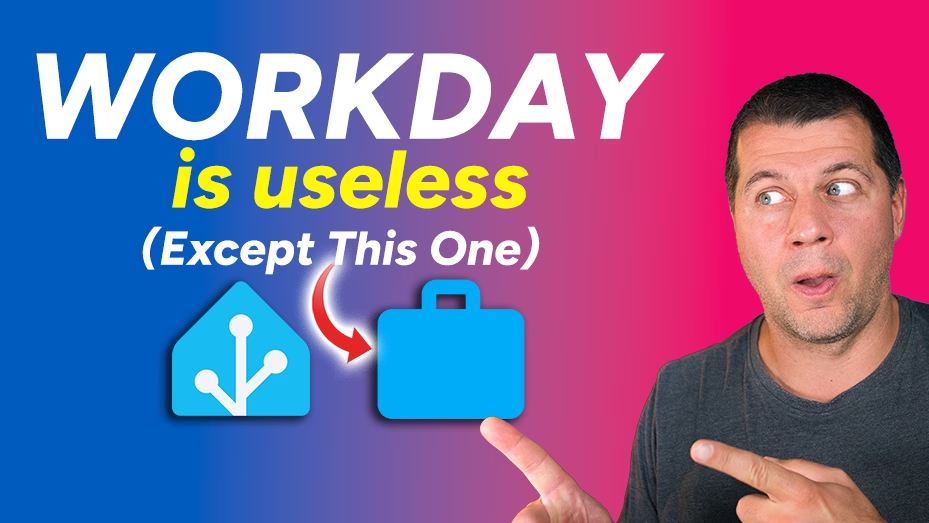Ever jumped out of bed on holidays and start preparing for work? Yeah, me too, but the Home Assistant Workday integration can fix this forever. And I’m not just talking about skipping weekends. I’m talking about regional holidays, custom dates, and making your smart home actually smart about your schedule.
In the next few minutes, I’ll show you exactly how the Workday Home Assistant integration works and I’ll share 3 automations you can copy-paste today. No complicated setup. No confusing explanations. Just practical stuff that works.
Table of Contents
Watch the Video Tutorial Instead
Look, I get it. Sometimes you just want to see someone do it rather than read about it. If that’s you, I’ve got a complete video walkthrough that shows everything step-by-step.
Watch the full video tutorial here
Still here? Perfect. Let’s dive in.
What is the Home Assistant Workday Integration?
The Home Assistant Workday integration is basically a smart sensor that knows the difference between regular workdays and everything else. We’re talking weekends, public holidays, and any custom dates you want to add.
Once you set it up, you get a simple binary sensor that shows “on” for workdays and “off” for non-workdays. That’s it. Simple, right?
But here’s where it gets powerful – you can use this sensor in ANY automation to make your home respect your actual schedule.
How to Add Workday to Home Assistant (Quick Setup)
Setting up the Workday Home Assistant integration takes about 2 minutes:
- While in Home Assistant, press “c” to invoke the command search bar
- Type “integrations” and select it
- Click + ADD INTEGRATION (bottom right corner)
- Search for “Workday” and click it
- Configure your settings:
- Pick your country from the dropdown
- Select your province/state if applicable
- Choose your working days (usually Monday-Friday)
- Add any custom holidays you want
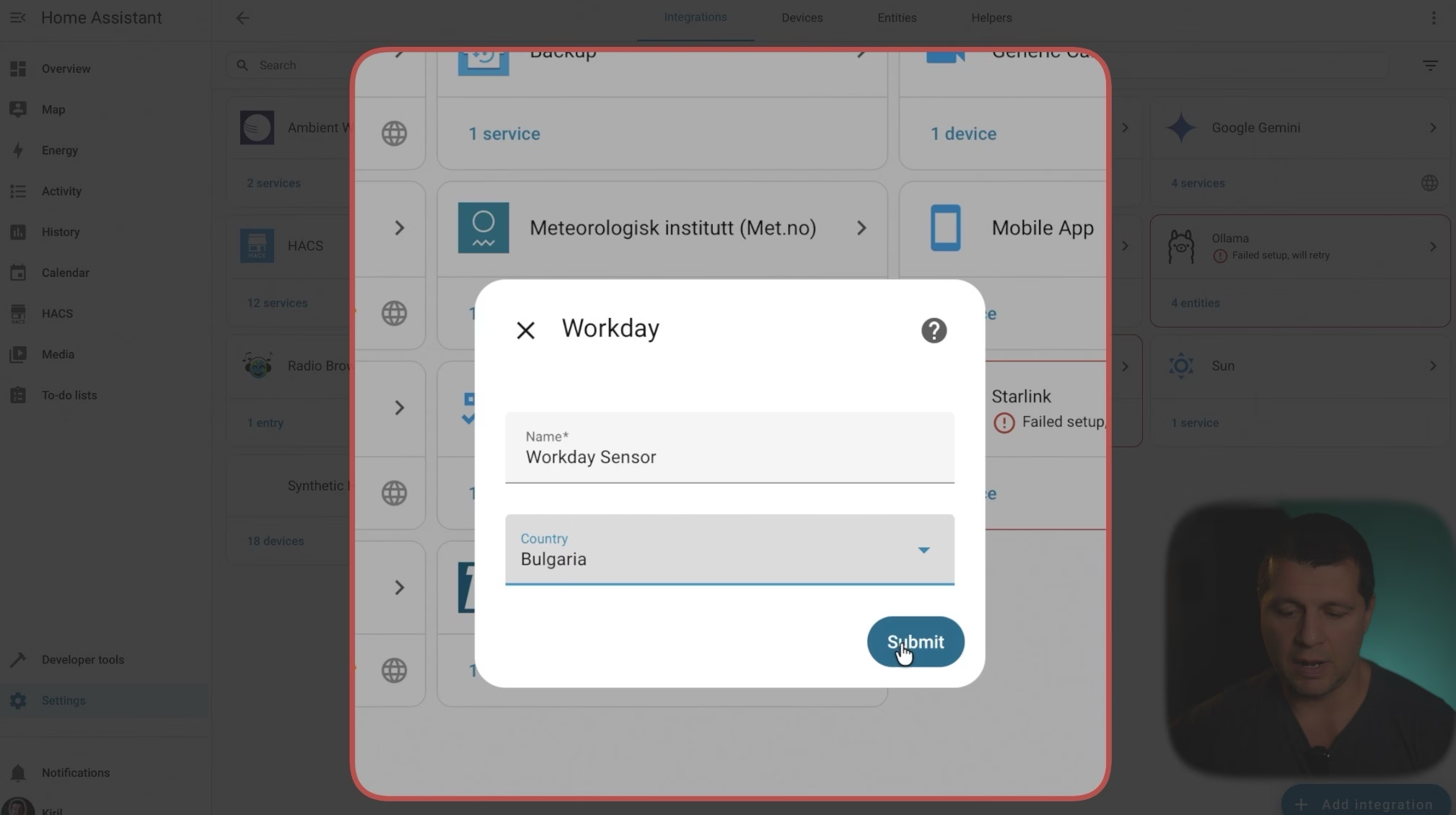
That’s the basic setup. The integration will automatically pull in your country’s public holidays and create a sensor you can use everywhere.
Why You Need Home Assistant Workday Automations
Before we get into the automations, let me tell you why this matters.
Without the Home Assistant Workday integration, your working schedule automations are dumb. They run every single day without thinking. Your alarm goes on Christmas morning. Your vacuum starts when you’re home on a holiday. Your lights turn on for a “work morning” that doesn’t exist.
With Workday Home Assistant sensors? Your home becomes actually intelligent. It knows when you’re working and when you’re not. And that changes everything.
Automation #1: Smart Morning Light Alarm
This is the automation that started it all for me. A gentle wake-up light that ONLY triggers on actual workdays.
What it does: Turns on your bedroom lights at 6:30 AM with a 5-minute gradual fade-in (like a sunrise), but only when you actually need to work.
The secret sauce: That transition parameter. If your lights support it, they’ll slowly brighten over 5 minutes instead of blasting you awake. Way more pleasant than a sudden brightness bomb.
Here’s what makes this automation work:
- Trigger: Time-based (6:30 AM)
- Condition: Checks if the Home Assistant Workday sensor is “on”
- Action: Gradually turns on your bedroom light
You’ll need to change a few things to make it work for you:
- Replace the light entity with YOUR bedroom light
- Adjust the wake-up time if you don’t start at 6:30
- Customize the brightness level
- Change the transition time if you want faster or slower fade-in
Get the complete YAML code in the free PDF guide here
Automation #2: Tomorrow’s Workday Notification
This one’s clever. Every evening at 8 PM, it checks if tomorrow is a workday and sends you a notification.
What it does: Uses the workday.check_date service to peek into the future and tell you whether tomorrow is a workday or not.
Why is this useful? You can plan your evening better. If tomorrow’s a workday, you get a reminder. If it’s not, you get the “relax tomorrow” message that makes you smile.
The magic happens with this special service that can check ANY future date, not just today. You could even check next week if you wanted to.
Here’s what you need to customize:
- Change the notification time from 8 PM to whatever works for you
- Customize the notification messages
- Switch from persistent notifications to mobile app notifications if you prefer
The automation is smarter than it looks. It calculates tomorrow’s date automatically and checks it against your Workday Home Assistant sensor configuration. No manual date entry needed.
Get the complete YAML code in the free PDF guide here
Automation #3: Don’t Forget Your Essentials
Okay, story time. Last year I rushed out on a Monday morning, drove 45 minutes to the office, walked into the building, reached for my phone and… empty pocket. I left it charging at home.
That 90-minute round trip cost me time, nerves, and money. Never. Again.
This automation was born from that painful experience.
What it does: If you unlock your door on a workday morning and your phone is still charging, it sends you a notification AND flashes your entry light in red 5 times.
Pretty hard to miss, right?
The automation checks three conditions before firing:
- Is today a Home Assistant Workday? (sensor must be “on”)
- Is it before 9 AM? (morning time check)
- Is your phone still charging? (the critical check)
If all three are true, it goes into action mode. Notification plus flashing red lights equals “STOP, YOU FORGOT SOMETHING!”
You can customize this for anything:
- Add checks for your laptop
- Change the light color
- Adjust the number of flashes
- Modify the time window
- Add additional items to check
This is probably the most useful automation in this whole post. You can prevent so many “I forgot my…” moments with this setup.
Download the complete automation with full YAML code
Bonus Home Assistant Workday Automation Ideas
Want more? Here are some quick ideas you can build using the Workday Home Assistant integration:
Run Your Vacuum Only on Non-Workdays Nobody wants the robot vacuum running when everyone’s home during the day. This simple automation only starts your vacuum on weekends and holidays when the house is typically empty.
Pre-Heat or Pre-Cool Before You Arrive If you commute to work, this automation can start conditioning your home 30 minutes before you typically arrive – but only on workdays when you’ve actually been away.
Smart Arrival Lighting Turn on your welcome home scene before you arrive, but only on workdays and only if it’s dark outside. No more walking into a pitch-black house after a long day at the office.
Work-From-Home Detection This advanced automation checks if you’re home at 8:30 AM on a workday. If you are, it assumes you’re working from home and adjusts other automations accordingly. Perfect for hybrid schedules.
All of these bonus automations (with complete code) are included in the PDF guide.
Common Home Assistant Workday Questions
Q: Will this work with my country’s holidays? Yes! The Workday Home Assistant integration supports dozens of countries and automatically includes official public holidays. You can also add custom dates. Check the supported countries and available calendars here – https://github.com/vacanza/holidays#available-countries
Q: Can I exclude specific days even if they’re technically workdays? Absolutely. You can add exceptions and custom non-working days in the integration settings.
Q: What if I work non-traditional hours or shifts? You can create multiple Home Assistant Workday sensors with different configurations and use them in different automations.
Why Your Smart Home Needs This
Look, anyone can set up automations that run every single day at the same time and avoid weekends. That’s not smart – that’s just scheduled.
A truly smart home understands context. It knows when you’re working and when you’re not. It respects holidays. It adapts to your actual life.
The Home Assistant Workday integration gives your automations that context. It’s the difference between a home that blindly follows schedules and a home that actually thinks.
And the best part? Once you set it up, you never think about it again. It just works. Your alarm doesn’t go off on holidays. Your vacuum doesn’t annoy you on days off. Your lights welcome you home after actual work days.
That’s the power of context-aware automation.
Get the Complete Workday Home Assistant Guide
All the YAML code, detailed explanations, troubleshooting tips, and bonus automations I mentioned? They’re all in my free PDF guide.
Here’s exactly what you’ll get:
- Step-by-step Workday integration setup
- Complete YAML code for all 3 main automations
- 3 bonus automations not shown in this post
- Detailed explanations of how each part works
- Customization guide so you can adapt everything to your setup
- Troubleshooting section for common issues
- Pro tips and tricks I’ve learned over the years
To get your free PDF guide, just type your name and email at the link below. You’ll receive an email from me where you can confirm you’re not a robot (because even in home automation, we need to be sure ). After that, the PDF is yours to keep forever.
You’ll also be subscribed to my newsletter where I share Home Assistant news, content updates & ideas. It’s completely free service, and if you decide it’s not for you, you can unsubscribe anytime with one click. No hard feelings.
Download Your Free Home Assistant Workday Guide Here
Start Building Smarter Automations Today
The Home Assistant Workday integration is one of those small additions that makes a massive difference in how your smart home feels. It’s the difference between “automated” and “intelligent.”
You’ve got the knowledge. You’ve got the examples. Now you just need to implement it.
Start with the morning light alarm. It’s simple, it works, and you’ll immediately feel the benefit. Then add the phone reminder automation – trust me, you’ll thank yourself the first time it saves you from driving back home.
After that? Sky’s the limit. Use the Workday Home Assistant sensor in your existing automations to make them smarter. The possibilities are endless.
Ready to make your home actually smart? Grab the free PDF guide with all the code and get started today.
Get Your Free PDF Guide with Complete Code
Now check my top 15 Home Assistant tips & tricks that are kind of hidden…
15+ Mind-Blowing Home Assistant Tips & Tricks You Wish You Knew Sooner