Have you ever wanted to run the biggest, smartest AI models right inside Home Assistant — but thought you’d need a supercomputer?
Good news: you don’t.
With Home Assistant Ollama Cloud, you can use powerful AI models locally or through the cloud for free. In the upcoming Live Stream on Youtube, I’ll show you how it works.
Table of Contents
Join the Upcoming Live Stream
I’ll be going live to walk through everything step by step — from setting & explaining Ollama in Home Assistant to testing different AI models together.
Live on YouTube: Watch Here
Date: November 6, 2025
Time: 8:30 PM UTC
Mark your calendar and join the stream if you want to see Home Assistant Ollama Cloud in action!
Why Home Assistant Ollama Cloud combo?
Ollama is a small app that lets you run huge AI models like Llama, Qwen, or Deepseek right on your own device.
When combined with Home Assistant, it turns your smart home into a smart assistant — one that can answer questions, run automations, and even think ahead.
The best part?
From very recently, you can choose between local models (running fully on your computer) or cloud models (running remotely, taking zero space on your device).
Everything is free to start with, and the setup is easier than you might think.
Quick Start: Add Ollama Integration in Home Assistant
If you’re just getting started or if you want to prepare yourself for the stream, here’s the quick overview of how to connect Ollama with Home Assistant.
- Install Ollama on your computer from https://ollama.com/download.
It works on Windows, macOS, and Linux. - Run Ollama once it’s installed.
- Expose it to your local network by turning on the setting “Expose Ollama to the network.”
That’s what allows Home Assistant to talk to it. - In Home Assistant, press “c” and type “integrations” or go to Settings → Devices & Services → Add Integration, search for Ollama, and follow the prompts.
That’s it — now your Home Assistant is talking to your Ollama, but that is not the end…
All detailed steps, troubleshooting, and model recommendations are in the PDF guide linked below or in the Youtube Live Stream
What You Can Do with Home Assistant Ollama Cloud
Once you’ve connected the two, you can try some cool things:
- Create a “Welcome Home” message that changes every time you arrive.
- Ask what to wear based on today’s weather.
- Compare how different AI models respond to the same question.
- Experiment with “thinking mode” models that reason before answering.
If you want the ready-made YAML code for these automations, you’ll find it all in the PDF version of this guide.
Download the Full PDF Guide Here
Local vs Cloud: What’s the Difference?
A lot of people ask this before trying Home Assistant Ollama Cloud.
Here’s the short version:
| Feature | Local Ollama | Cloud Ollama |
|---|---|---|
| Runs on your own device | Yes | No |
| Needs internet connection | No | Yes |
| Takes local storage | Yes | No |
| Requires sign-in | No | Yes |
| Works with Home Assistant | Yes | Yes |
If you’re short on disk space, go for Ollama Cloud.
If you want full control and offline privacy, stick with local Ollama.
Both work great with Home Assistant.
Models You Can Try
Some of the best models for Home Assistant Ollama Cloud are:
- Deepseek v3.1 Cloud – powerful reasoning, though not perfect for every task
- GPT-OSS 120B Cloud – balanced, handles most Home Assistant commands
- Qwen3 VL 235B Cloud – great for conversation and general tasks
Each behaves differently with Home Assistant. The full guide shows which ones are best for automations, which can access tools, and which sometimes hallucinate football scores.
Long PDF Download CTA
All instructions can be found in my PDF.
To get it, just type your name and e-mail on the form below. You’ll receive an e-mail from me to confirm you’re not a robot — and the PDF will be yours.
Inside the PDF you’ll find step-by-step instructions on how to add Ollama in Home Assistant, plus all the instructions + automation YAML code from the upcoming Live.
You’ll also be subscribed to my newsletter, where I share new tips and updates about Home Assistant .
It’s completely free, and you can unsubscribe anytime with one click if you don’t like it for any reason.
Final Thoughts
Home Assistant & Ollama Cloud or Local is the easiest way to run cutting-edge AI in your smart home — no expensive hardware required.
Once you’ve tried it, you’ll never want to go back.
Make sure to join the live stream on November 6, 2025, at 8:30 PM UTC and download the full PDF to follow along.
Let’s make your smart home future ready!
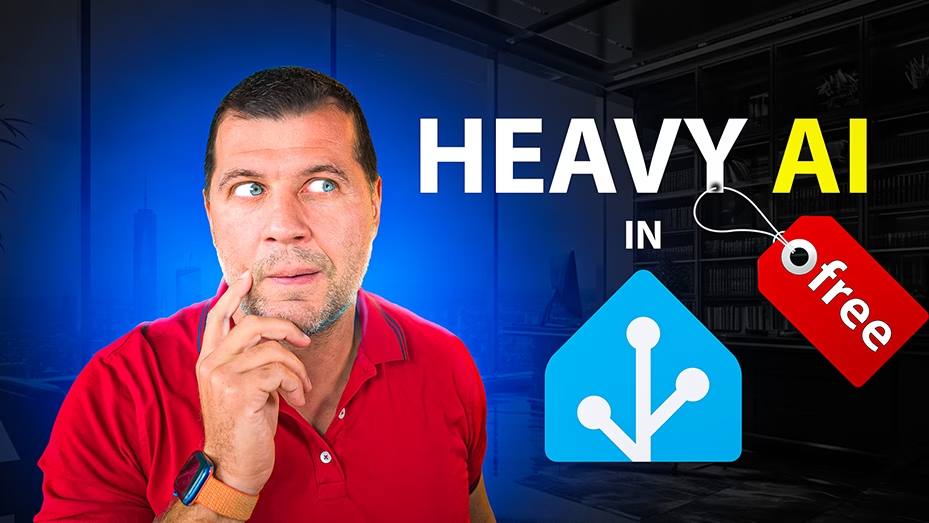
I would like to have the full instructions on how to use ollama cloud in home assistant.
Great, just watch the live stream that I did here: https://youtube.com/live/jMPDVLy95O0 and download the PDF that goes with the stream from here: https://automatelike.pro/ollama_cloud