How to update and how to add the Aeotec Z-Stick 7 in Home Assistant using the Z-Wave JS integration. The whole point of doing this is to add a Z-Wave controller in your Smart Home so you can control & automate Z-Wave compatible devices inside Home Assistant.
I realized that I said a lot of confusing words in the above paragraph, so I will quickly start to explain them one-by-one and then we will continue to the actual implementation.
And If you want some further explanations of Smart Home words and acronyms check my Smart Home Glossary which is available free of charge on my other website. So let’s quickly talk about Z-wave first..
Table of Contents
What is Z-Wave?
Z-Wave is a wireless communications protocol used primarily for home automation. It is a mesh network using low-energy radio waves to communicate from appliance to appliance. A Z-Wave network system can be controlled via the Internet or locally from a smart phone, smart speaker, computer or Home Assistant.
That was Z-wave in essence, but what is Z-Wave JS?
What is Z-Wave JS?
Z-Wave JS is an open source Z-Wave driver that is actively developed & supported and basically it is the recommended Z-Wave integration method for Home Assistant.
Home Assistant Webinar?
I’m constantly talking about Home Assistant here and in my other videos and articles. If you want to know more about how to install Home Assistant and what are the possible and official installation types – I have a Home Assistant Webinar for you where in around 45 minutes you will understand everything needed, so you can make an Informed decision about what is your Home Assistant installation type.
There is also one super easy way to get Home Assistant explained in the Webinar so go check it out it is completely free.
The Webinar is hosted on my other website 👉 https://automatelike.pro/webinar
Z-Wave Controller (Aeotec Z-Stick 7)
The final thing that I will write about, before I go to the how-to part of this article is the Aeotec Z-Stick 7. To have a Z-Wave network you’ll need a controller like the Aeotec Z-Stick 7. The controller is the heart of the Z-Wave network and it bundle all information locally. Furthermore, controllers organise the communication between your devices in order to link them with each other. In addition the controllers acts as an interface to you so you can control everything from a smartphone or from Home Assistant for example.
Aeotec Z-Stick 7 is not the only Z-Wave controller available, there are other sticks like the Zooz 700, Nortek Z-Wave & Zigbee combo stick, or hubs like Samsung SmartThings or Hubitat. There is also an older Gen5 Aeotec Stick which is still on the market and in support and it is also working great.
I choose the Aeotec Z-Stick 7 because it is a Gen7 device and it uses the latest 700 series Z-Wave technologies.
But, there is one major bumper with the latest Z-Wave technologies. They have some nasty bugs as this one.
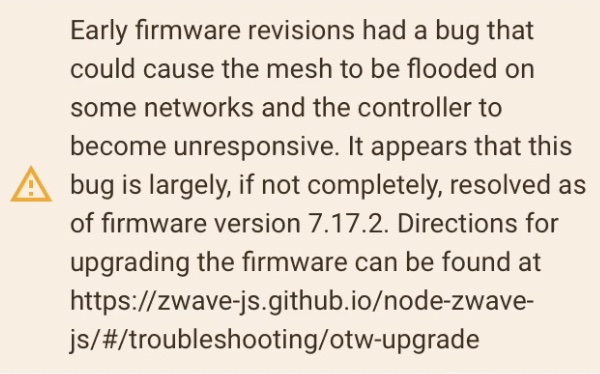
Firmware Update any Z-Stick 7 with Windows
if your Gen7 Z-Wave stick firmware is below 7.17.2 this bug will affect you no matter the stick brand. Fortunately, there is a fix and you just have to update your Z-Wave stick firmware. Unfortunately, the update process is not so easy.
Not to worry here as I’m showing how to update the Aeotec Z-Stick 7 using Windows to the latest firmware step-by-step in my video. If you prefer to read check the official support article – LINK
Adding Aeotec Z-Stick 7 in Home Assistant using Z-Wave JS
Updating the Aeotec Z-Stick 7 firmware was the most boring part for me today, now the fun part begins. Namely, I will add the Aeotec Z-Stick 7 in Home Assistant using the Z-Wave JS integration. Then I will be able to add Z-Wave devices to my Z-Wave network and I will be able to control them from Home Assistant. Let’s start:
- Insert the Aeotec Z-Stick 7 in any of the USB ports on the device where your Home Assistant is installed
- Open your Home Assistant and go to the Integrations Section (while in Home Assistant press “c” button and type integrations)
- Your device should be auto discovered by Home Assistant. Click on the Configure button.
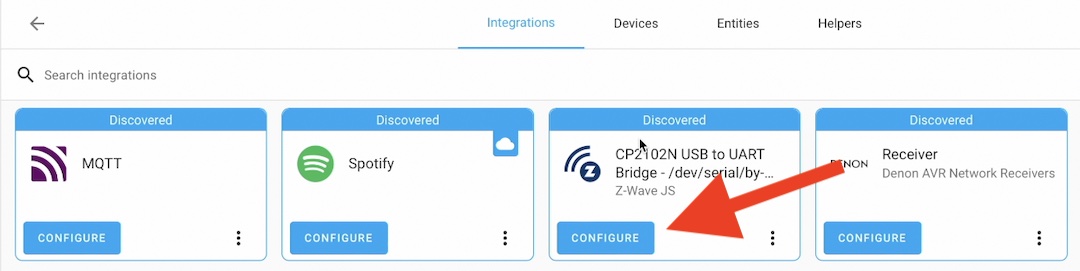
- If your device is not auto discovered click on the My Home Assistant link below to add the Z-Wave JS integration.
- On the Enter the Z-Wave JS add-on configuration dialog leave every field empty and click Submit. The add-on will auto generate the security keys that way, so you don’t have to worry.
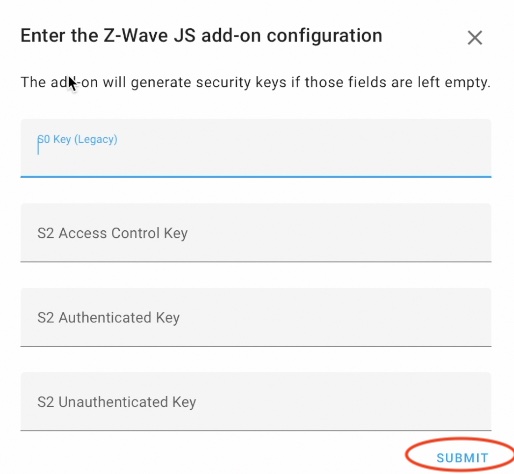
- The integration will take several seconds to setup and you should see a Success window where you can add the device to a Home Assistant Area or you can just click Finish.
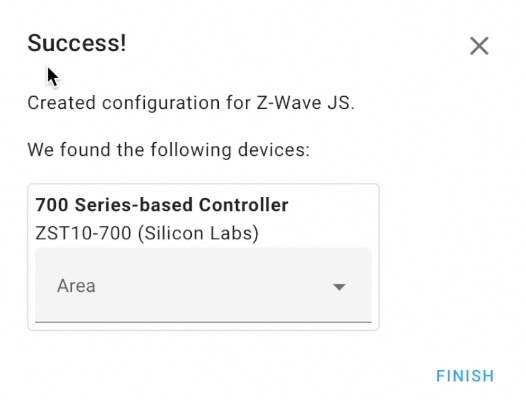
- After that, if you successfully updated the stick firmware you can double check that there are no warnings when you open the Aeotec Z-Stick 7 device in Home Assistant.
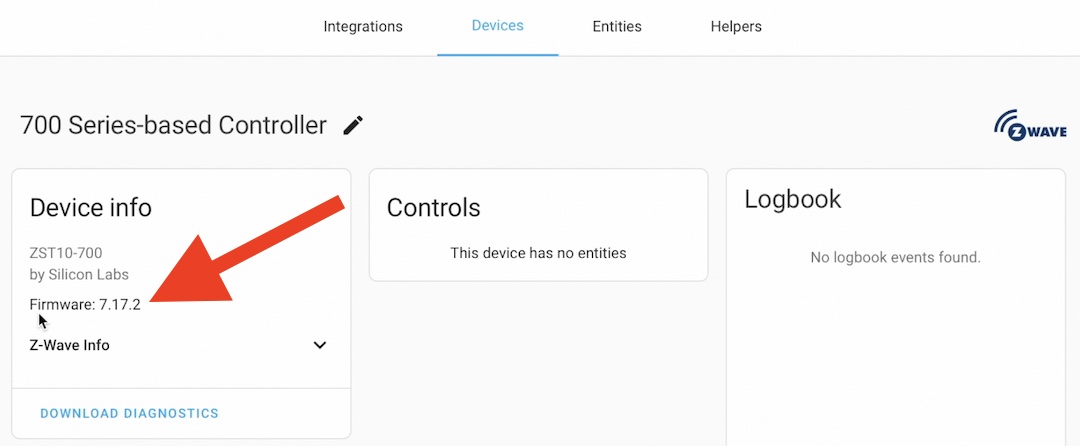
Adding Z-Wave devices (Aeotec Siren 6) in Home Assistant
I’m ready with the Aeotec Z-Stick 7 Home Assistant integration. Next step is to start adding Z-wave devices in Home Assistant using the Z-Wave JS integration. My testing Z-Wave device will be again from Aeotec. The exact model is Aeotec Siren 6.
I have to say that this article is not sponsored by Aeotec. I just found the Aeotec Siren 6 nearby really cheap and decided to try it. This Aeotec Siren 6 actually have some pretty cool features. You can use the siren not only for security alarm, smoke detection and so on, but also as a doorbell by pairing it with Aeotec Button.

On top, the Aeotec Siren 6 has a 4-hour backup battery that lets the Siren work even when power is turned off.
If you decide to buy the Aeotec Siren 6, the Button or the Aeotec Z-stick 7 you can use any of the affiliate links in this article. If you buy something from here I will receive a small commission from your purchase with no additional cost for you.
Now, let’s add Aeotec Siren 6 in Home Assistant.
- Open your Home Assistant and go to the Integrations Section (while in Home Assistant press “c” button and type integrations)
- Click on Add Integration button and select Add Z-Wave device.
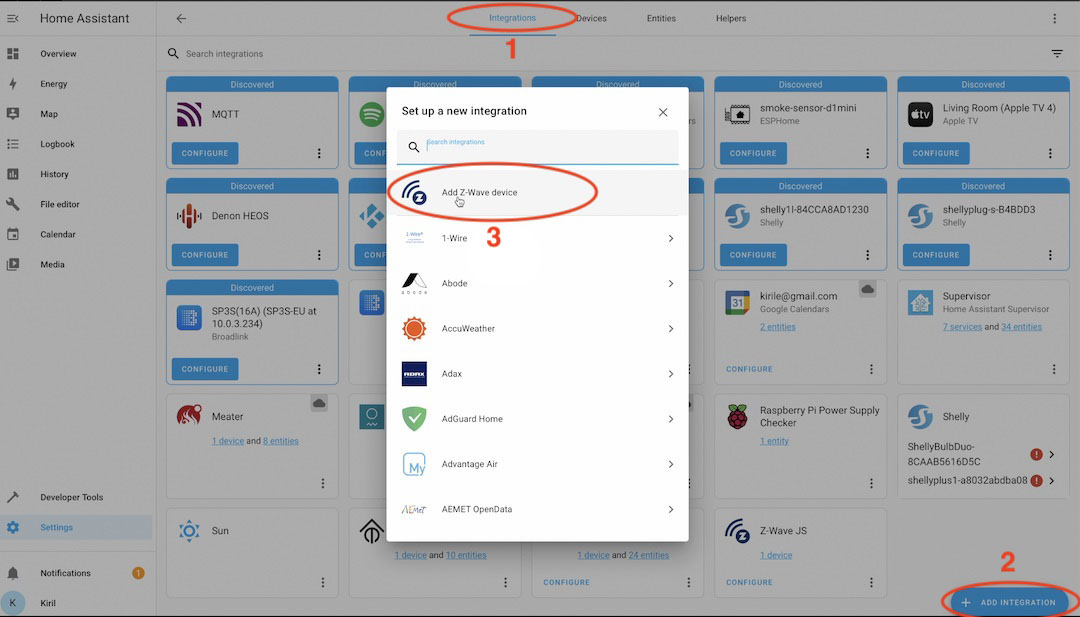
- A searching for devices dialog will appear and now you should check what is the pairing procedure for your Z-Wave device. The best place to see that is the user manual of your device or YouTube 😉
- For the Aeotec Siren 6 I have to press the inclusion button located on the back side of the device once and the device was found soon after that.

- I leaved all the checks on the next dialog selected, but If you wish you can uncheck some of the levels if you want to strengthen or loose the security of your Z-wave communication.

- Next dialog asked me for the first five digits of the DSK number located on the back side of the device.
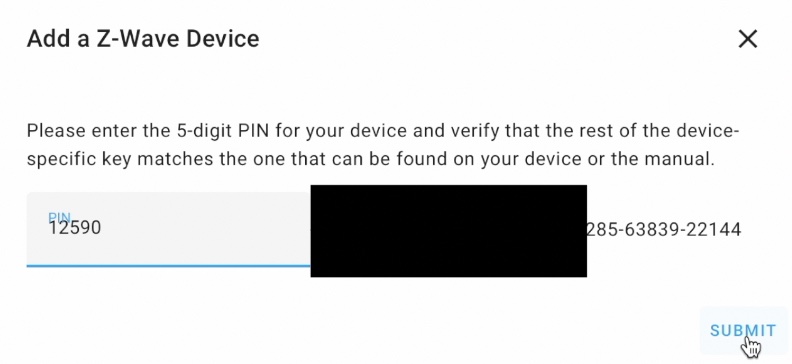
- After some more “thinking” the Aeotec Siren 6 was added successfully in Home Assistant and I was able to click on the View Device link to see what can I do with that new device.
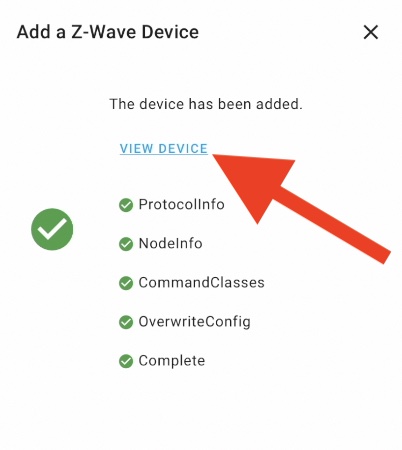
- Inside View Device I was able to further configure the Aeotec Siren 6, I was able to start any of the embedded alarms & sounds and I was able to control the volume of these sounds. I have switches for every sound which is perfect for Home Assistant automations.
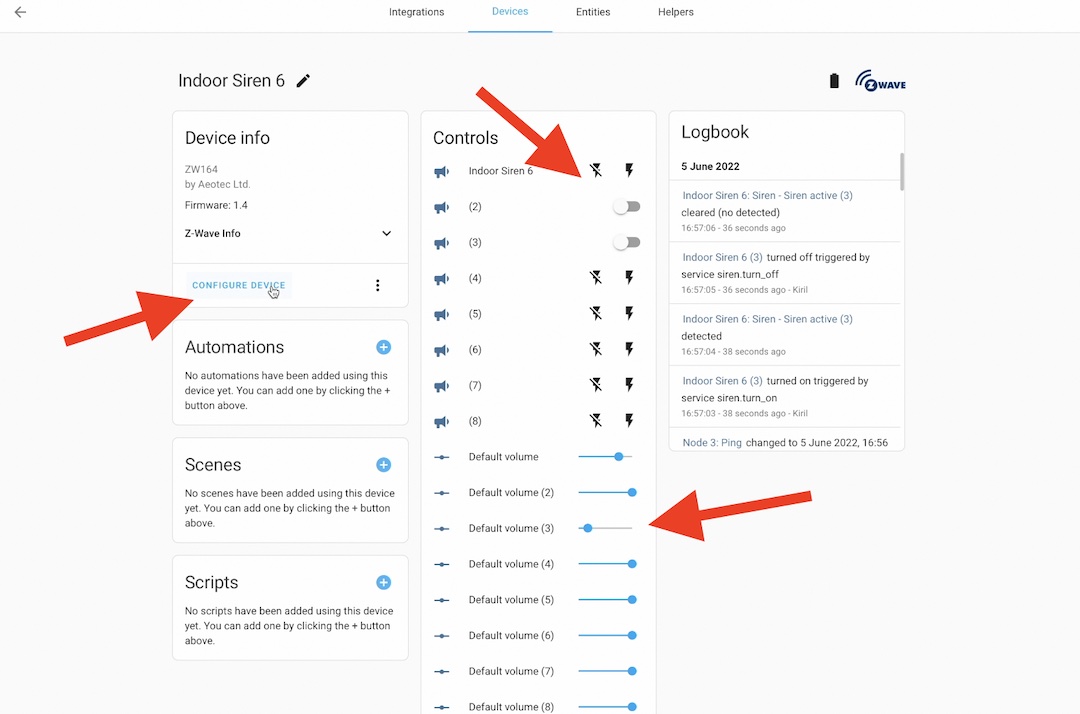
Creating Aeotec Siren 6 Automation in Home Assistant
What do you say about quick Home Assistant automation demo that involve the Aeotec Siren 6 that we just integrated in Home Assistant using the Aeotec Z-Stick 7. I will show you only the Action part of the automation and as trigger you can use anything. For example: smoke is detected, motion is detected, there is a water leakage, camera movement and so on and so forth. So here is how you can start an alarm for 5 seconds using Home Assistant automation or script.
action:
- service: siren.turn_on
data:
duration: '5'
target:
entity_id: siren.indoor_siren_6_2 #change this to your siren entity and toneQuick question & Bye!
Do you have any Z-Wave devices in your Smart Home and what are they exactly? Share your answers in the comment section below.
I will see you next Wednesday when I will release my new video & article. Meanwhile you can subscribe for my Newsletter.
I’m Kiril & I’m done writing. Bye!

Hello Mr. Peyanski,
Great videos your have and very informative.
I am new to Z-wave. I am also thinking of installing a solution in my home. I am thinking of the Aeotec z-wave stick.
I understand that this stick must be configured using windows/Mac OS. My question, can this stick operate as a stand alone hub after it is configured in Windows?
Thank you for your time in reading my comment. And please excuse my ignorance.
Hello,
you have to update the firmware of the Z-Stick 700 if it is not the latest using Windows or Linux to avoid a known nasty bug. After that you can put the stick anywhere and it can operate stand alone.
Do you mean that it can work stand alone without any “host” like the Rasberry Pi?
Could the older version (Aeotec Z-wave stick 5) work standalone also, without a host? I would just be putting it in a charger all day.
I got the Aeotec Z-Stick 7, tried it out in Home Assistant, it would see my range extenders, but not the new light switch I just added. I was wondering if it was the firmware, so went thru the long process of updating that. Afterwards, the Z-Stick 7 no longer works in HA. In the log I see: DRIVER Controller identification returned invalid node ID 0. I’ve gotten other timeouts and ZWave JS doesn’t want to start. It looks like a total bust after updating the firmware.
Hi Steve,
check this thread out – https://www.reddit.com/r/homeautomation/comments/vv6j2h/zstick_7_plus_wont_work_after_firmware_update/
It seems to me that you either try to downgrade to a working version (Mine version stated in the article works OK) or to wait for a fix in newer versions.