Hello friends, let’s see what are the most exciting features in the latest Home Assistant 2022.5 release.
As usual I’ll not only list you the new things in this release, instead I’m going to demonstrate them to you as best as I can. Because, I have no imagination and I didn’t think of any more words to serve as my intro I’ll just skip this part and I’ll directly go to the Home Assistant 2022.5 release
Table of Contents
Home Assistant 2022.5 – Reorganized settings menu
The first thing that is changed in Home Assistant 2022.5 is a reorganized configuration menu – again 🥲. I’ll just show you the before and after. The black part of the screen is the Home Assistant 2022.4 and the white part is 2022.5 – the latest one.
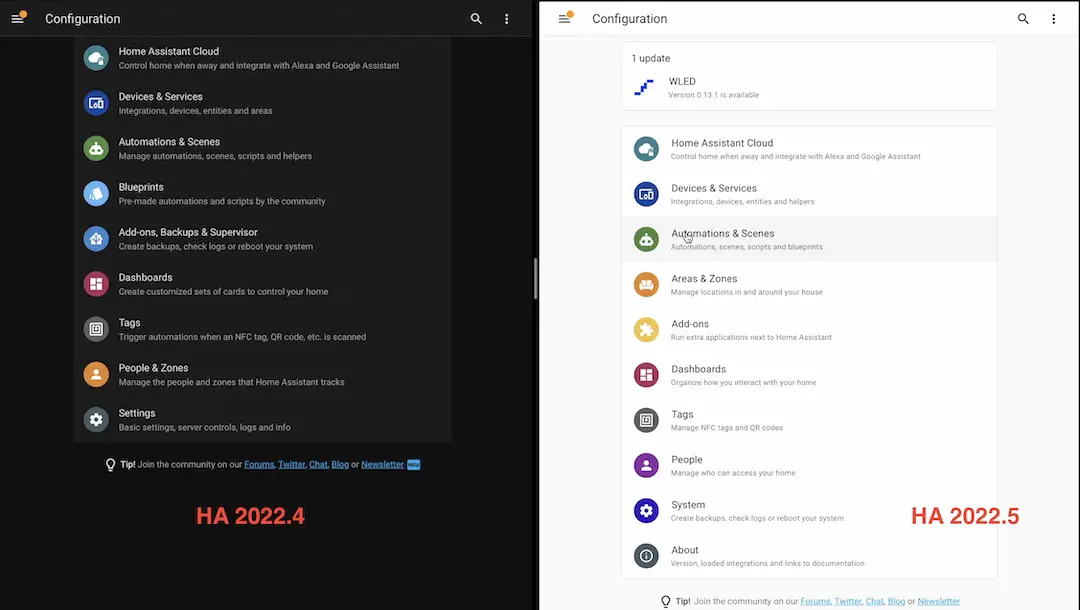
Apart from the colors (I used black & white theme) you can immediately see that there are a lot of differences, namely:
- The Home Assistant Cloud (Nabu Casa) – has no change.
- Devices & Services – is the same as before.
- Automations & Scenes – again it’s on the same place with that minor difference that Blueprints are now also inside the Automations & Scenes. In the previous version we had Scenes, Scripts and Helpers.
- Areas & Zones are combined in the new version 2022.5. Before this release Zones were combined with People. Areas were in Devices & Services > Areas.
- Add-ons are now standalone menu in Home Assistant 2022.5. Add-on store is inside the Add-ons. In the older version Add-ons were grouped with Backups and Supervisor.
- Supervisor menu has been fully merged into the new Home Assistant 2022.5 menus and there is no separate single menu for the Supervisor.
- Dashboards are on exactly the same place, no changes here.
- Tags are also not changed.
- Restart is located in the Developer Tools > YAML Configuration (or inside System menu see below). From the same menu you can check the configuration, restart your Home Assistant and reload the YAML configuration. This menu before was inside the System > Server Controls.
- We now have a System menu. Inside this System menu we have:
- General which is very similar to the previous Configuration > Settings > General.
- Updates – This menu is exactly the same as with the Update section in the upper part of the Settings menu.
- Logs are in the System menu as well. You can change the Logs to: Core, Supervisor, Host, etc. from a drop down menu inside.
- Backups are here also. Before Home Assistant 2022.5, backups were grouped with Add-ons, Backups and Supervisor.
- Analytics is here, you can enable or disable Home Assistant Analytics from this menu.
- Network is inside System menu. This was part of the Supervisor menu before now it’s separated.
- Storage from which you can see how much disk space is used and how much is left.
- Hardware – from here we can reboot the host and we can shut it down.
- And finally the System Health, which was previously available in Settings > Info.
- Restart button can be also found here in the upper right corner.
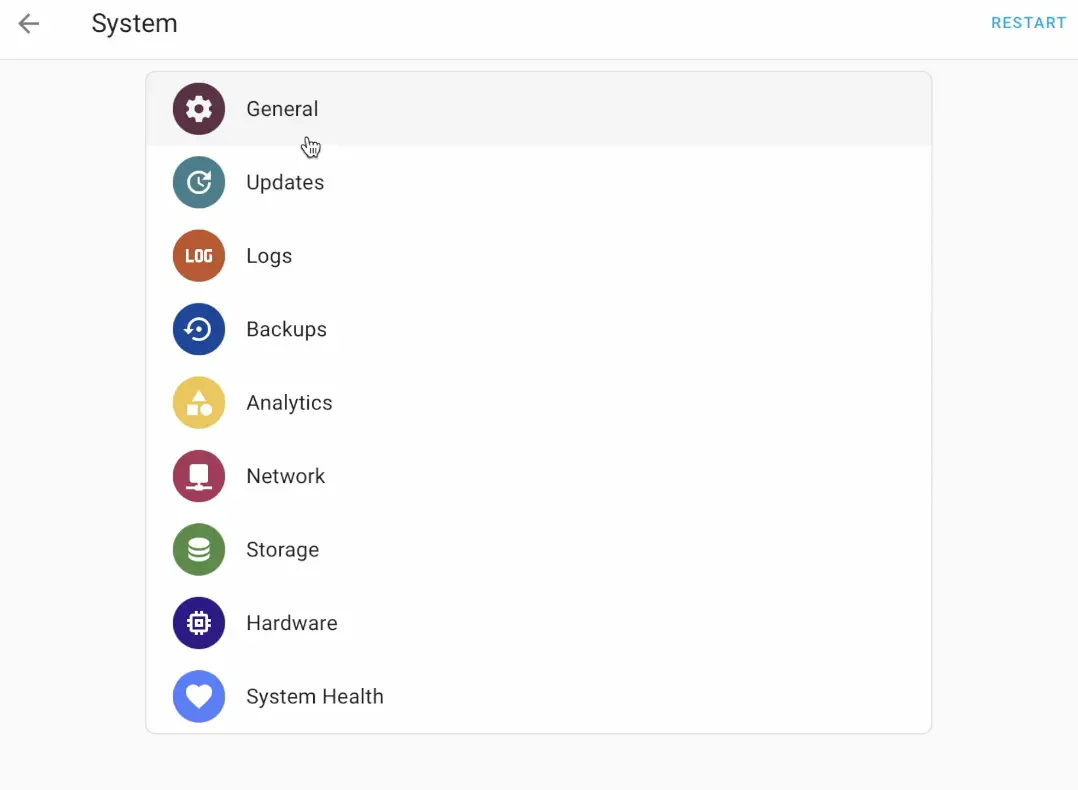
What is my recommendation for the new Home Assistant 2022.5 menu
I’m recommending you to use the Search Bar (or also known as Quick Bar) to find what you are looking for in the new Home Assistant 2022.5. You can invoke the Search Bar by using any of the following ways:
- By clicking on the Magnifying glass in the upper right corner from the Overview section of Home Assistant.
- By clicking on the Magnifying glass in the upper right corner from the Settings menu of Home Assistant.
- By typing “c” (commands) or “e” (entities) keys while you are inside the Home Assistant.

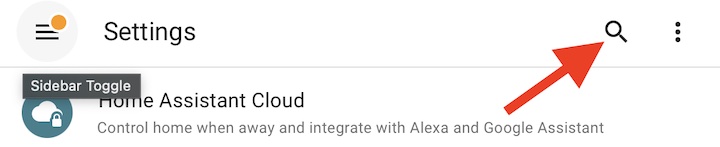
From the Search bar you can search for any menu, command or entity inside Home Assistant. That way you don’t even have to know where exactly this object is situated in the current release.
What is my opinion about the Menu Reorganization?
I don’t know what exactly to say about the above changes, because we already had one big menu reorganization not so long ago. After the previous reorganization I received a lot of complaints and comments under my videos and articles from people saying: “this is not working”, “your tutorial is not working”, etc.
The fact is that they are working, but the menu is different. Changes like this makes most of the video tutorials available at the moment obsolete, and not because they are not working, but because the menus are changed, they are in different place now. I can update my articles, but for the videos I cannot. I cannot update already published videos. This is the part that I didn’t like about these changes, on the other hand some of the changes are reasonable.
What is your opinion about the Menu Reorganization?
Above was my opinion, but please let me know in the comments what do you think. Do you like these changes or not? Do you like the new menu or the older one is better?
Home Assistant 2022.5: IF-THEN
Next new things that are introduced in Home Assistant 2022.5 are exciting, for example the IF-THEN statement that is added in the automations. You can now use IF-THEN in the Home Assistant Automations and more specific in the Actions section. Let’s see an example:
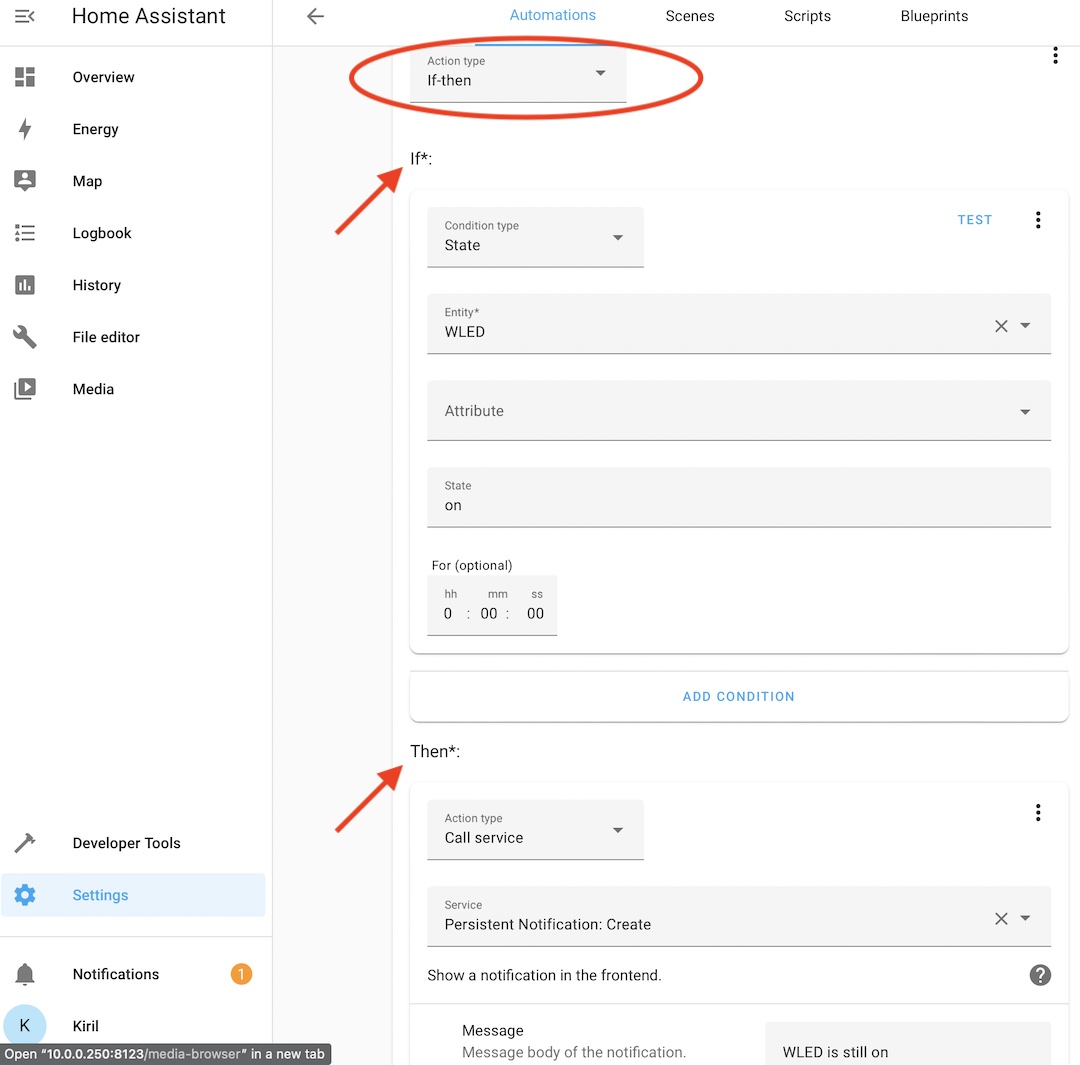
There are some stars next to the IF and next to the THEN statement. That means the IF and THEN statements are a must. You have to populate them in order your automation to work. Opposite to that, the ELSE doesn’t have a star. That means the ESLE statement is optional and you can skip the ELSE, but I’ll add one as you’ll see in the YAML code below:
alias: IF-then-else
description: ''
trigger:
- platform: state
entity_id:
- input_button.a_button
condition: []
action:
- if:
- condition: state
entity_id: light.wled
state: 'on'
then:
- service: persistent_notification.create
data:
message: WLED is still on
else:
- service: persistent_notification.create
data:
message: WLED is off
mode: singleThe YAML above looks to me very clear, very understandable and I’m pretty happy that this if-then-else statement used in most of the program languages out there are now available in Home Assistant 2022.5.
Home Assistant Webinar
I’m inviting you personally to check my free Home Assistant Webinar. Just go to my other website –https://automatelike.pro/webinar
In the Webinar I will talk about four official ways to install Home Assistant plus one secret and stupid easy way to get Home Assistant.
Go there, register and instantly start watching my free webinar which takes about 45 minutes. It can be very, very useful for you, so don’t miss it.
https://automatelike.pro/webinar
Now, let’s continue with what’s new in Home Assistant 2022.5 release.
Home Assistant 2022.5: Calendar Trigger
Next new thing in Home Assistant 2022.5 is the calendar trigger. I have a video & written tutorial about Home Assistant Google calendar integration. You can go and watch/read the tutorial and you can add the Google Calendar to your installation.. When you add the Google Calendar in your Home Assistant you’ll have a dedicated calendar menu and your Google Calendar will be accessible by Home Assistant.
After the above, you can create automations and you can use this new Calendar trigger. If there is an event in your Google Calendar – Home Assistant can catch that using this new Calendar Trigger.
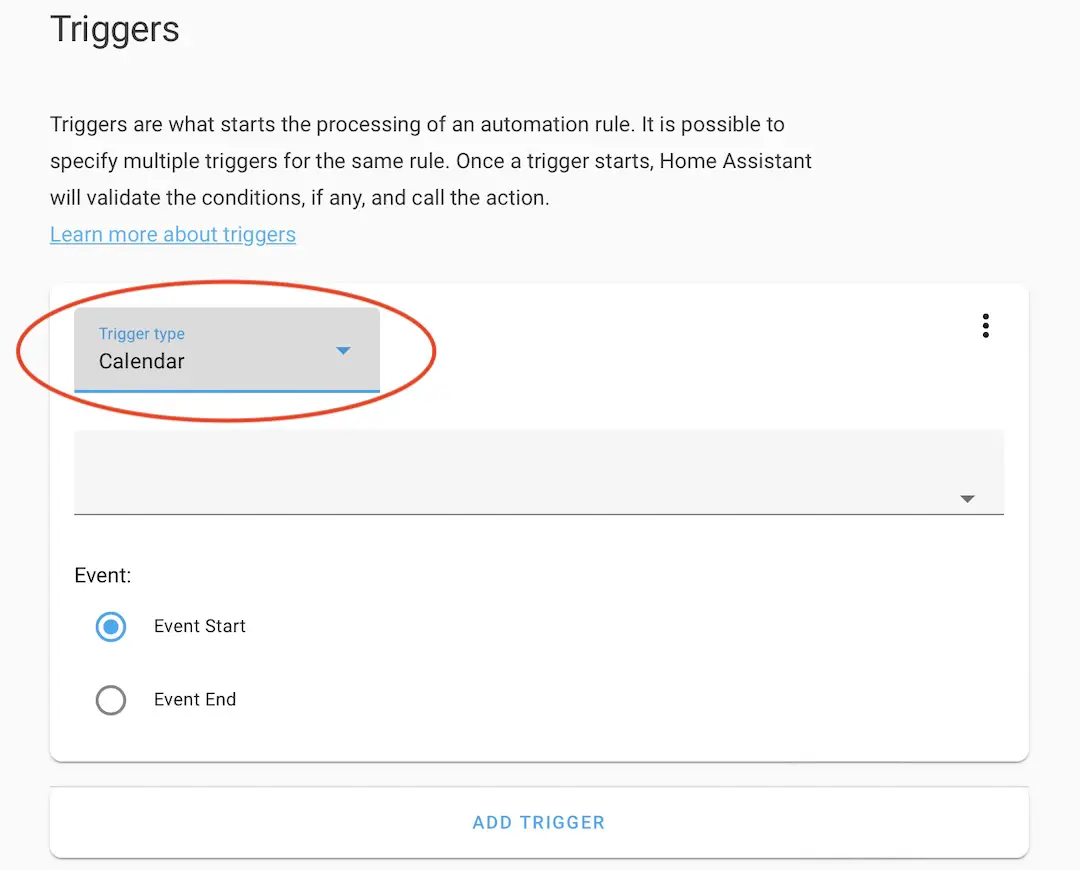
So, you can make a very useful automations for example: When there is a meeting in your Google Calendar send a persistent notification or Telegram notification or whatever using Home Assistant, which is very, very good I like that a lot.
Home Assistant 2022.5: FOR EACH
Next new thing that is introduced in Home Assistant 2022.5 is FOR EACH statement. This is only available in YAML for now. There is a good example in the Home Assistant 2022.5 release notes and I’m going to use it, as is:
repeat:
for_each:
- language: English
message: Hello World
- language: Dutch
message: Hallo Wereld
sequence:
- service: notify.phone
data:
title: "Message in {{ repeat.item.language }}"
message: "{{ repeat.item.message }}!"We have a list of two languages: English and Dutch and two messages: “Hello World” and “Hallo Wereld”. What the above YAML will do is: each item in the list will be run against the defined sequence. The items in this list are represented as variables In the sequence.
At the end we can expect that we will receive the following notifications: “Message in English Hello World” & “Message in Dutch Hallo Wereld”. Multiple items in a list with only one sequence that iterate over them.
Home Assistant 2022.5: Continue on Error
Next thing and this is pretty useful, because by using the Continue on Error you can allow certain steps in the automation or script to fail. In the example below, if the first call service inside THEN statement fails (notify.notify) the second one (persistent_notification.create) will execute no matter what.
alias: IF-then-else + extras (Continue on error)
description: ''
trigger:
- platform: state
entity_id:
- input_button.a_button
condition: []
action:
- if:
- condition: state
entity_id: light.wled
state: 'on'
then:
- service: notify.notify
continue_on_error: true
data:
message: WLED is still on
- service: persistent_notification.create
data:
message: WLED is still on
else:
- service: persistent_notification.create
data:
message: WLED is off
mode: single
And this is the new boy in town – continue_on_error: true If you add this in your automations they will continue to work even if they face some errors while executing some of the actions.
Home Assistant 2022.5: Stopping a Script or Automation
Next new feature in Home Assistant 2022.5 is possibility to stop a Script or Automation.
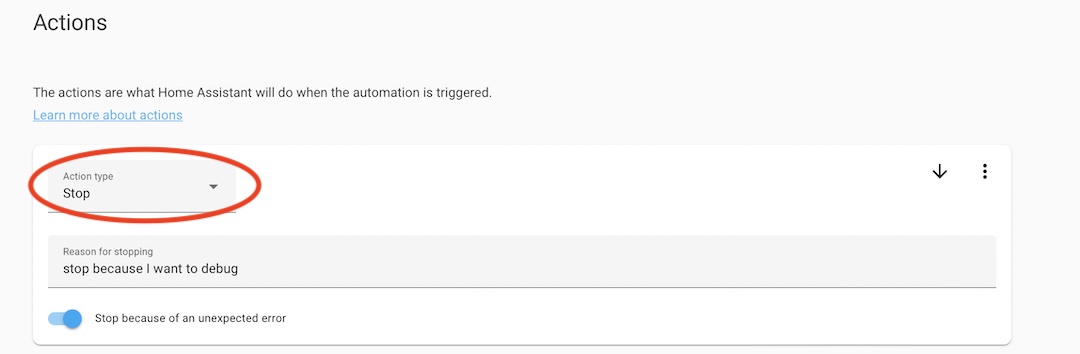
You can now stop a script or automation halfway using the Stop action. You just have to add an Action of type: Stop and you can define a reason for stopping as well as you can enable the Stop because of unexpected error switch. This is how the YAML code looks like:
alias: Home Assistant 2022.5 (Stop)
description: ''
mode: single
trigger:
- platform: state
entity_id:
- input_button.a_button
condition: []
action:
- stop: stop because I want to debug
error: true
enabled: true
- service: persistent_notification.create
data:
message: WLED is still onIf you run and then start debugging this automation (from the clock button next to the automation in the Automations & Scenes menu). You will see the “stop because I want to debug” message inside and you will also see that the second action (persistent_notification.create) will not be executed.
This halfway stopping of Automations & Scripts is very useful for debugging, I like it!
Home Assistant 2022.5: Parallelizing Actions
Next thing in Home Assistant 2022.5 is Parallelizing Actions.
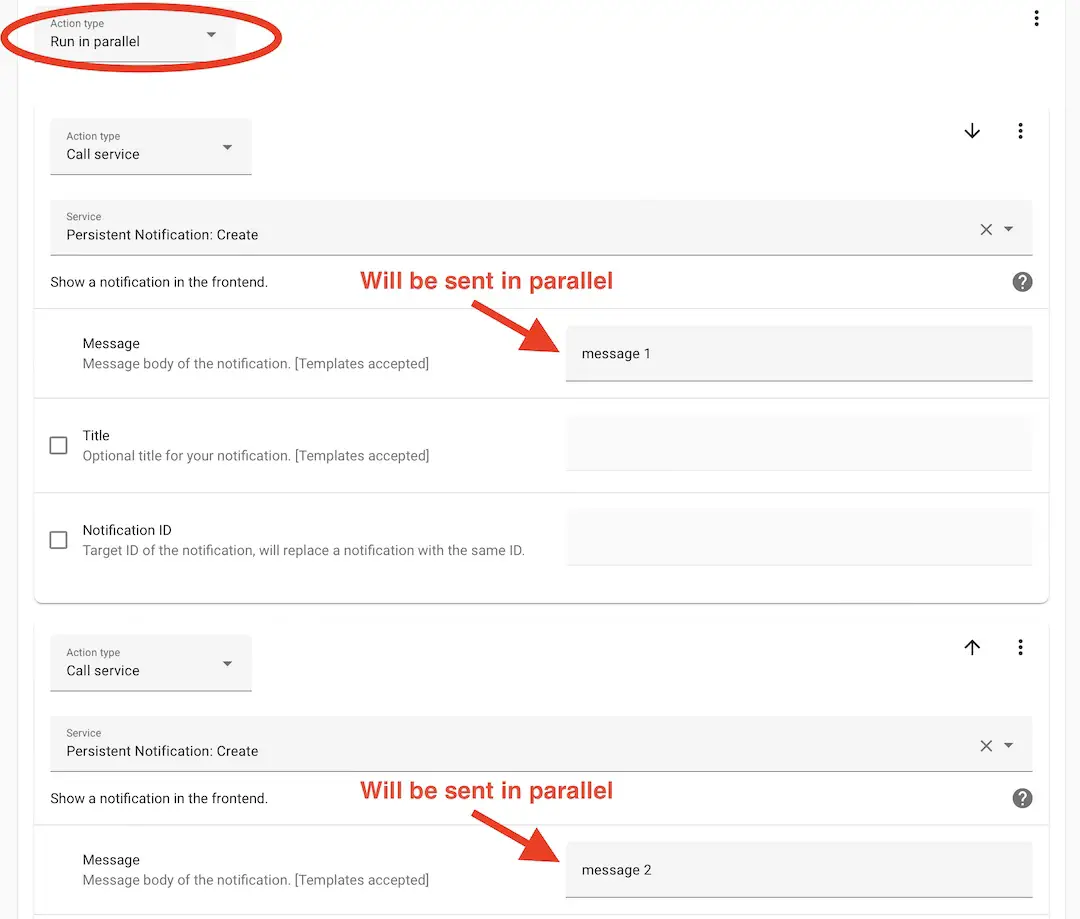
That means we have a new action type: parallel (or as presented in the visual editor – Run in Parallel). Let’s see the YAML example in which two actions, two service calls will be executed simultaneously:
alias: HA 2022.5 (Parallelizing Actions)
description: ''
trigger:
- platform: state
entity_id:
- input_button.a_button
condition: []
action:
- parallel:
- service: persistent_notification.create
data:
message: message 1
- service: persistent_notification.create
data:
message: message 2
mode: singleIf I run the above Home Assistant Automation, I’ll have two persistent notification messages: message 1 & message 2 which will be sent at the exact same time, in parallel.
Home Assistant 2022.5: Disable triggers/actions/conditions
Next new feature in Home Assistant 2022.5 is also a good one and it allow disabling specific triggers, actions or conditions by adding enabled: false in YAML or by using the three dots menu. That way you can enable it or disable any automation part from execution.
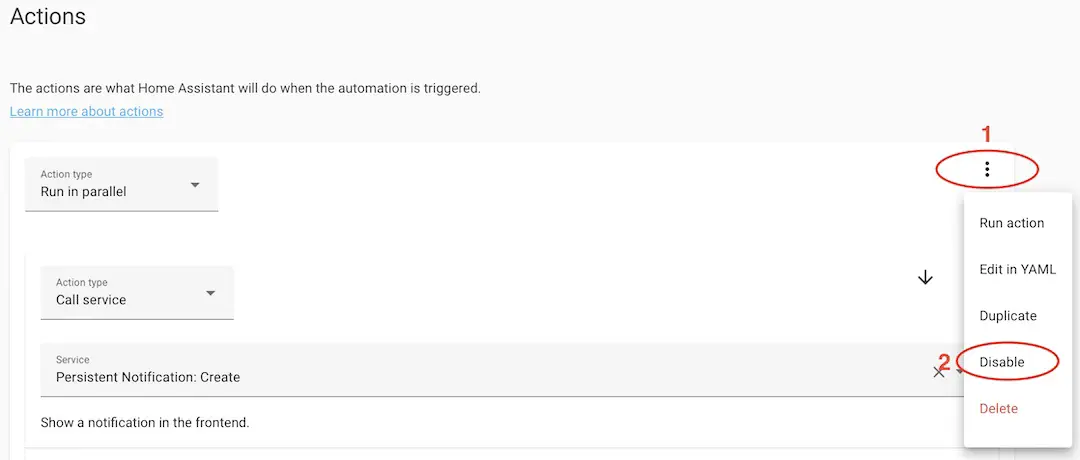
The YAML of the above disabled action looks like this:
alias: HA 2022.5 (Parallelizing Actions)
description: ''
trigger:
- platform: state
entity_id:
- input_button.a_button
condition: []
action:
- parallel:
- service: persistent_notification.create
data:
message: message 1
- service: persistent_notification.create
data:
message: message 2
enabled: false
mode: singleDid you saw the enabled: false section above? That is exactly what is new in 2022.5.
Home Assistant 2022.5: Update entity updates
Next feature is related to the update entity updates. Until now, you were able to skip an update of an entity, but once you do that there was no way back. Not anymore, in Home Assistant 2022.5 you have a Clear Skipped button.
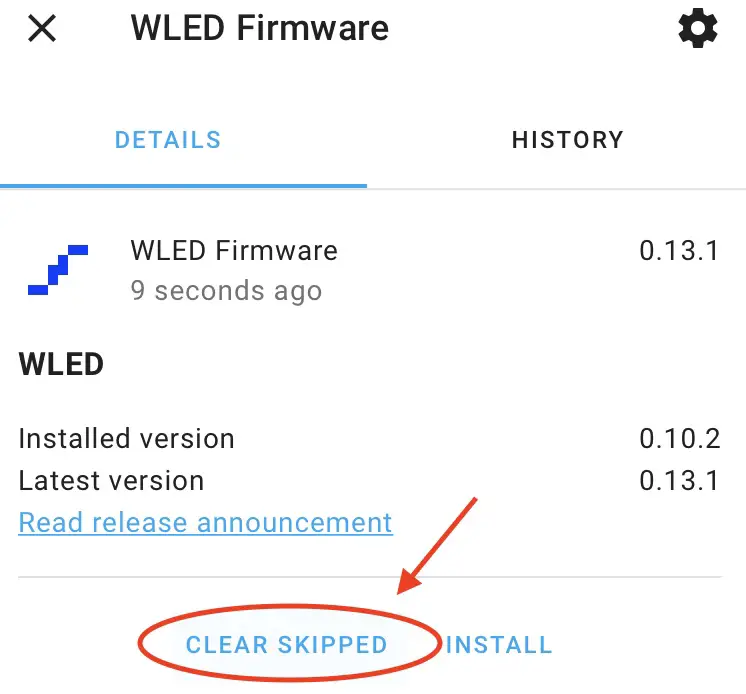
To reach this dialog once it is closed, you have to go to Settings > System > Updates > Three dots menu > Show Skipped.
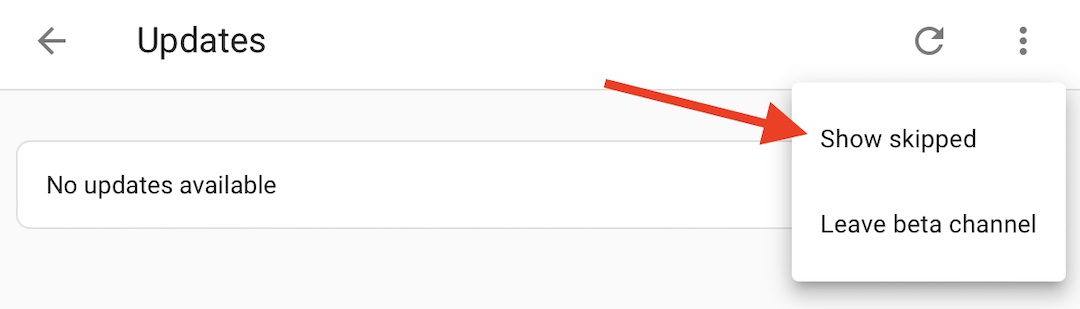
Smart Home Glossary
To help you further in your Smart Home journey, I created a Smart Home Glossary that contains the most common words and abbreviations that are used in the Smart Home world.
Go on my other website https://automatelike.pro/glossary and download this Glossary! It is absolutely free and it is very, very useful.
I’m Kiril and I’m done writing. Bye!
