Home Assistant Backups. They’re one of those things we all know are important but often ignore until something goes wrong. A reliable backup system can truly save the day when disaster strikes, whether it’s hardware failure, accidental deletion, or something else unexpected.
In this article, I’ll walk you through introduced in 2025.1 release Home Assistant’s brand-new backup system, how it works, and what it means for you. Spoiler alert: it’s packed with features designed to make backups easy, secure, and hassle-free.
Table of Contents
Why Are Backups Important?
Think about everything stored in your Home Assistant setup – your integrations, configurations, automations, scripts, scenes, history, and personal preferences. Now imagine losing all that in a single moment. Without a backup, recovery could take hours, if not days. But with a proper backup system, you can restore everything quickly and easily.
The good news? Home Assistant’s new backup system makes it simple to protect your data. Let’s dive into how it works!
If you want a video instead
Check my Youtube video if you don’t want to read anymore.
How to Access the Backup Menu
Navigating to the backup menu is quick and easy.
- Shortcut Method: Press the “
C” key on your keyboard and type “backups.” Then select “Navigate Backups.” - Manual Method: Go to Settings > System > Backup.
The shortcut is the fastest way and less likely to change in future updates, so it’s highly recommended!
The New Backup Menu: What’s Inside
When you open the backup menu, you’ll see a refreshed layout with everything you need in one place.
- My Backups: This section lists all your existing backups, showing their size and the number of backups stored. You can click on each backup to:
- Download it to your computer.
- Delete it if it’s no longer needed.
- View Details to see what’s inside, including add-ons, core settings, and history.
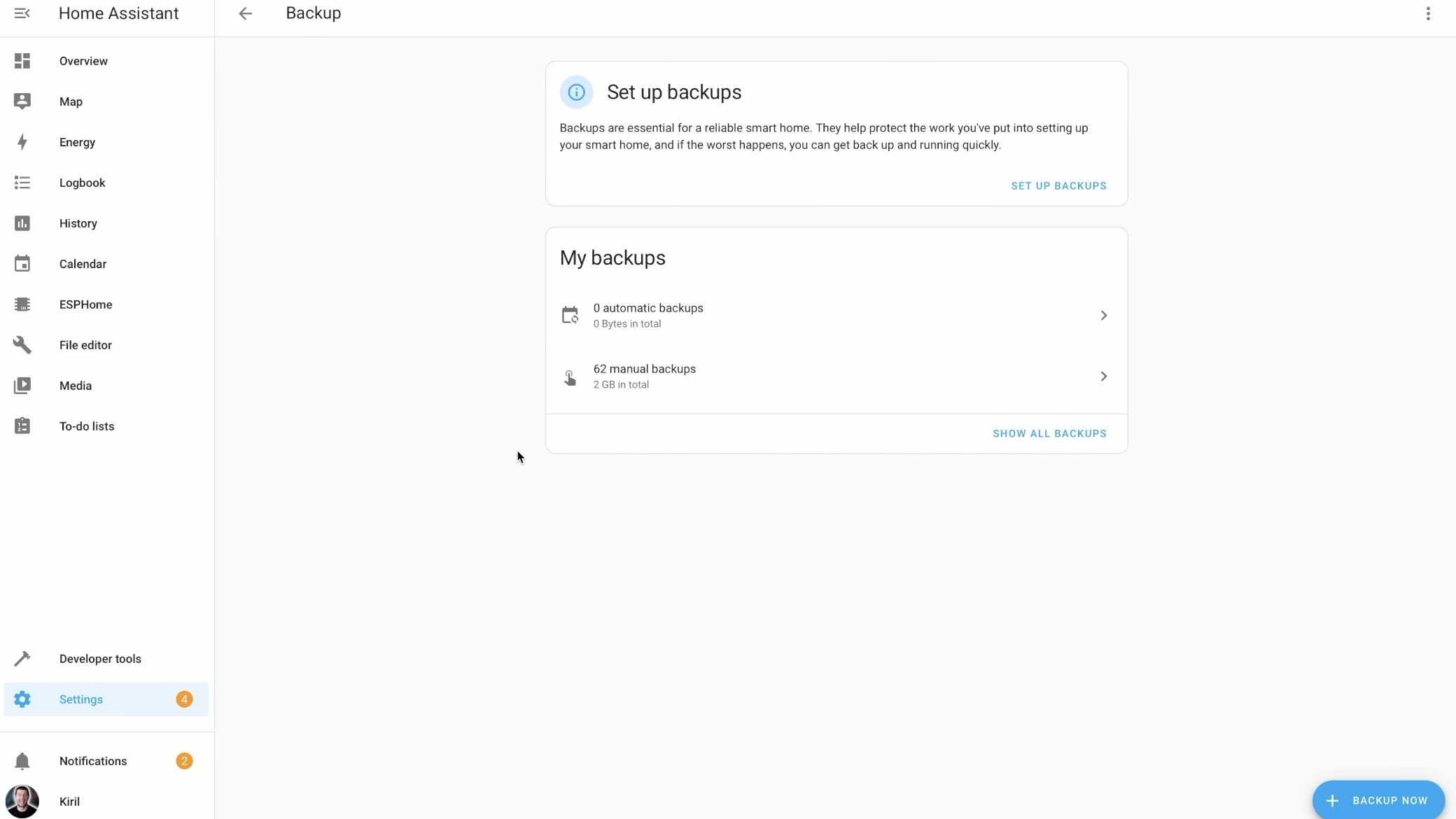
Restore Made Easier
One of the big improvements is the ability to select exactly what you want to restore. Whether it’s just your add-ons or your entire configuration, the choice is yours!
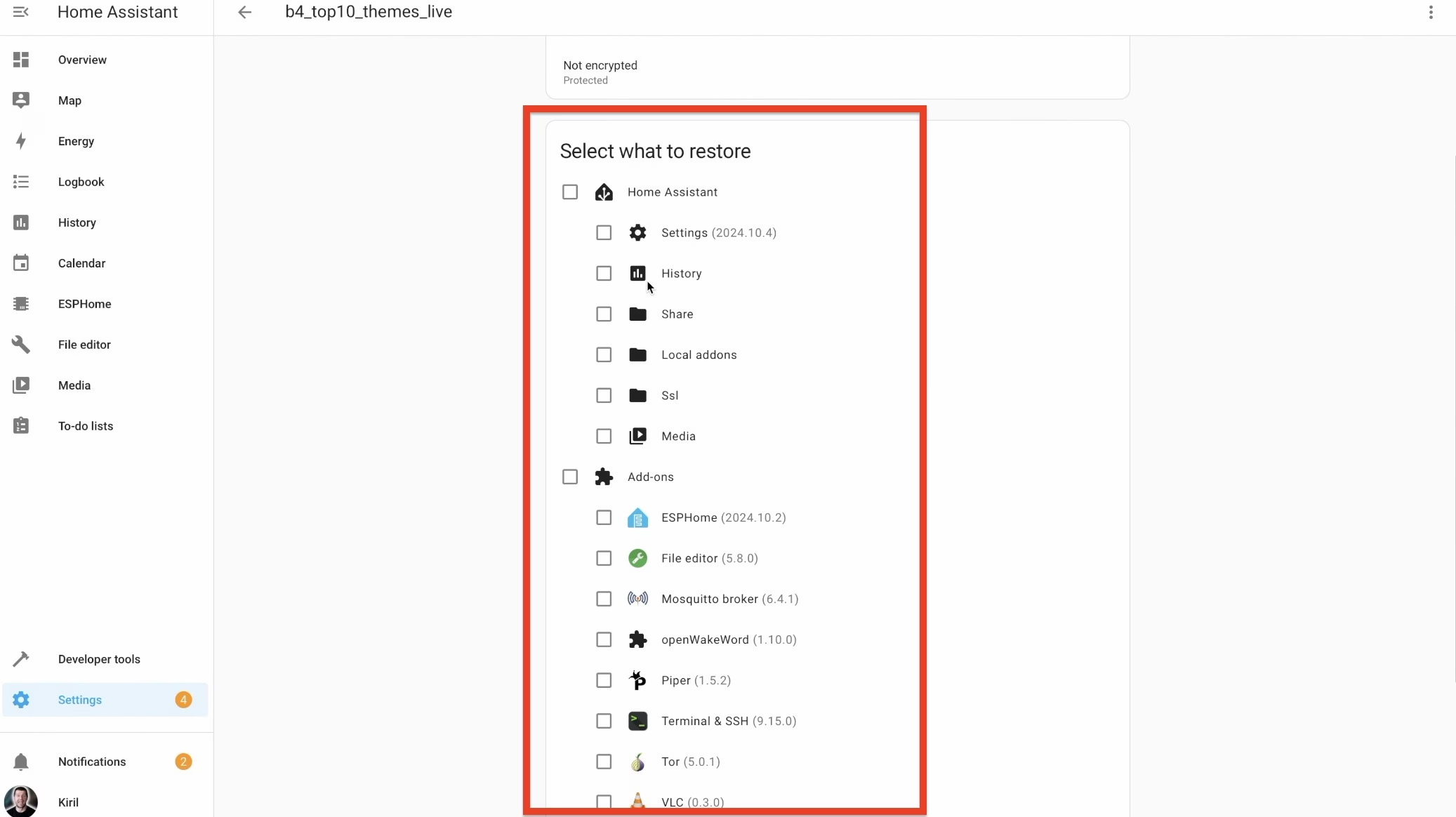
Setting Up Automated Backups
Now let’s talk about the exciting part: automated backups!
If you’re seeing “0 automatic backups” or an empty backup list, it’s time to set up your backups. Here’s how:
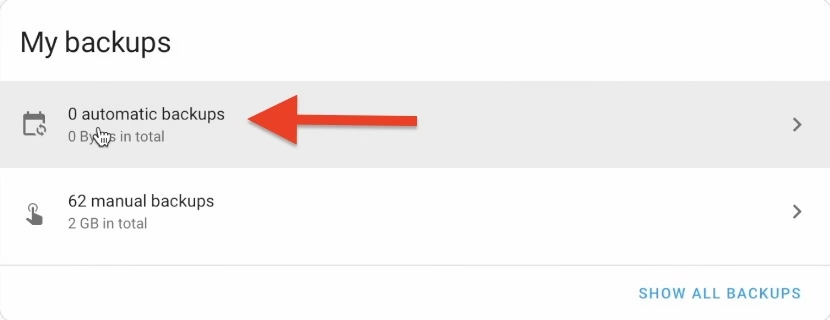
- Click “Set Up Backups.”
- Encryption Key: You’ll be given an encryption key. Copy this key and store it in a safe place—it’s essential for restoring your backups. You can also download an emergency key file for extra security.
- Choose Backup Settings:
- Recommended Settings: Backup everything daily and keep three days of backups. This ensures you always have a recent backup without taking up too much storage space.
- Custom Settings: Fine-tune your backup preferences. You can:
- Change the backup time (e.g., daily or specific days of the week).
- Adjust retention policies (e.g., keep backups for a specific number of days or limit the total number of backups).
- Include or exclude specific data, such as history, media files, or individual add-ons.
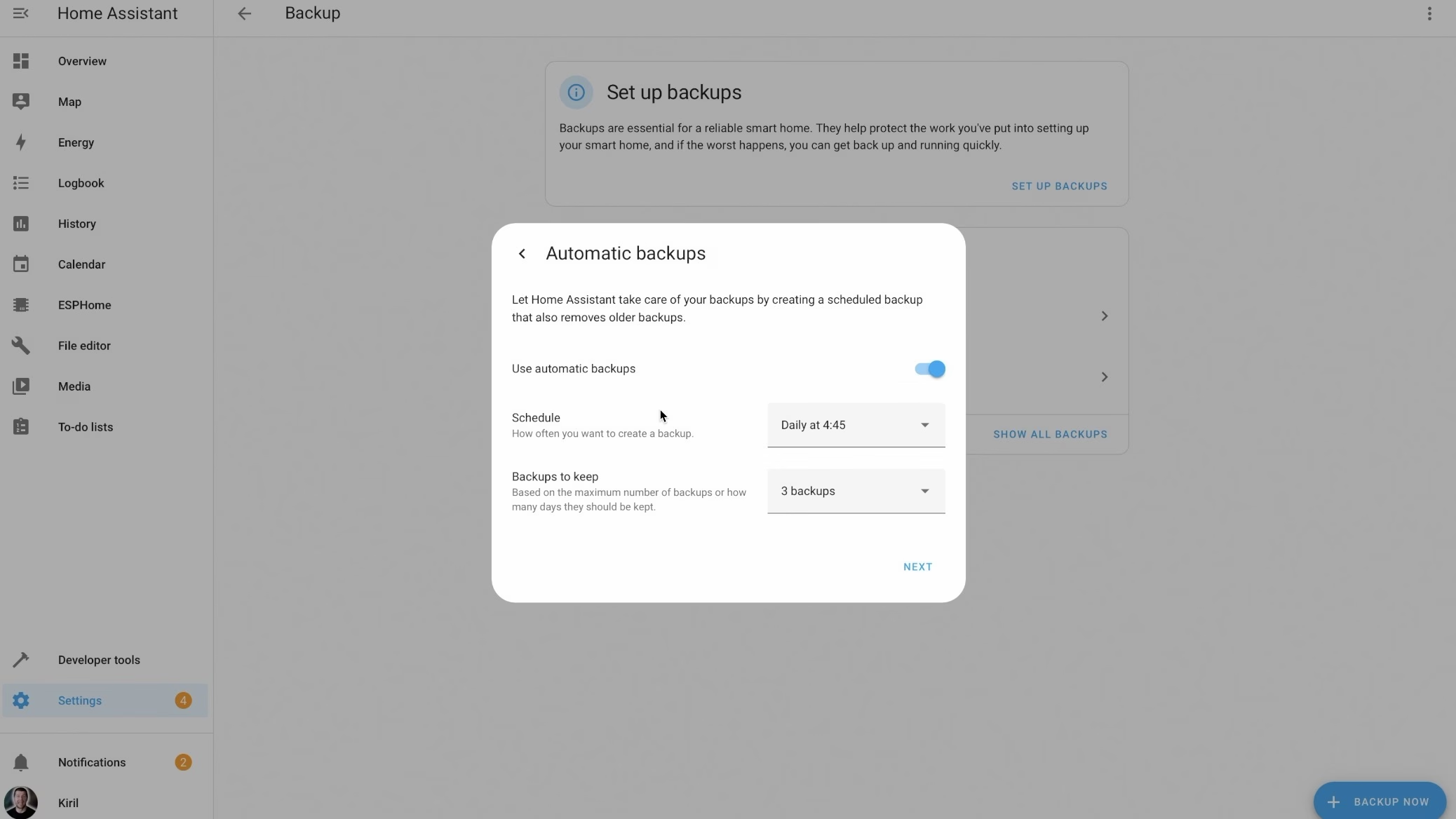
Once configured, the first automated backup will run immediately, and all future backups will follow your chosen schedule.
Backup Locations: What’s New
Currently, backups are stored locally on the device running Home Assistant. But the system is designed to be flexible. If you’re a Home Assistant Cloud (Nabu Casa) subscriber, you can store backups in the cloud with 5GB of secure, encrypted storage. This ensures your data is safe even if your local hardware fails.
- Future Options: Add-ons and integrations will soon allow you to store backups on external locations like Google Drive, Dropbox, or network-attached storage (NAS).
Manual Backups on Demand
Need a backup right away? The “Backup Now” button gives you two options:
- Manual Backup: Choose exactly what to include or exclude in your backup.
- Automatic Backup: Create a backup using your pre-configured settings with a single click.
This flexibility is perfect for times when you’re about to make big changes and want extra peace of mind.
Key Features of the New Backup System
1. Encryption by Default
All backups are now AES-128 encrypted, keeping your data secure. Sensitive information, like passwords and history, is fully protected.
2. Universal Restore
Previously, backups could only be restored on Home Assistant OS installations. Now, you can restore backups on any Home Assistant setup, including:
- Home Assistant Container (Docker) installations
- Home Assistant Core installations
- Home Assistant Supervised setups
This universal compatibility ensures everyone benefits from a solid backup strategy.
Why You Should Try It Today
The new Home Assistant backup system is designed to make your life easier and your data safer. With automated backups, secure encryption, flexible storage options, and universal restore capabilities, there’s no reason not to set it up today.
Take a few minutes to configure your backups—it’s one less thing to worry about in your smart home journey.
Have you tried the new backup system yet? Let us know your thoughts in the comments! And if you found this guide helpful, please share it with others who might benefit.
Stay safe, stay backed up, and happy automating and subscribe for my newsletter!

it all sound good, but what does it cost or did i just misss it?
got it
There is no cost if you use it locally! Of course, If you want to backup on the Home Assistant Cloud you need such a subscription.
Future Options : I hope you’ll add Proton Drive too, thanks in advance 🙂