Let’s explore the key additions: floors, categories, and labels, and how they can make your life easier. With the latest updates to Home Assistant, you can now effortlessly manage and organize almost anything in your smart home.
Table of Contents
Introducing Floors
Think of floors as a simple and logical way to represent the different levels of your home. Whether you have a single-story house or a multi-level mansion, Home Assistant’s floor feature allows you to segment your living spaces effectively. This means your smart home system can better understand the layout of your house, making it easier to target specific areas in your automation scripts.
Setting up floors is a breeze. In your Home Assistant environment, simply navigate to the Areas section and click on “Create Floor.” From there, you can name your floor, assign a level, and even add specific areas like bedrooms and kitchens. With just a few clicks, you’ll have a clear overview of your home’s layout, making it easier to manage your smart devices.
To create a floor and/or area you can also use the following link: https://my.home-assistant.io/create-link/?redirect=areas
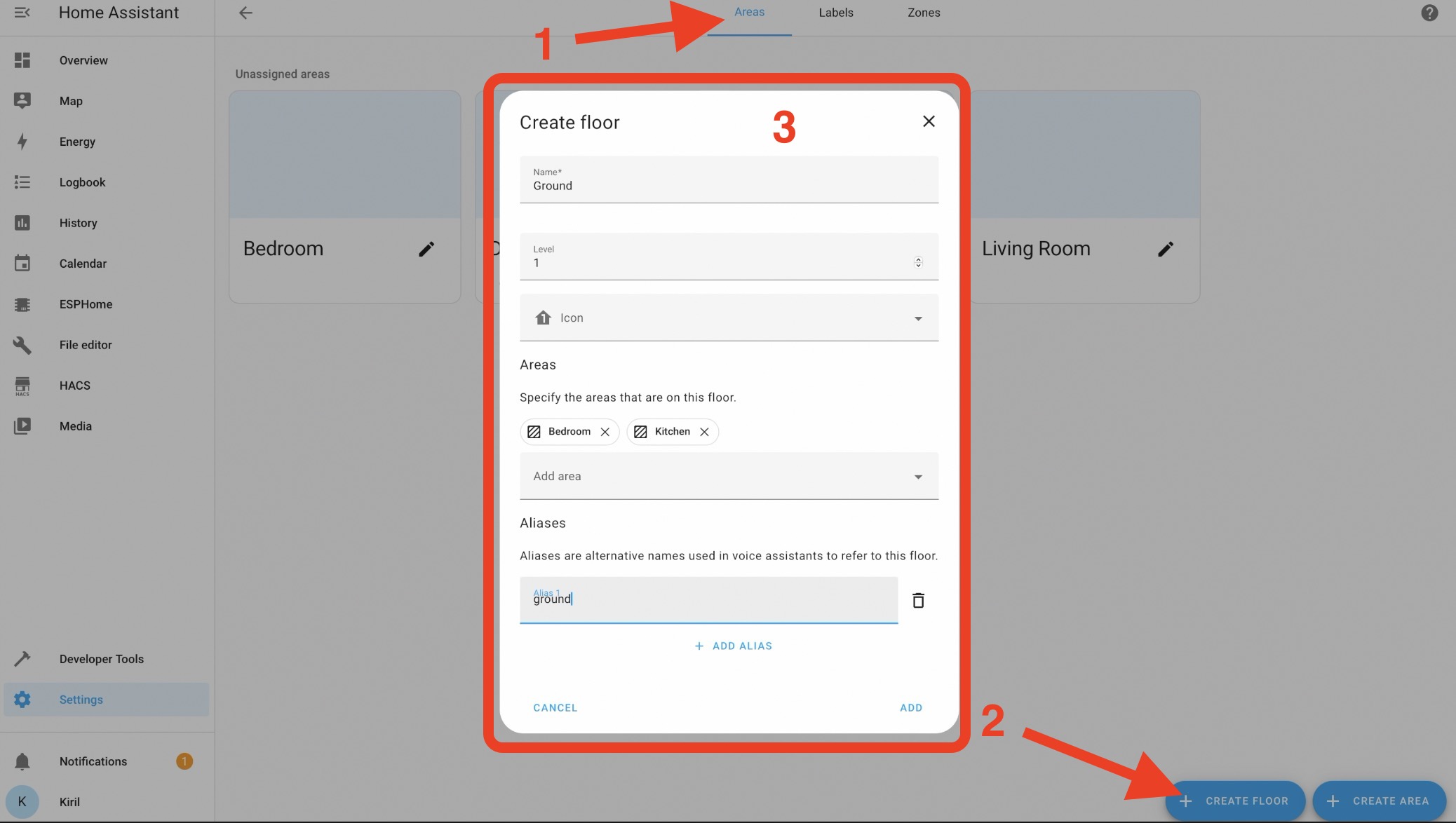
TIP: The best part here is that you can target floors in the actions of the Home Assistant automations.
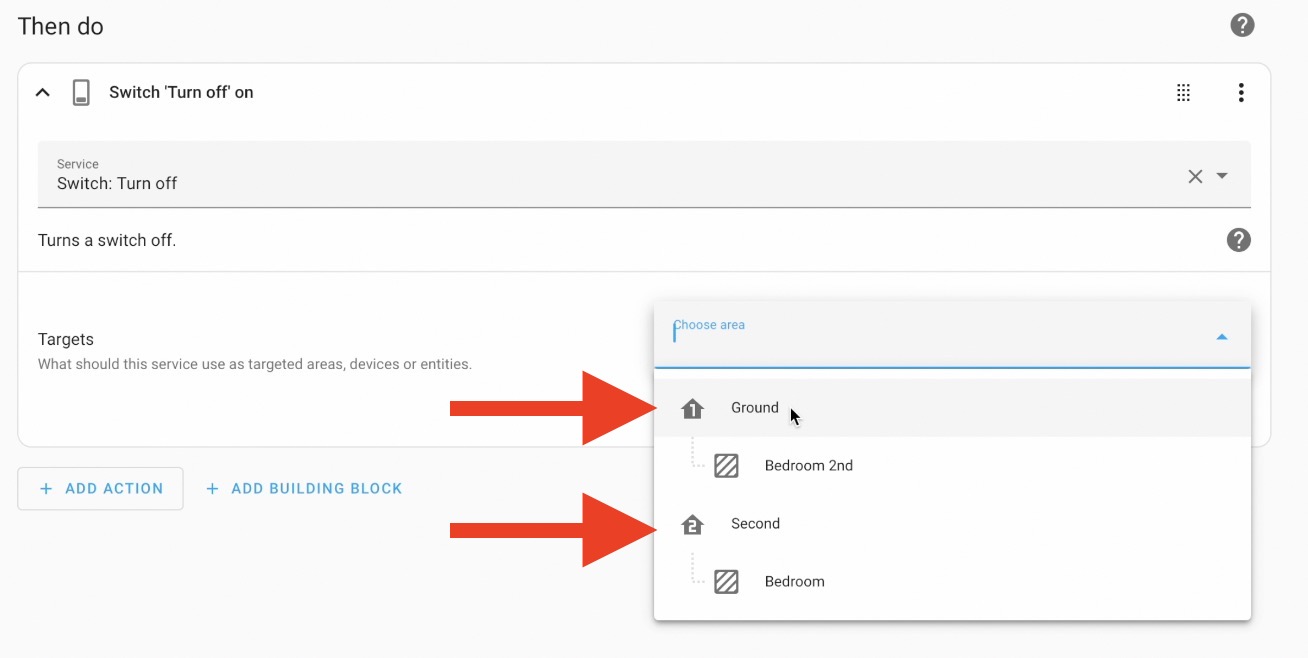
Ready to Learn More?
Want to dive deeper into the world of smart home? Download my free Smart Home Glossary, packed with easy-to-understand explanations of key terms and concepts. This glossary is your go-to resource for demystifying smart home technology.
Download it for free from here -> https://automatelike.pro/glossary
Making Sense of Categories
Categories are the new way for organizing automations, scripts, scenes, and more. By grouping related items together, you can streamline your Home Assistant experience and quickly find what you need. Creating a category is simple—just click on the three dots menu, select “Assign Category,” and voila! You can now categorize your automations based on themes like lighting, security, or custom categories of your choosing.
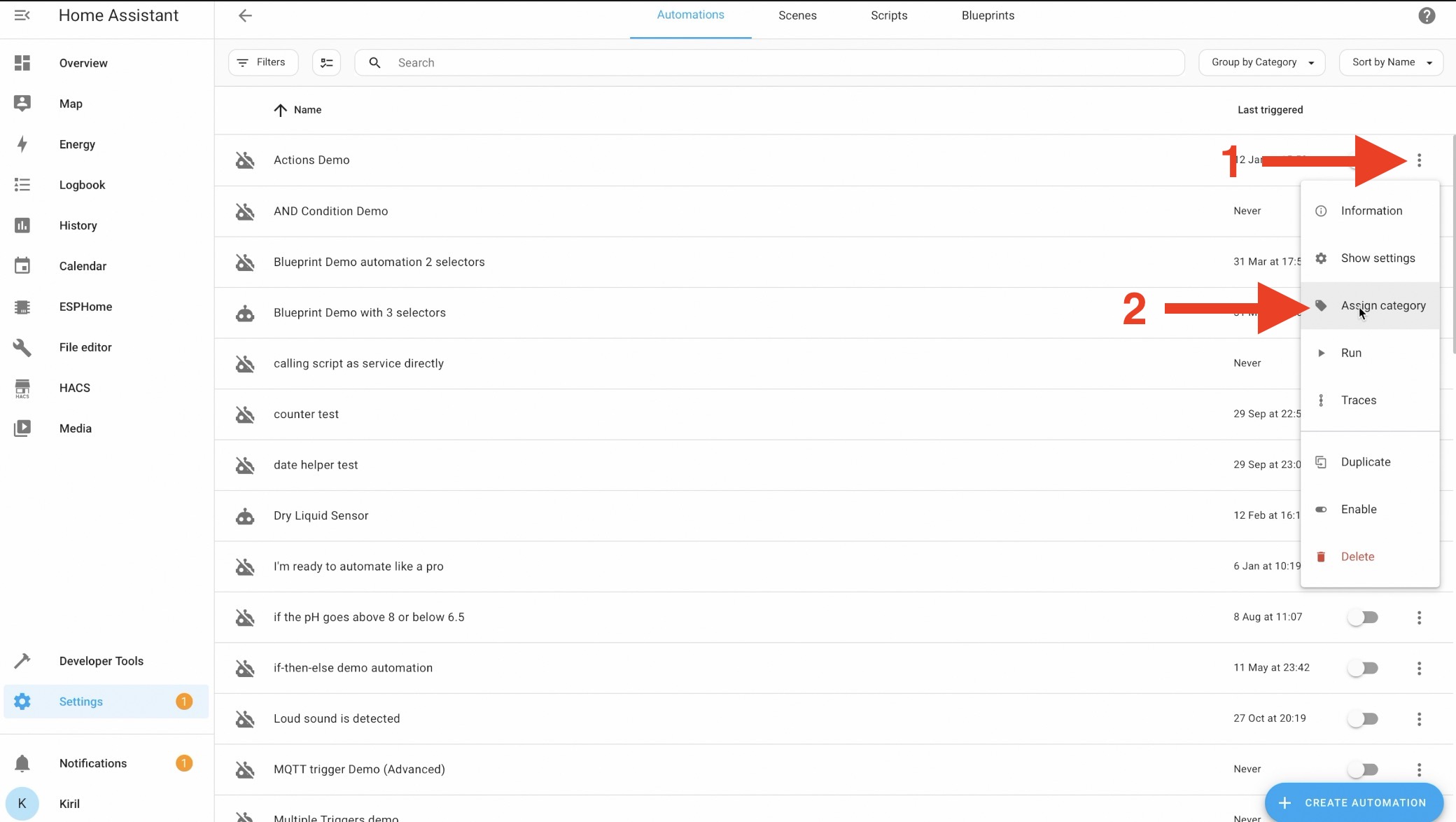
Unlocking the Power of Labels
Labels are perhaps the most versatile addition to Home Assistant. Unlike categories, which group items together, labels provide granular control by allowing you to tag individual entities, automations, and devices. This means you can add multiple labels to a single item, making it easier to organize and categorize your smart home setup.
Adding labels is straightforward. Simply navigate to the item you want to label, click on the three dots menu > then on Information > cog wheel button > and select “Add Label”. From there, you can create a custom label name, choose an icon, and even assign a color.
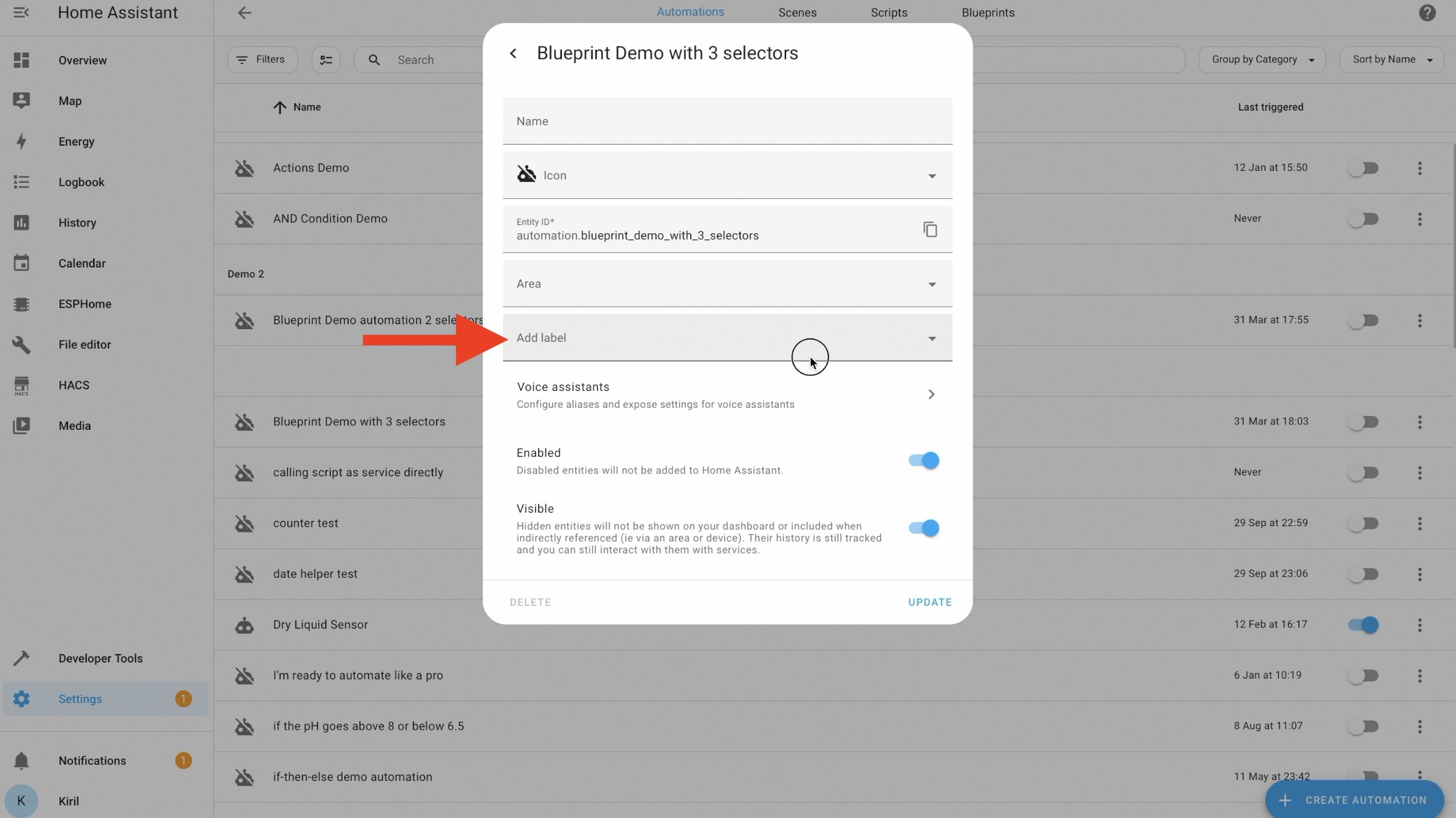
Labels can be used to target specific devices or entities in your automation scripts, giving you unparalleled flexibility and control over your smart home.
Home Assistant Webinar?
Don’t forget to register for my upcoming Home Assistant webinar, where you’ll discover tips, tricks, and one secret about Home Assistant installation types.
Get your seat for free here: https://automatelike.pro/webinar
Putting It All Together
With floors, categories, and labels at your disposal, managing your smart home has never been easier. Whether you’re creating complex automation scripts or simply organizing your devices, Home Assistant’s latest features give you full control of your home environment.
So, what are your thoughts on these new features? Share your experiences and tips in the comments below! And don’t forget to stay tuned for more Home Assistant updates and tutorials by signing on my newsletter. Thanks for reading, and I’ll see you in the next one!
Navigating with Ease
Home Assistant’s new filtering options make it a breeze to navigate your smart home setup. Whether you’re searching for specific automations, devices, or entities, the enhanced filtering sidebar allows you to narrow down your options effortlessly. Plus, with the ability to group items by areas, floors, labels, and categories, finding what you need has never been easier. Say goodbye to endless scrolling and hello to streamlined organization with Home Assistant’s intuitive filtering features.
