I will show you one unified way that will allow using the Home Assistant notifications with the most popular messengers out there very easily.
Mainly because I can’t stress enough on how important the timely notifications are in a smart home.
Table of Contents
What will you get from this article?
We are going to use the Notify.events platform for our Home Assistant notifications.
Integrating this platform as Home Assistant notify component allows sending messages between different recipients, no matter how they are used to receive notifications.
And a lot of messengers like Telegram, Viber, Discord, Slack, E-mail and even Browser push notifications are supported in Notify.events!
If successfully follow the instructions in this article you will be able to send a secret/direct link to anyone you wish and he can subscribe for your Home Assistant notifications with a messenger of his choice.
That is a great way to inform your whole family for important stuff that happens in your smart home, so let’s just do it.
Different Notify.events Tiers
I should warn you that the Notify.events have different free and paid tiers.
The free tier allows 300 messages per month, but I think that’s pretty reasonable number.
I’m usually not sending ten Home Assistant notifications daily.
Do you?
If yes, can you tell me what are you spamming I mean sending so much in the comments below?
Register Notify.events user
Use the direct sign-up link: https://notify.events/user/sign-in?referral=VYthJsHh
The link above is using my referral code – VYthJsHh
When using the referral code above and If you decide to go on the Paid Tiers – you and I will receive half of the purchased by you package as a bonus messages.
Not a big deal, but it is nice.
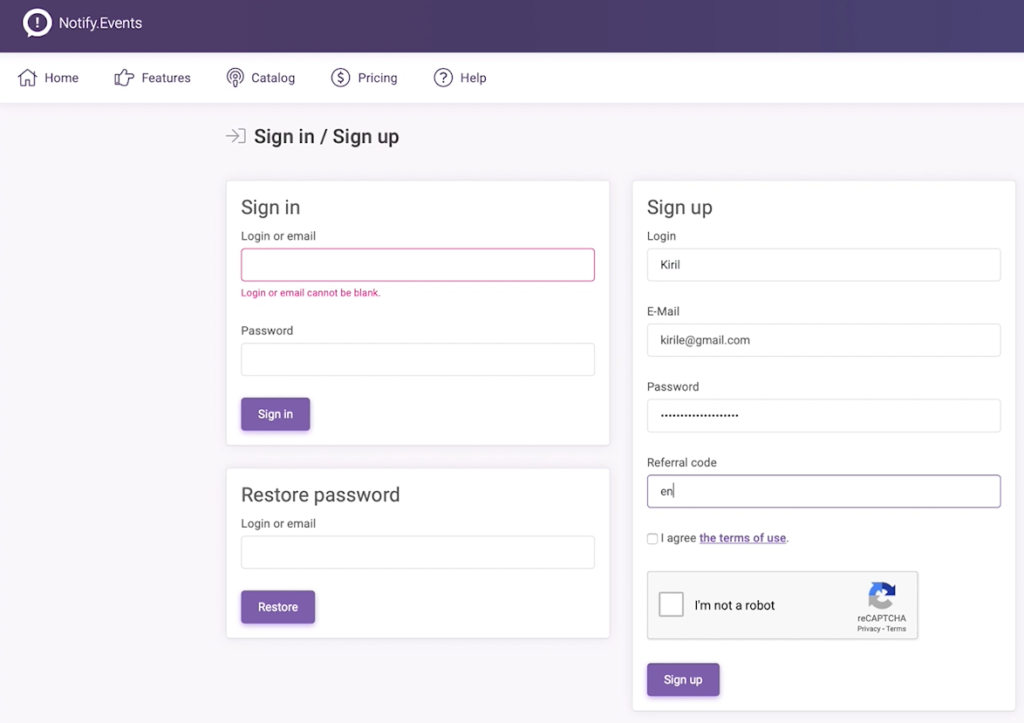
Of course you can use no referrals at all and directly go to https://notify.events and register an user.
Notify.events initial wizard
When you create a user you will be greeted by a Wizard that will guide to create a new channel.
The Wizard is not bad, you can follow it and when you see something similar don’t forget to check the “Allow public subscription” option.
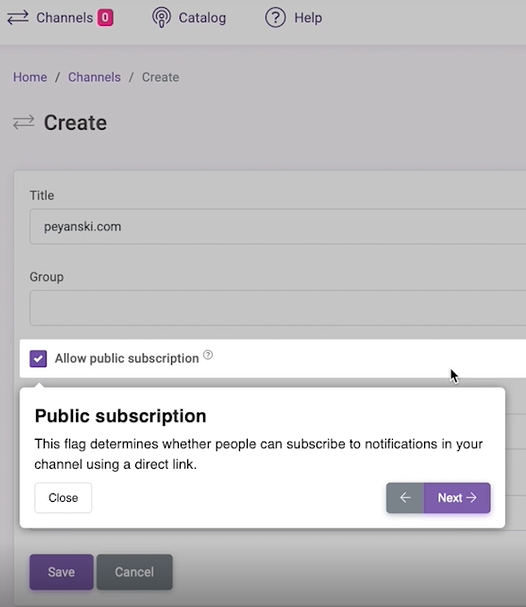
Adding Home Assistant as a source
When you successfully add your channel you will enable the possibility to add a Source.
And guess what will be our Source? Home Assistant of course.
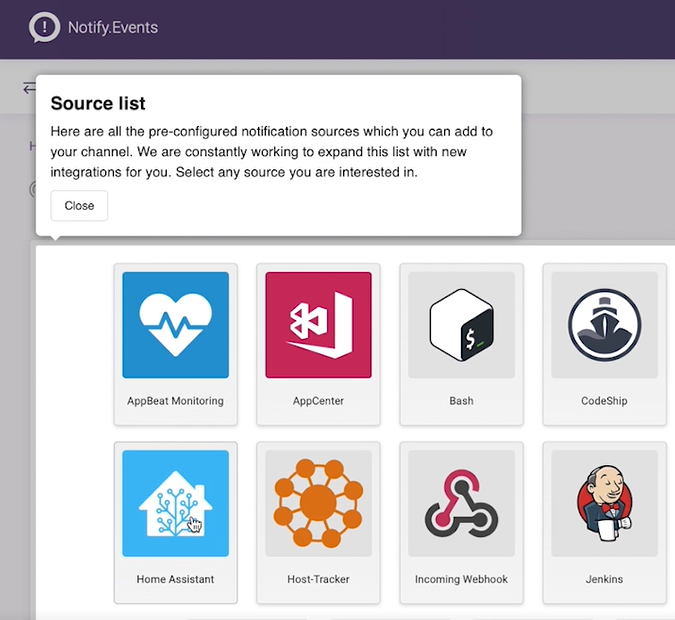
Select it, name it, save it and continue to the next section.
Adding Notify.events in Home Assistant
To enable Notify.events as Home Assistant notifications platform – Open your Home Assistant configuration file named configuration.yaml and paste the following inside:
# put this in configuration.yaml
notify_events:
token: YOUR_TOKEN_HERE
# token: !secret notify_events_token ## or use secrets.yaml to store your pass
notify:
- name: notify-events
platform: notify_eventsIf you already have notify: section in your configuration you should exclude the notify: keyword and paste only the last two lines from above in your existing notify: section.
You can also have to replace YOUR_TOKEN_HERE with your token.
To get it open in Notify.Events website – Home > Channels > YOUR_CHANNEL > Sources > Home Assistant > Edit
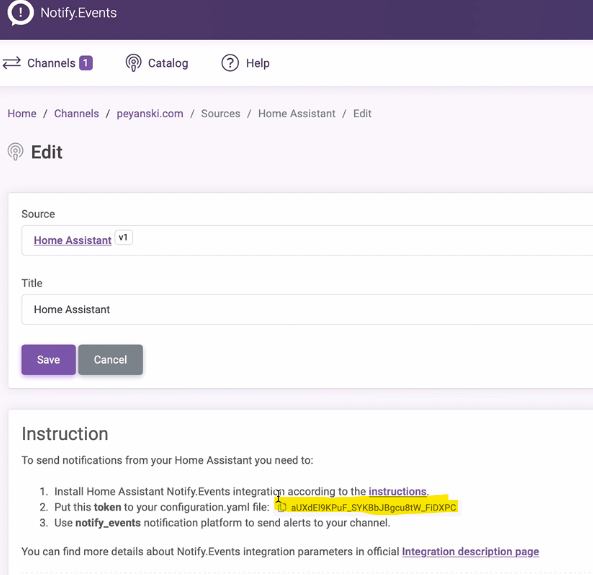
Of course you can use secrets.yaml file to store your Token or paste your token directly in your configuration.yaml
Save the changed files, double check your configuration and restart your Home Assistant.
After Home Assistant is live again go to Developer Tools > SERVICES and check if notify.notify_events service is available.
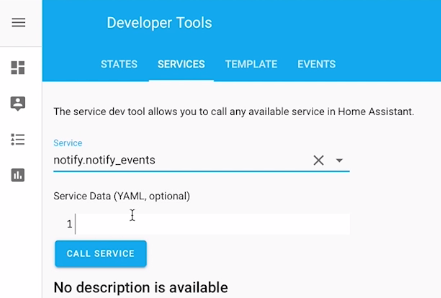
If you see something similar here you can continue towards the fun part.
300 Likes?
I don’t have a video with 300 likes until now in my YouTube channel.
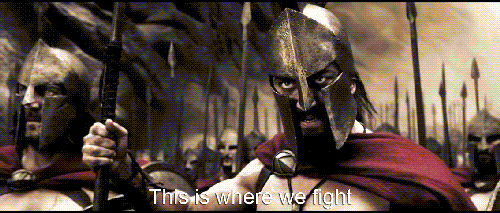
So can you please help me reach that number for this video?
And if YouTube charge me after these 300 likes exactly like the Notify.events platform – I promise not to ask you again for likes.
Thank you.
Home Assistant Notifications – Discord
If you haven’t heard I have a Discord server where we discuss a lot of Smart Home topics and I reveal my new videos earlier there.
Come and join us if you are interested.
Actually I just wanted to tell you that we are going to test the Discord as Home Assistant Notifications channel, so let’s go:
Go to Notify.events website and under Home > Channels > YOUR_CHANNEL > Channel subscription – click on a Discord Icon and you should see something similar:
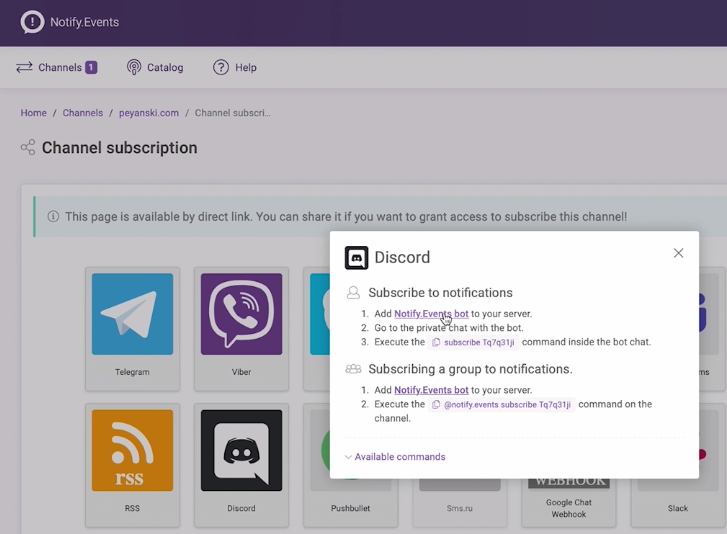
Follow the instructions in the Dialog that will show up.
- Add Notify.events bot to your server
- Go to the private chat with the bot
- Execute the SHOWN_ON_DIALOG_COMMAND inside the bot chat
Test if notifications are working
To test if everything is working go back to SERVICES under Developer Tools in Home Assistant.
Select notify.notify_events as a service from the drop down menu and paste the following lines:
message: 'Like my video!'
data:
level: 'warning'
priority: 'high'Click on “CALL SERVICE” button and you should receive a Discord Notification.
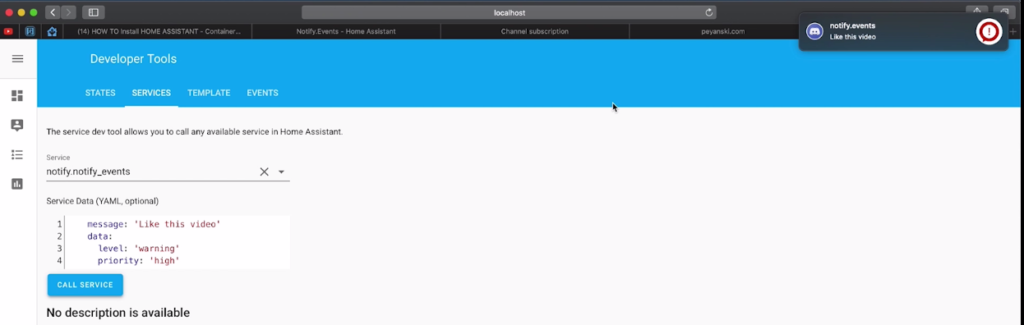
Home Assistant Notifications – Email
Let’s subscribe for some email notifications.
This one is easy, but very useful – the perfect combination.
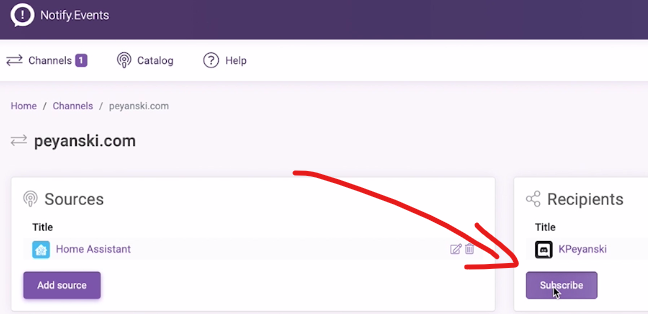
Click on the Subscribe button
And select the E-mail icon.
After that just enter your E-mail address in the dialog and click on Subscribe button.
You can test if the email notifications are working exactly the same way as with the Discord above.
Home Assistant Notifications – Telegram
Telegram is my favourite messenger and I have a separate article and video about it, but I have to admit this integration with Home Assistant is way easier.
Let’s try it.
Go to Notify.events website and under Home > Channels > YOUR_CHANNEL > Channel subscription – and click on the Telegram Icon.
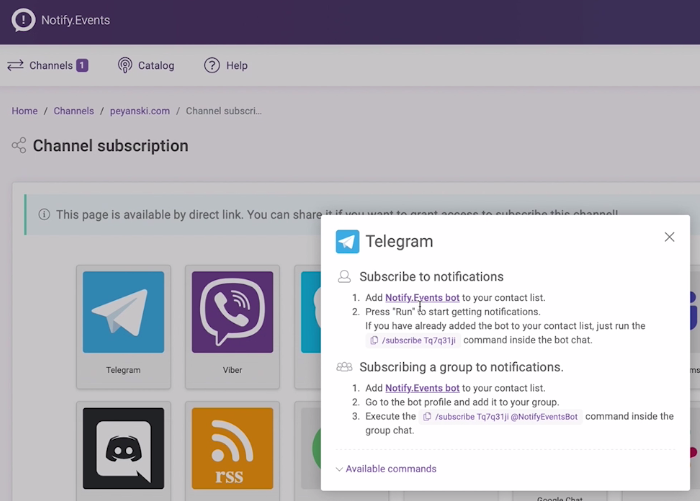
You have to add the Notify.events to your Telegram contact list and press the START button inside the bot.
That’s pretty much what I did to receive the “You have subscribed to peyanski.com channel!” message, which means that I can now test if Telegram notifications are working.
Follow the steps described in the Discord section to test if Telegram notifications are also OK.
Home Assistant Notifications – Viber
Viber is very popular here and I’m not sure why exactly – is it the same in your country?
Let’s see how it is working.
Go to Notify.events website and under Home > Channels > YOUR_CHANNEL > Channel subscription and Click on the Viber icon now.
This time either click on the link to add the bot to your Viber contact list or you can scan the shown QR-code using Viber mobile application on your phone.
Either way you have to copy and execute the command shown in the dialog inside the bot chat to subscribe.
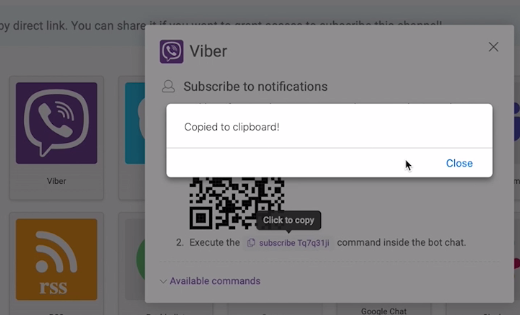
Test if Viber is working by follow these steps described in the Discrod section above.
Home Assistant Automation using Discord, E-mail, Telegram & Viber
Now I will show you one quick and useful Automation for Home Assistant Notifications when a switch/light toggle.
Open automations.yaml file with your favorite text editor or Home Assistant plug-in (like File editor) and copy/paste the lines below:
# put this in automations.yaml
- id: 'Lik3 t41s v1de0'
alias: Notify when Kitchen lights turned on or off
trigger:
platform: state
entity_id: light.kitchen_lights
action:
- data:
message: Someone just turned {{states ('light.kitchen_lights') }} the Kitchen Lights
service: notify.notify_eventsThis automation will call Home Assistant Notifications service called notify.notify_events and will send the message to all subscribed recipients.
The trigger for the above automation will be changing the state of the entity light.kitchen_lights.
You should probably change this entity with something relevant and available in your Home Assistant.
Save and close the automations.yaml file. Check your Home Assistant Config and if it’s green, reload the Home Assistant Automations.
Now if everything is fine – every time when you turn on or off your entity ( Kitchen Lights in my case) you should receive notifications.
Support my Work!
If you like what you see so far and you want more content like this you may want to become one of my supporters (actually the first one) check my support page.
Any other sort of engagement on this site and my YouTube channel does really help out a lot with the Google & YouTube algorithms, so make sure you hit the subscribe, as well as the Like and Bell buttons If you enjoy this Home Assistant Supervised and Container video article.
Also feel free to add me on Twitter by searching for @KPeyanski. You can find me on my Discord server as well.
I really hope that you find this information useful and you now know how to use Notify.events platform for Home Assistant notifications.
Stay safe and don’t forget Home Smart, But Not Hard!
Thank you for reading, and see you next time.
