Using Generation 2 Shelly devices as Home Assistant Bluetooth proxy is now possible. In this tutorial, I’ll go over the steps required to set up a Shelly device as a Bluetooth proxy. The benefit of doing this is an immediate range extend of your Bluetooth network with no additional cost and with only few simple clicks.
Table of Contents
What can you do with Shelly devices?
Both Generation 1 and Generation 2 Shellies are WiFi-enabled Smart Home devices that can be used for a variety of purposes, including controlling lights, appliances, and other things locally, via the Shelly Mobile app or by using the native Home Assistant Shelly integration.
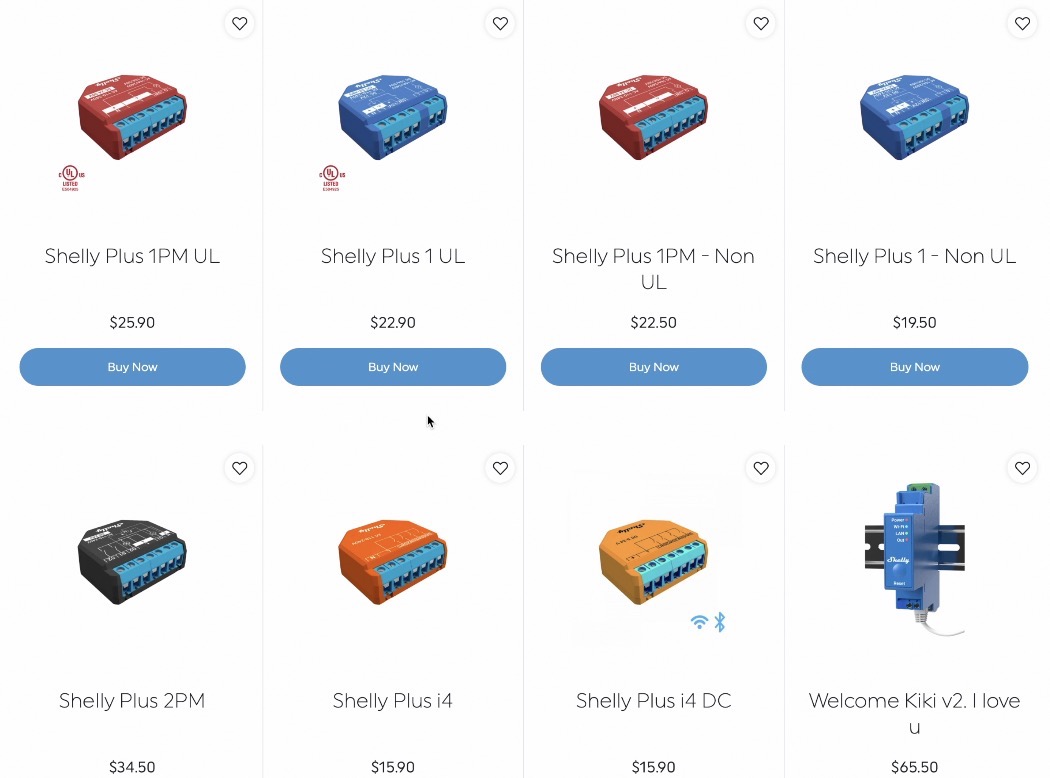
What is the difference between Shelly Gen 1 and Gen 2 devices?
Before we begin, it’s important to understand which are actually the Shelly Generation 2 devices? The main difference between Shelly Gen 1 and Gen 2 devices is that the latter (the Shelly Generation 2) devices have also a Bluetooth support, due to the used chip inside. This allows them to act as Bluetooth proxy, which means that they can relay commands from your Home Assistant to other Bluetooth-enabled devices in your home.
To see the current list of the available Shelly Gen2 devices on the market and their prices you can use the affiliate links below:
| Shelly Product Name | Link |
|---|---|
| Shelly Plus 1 | https://amzn.to/34d88VR |
| Shelly Plus 1PM | https://amzn.to/34d88VR |
| Shelly Plus 2PM | https://amzn.to/34d88VR |
| Shelly Pro 4PM | https://amzn.to/34d88VR |
| Shelly Pro 3 | https://amzn.to/34d88VR |
| Shelly Pro 1PM | https://amzn.to/34d88VR |
| Shelly Pro 2PM | https://amzn.to/34d88VR |
| Shelly Pro 1 | https://amzn.to/34d88VR |
| Shelly Pro 2 | https://amzn.to/34d88VR |
| Shelly Plus i4 | https://amzn.to/34d88VR |
| Shelly Plus i4 DC | https://amzn.to/34d88VR |
| Shelly Plus H&T | https://amzn.to/34d88VR |
| Shelly Wall switch 4 + Shelly Plus i4 | https://amzn.to/34d88VR |
| Shelly Plus Plug US | https://amzn.to/34d88VR |
Gen 2 Shelly devices as Home Assistant Bluetooth Proxy
And now, without further ado, let’s create a Home Assistant Bluetooth Proxy from a Shelly Generation 2 device(s).
Step 1
Make sure that your Shelly device is connected to your WiFi network and powered on. You can connect a Shelly Device to a WIFI using the Shelly Mobile App or via the local web interface of the device.
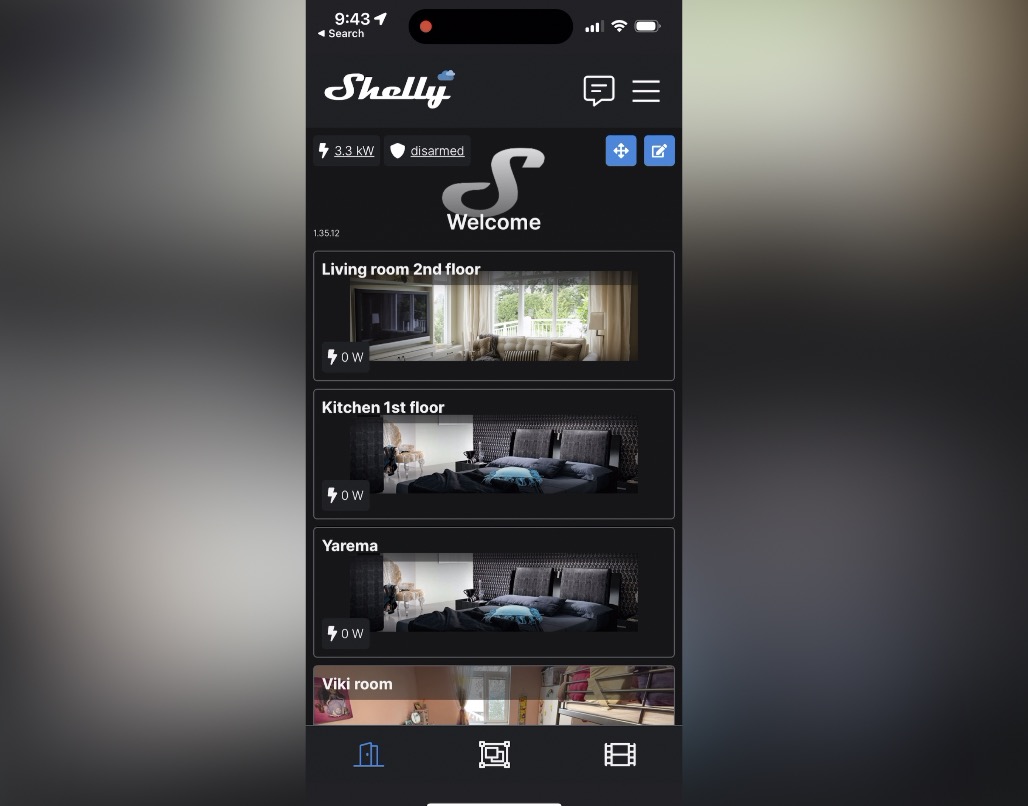
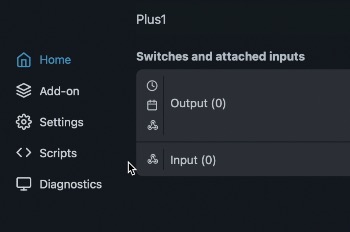
I will use the local web interface as example in this tutorial, but the same settings are available in the Shelly Mobile app.
Step 2
Make sure that you have the latest Shelly firmware and the latest Home Assistant. To update to the latest Shelly firmware go to Settings > Firmware and check for updates.
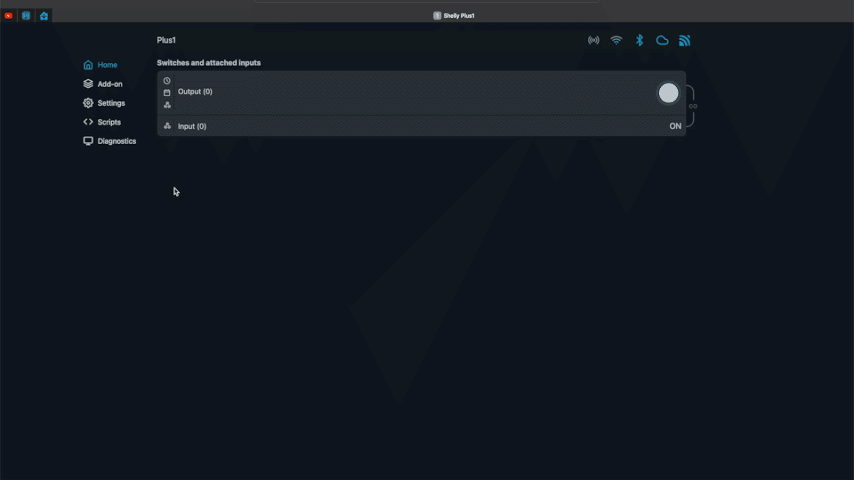
To get the latest Home Assistant on the other hand, you have several options. And I’m excited to announce that I will be hosting a webinar on Home Assistant, which if you don’t know yet, is the most powerful open-source home automation platform available out there.
This webinar will cover the official and supported ways of installing Home Assistant + 1 secret and super easy way to get Home Assistant on a pc in under 5 minutes. If you are interested in attending this webinar, please click on the link below to register.
My Home Assistant Registration Link – https://automatelike.pro/webinar
I hope to see you there.
Step 3
Open the Shelly app or the local web interface of the device and enable the Bluetooth option of your device. This setting can be found under Settings > Bluetooth menu.
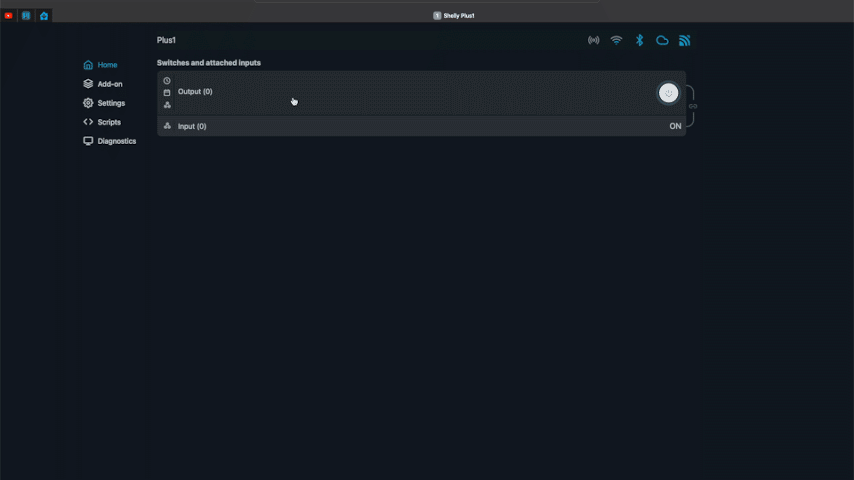
Step 4
Add your Shelly Gen 2 device inside Home Assistant by using the native Shelly integration. It is quite likely that the Shelly devices will be auto discovered by Home Assistant, as you can see in the picture below:
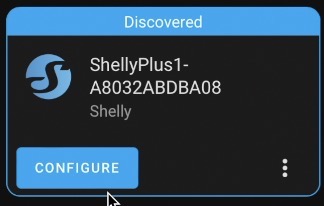
If that is not the case:
- Press the “c” button and type integrations, select Navigate Integrations
- Click on Add integration,
- Search for shelly and select it.
- Type the IP of your Shelly device and you will have the device added in your Home Assistant.
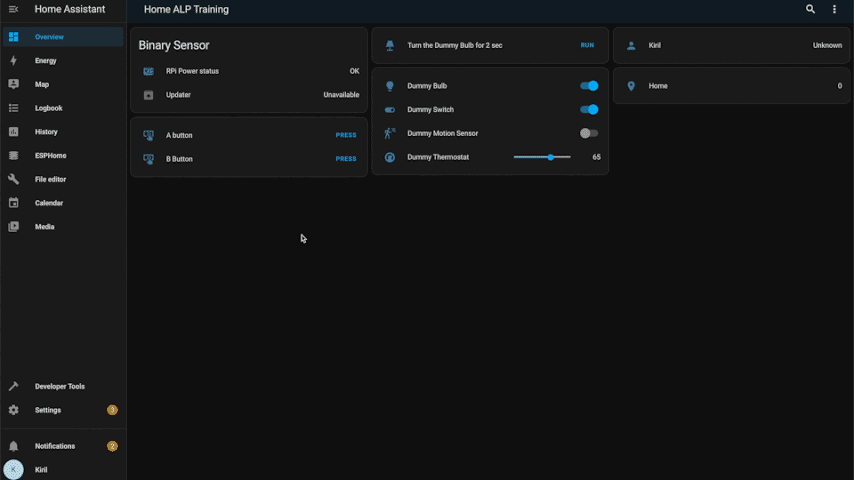
Step 5
Click on Configure button under the Home Assistant Shelly integration and select either Active or Passive Bluetooth Scanner Mode.
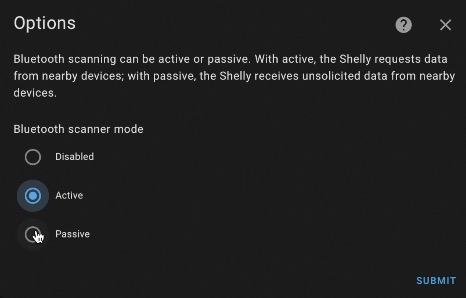
With selected Active mode, the Shelly requests data from nearby Bluetooth devices where with Passive, the Shelly receives unsolicited data from nearby devices. So, select either Active or Passive mode and click Submit.
I know that navigating the world of Smart Home technology can be overwhelming, with all the different terms and technologies out there. That’s why I have created a Smart Home Glossary to help you better understand the terminology used in the Smart Home industry.
This Glossary is packed with clear & concise definitions of common smart home terms, making it easy for you to understand the ins and outs of the Smart Home technology. And the best part? It’s completely free to download
All you have to do is click on the link below and enter your email address to receive your free copy of the Smart Home Glossary. I hope it will helps you navigate the smart home landscape with confidence.
Smart Home Glossary – download link
Step 6
Enjoy your extended Bluetooth network thanks to the Shelly Gen 2 devices. You can now use Home Assistant to control any supported Bluetooth-enabled devices that are within range of your Shelly Generation 2 device.
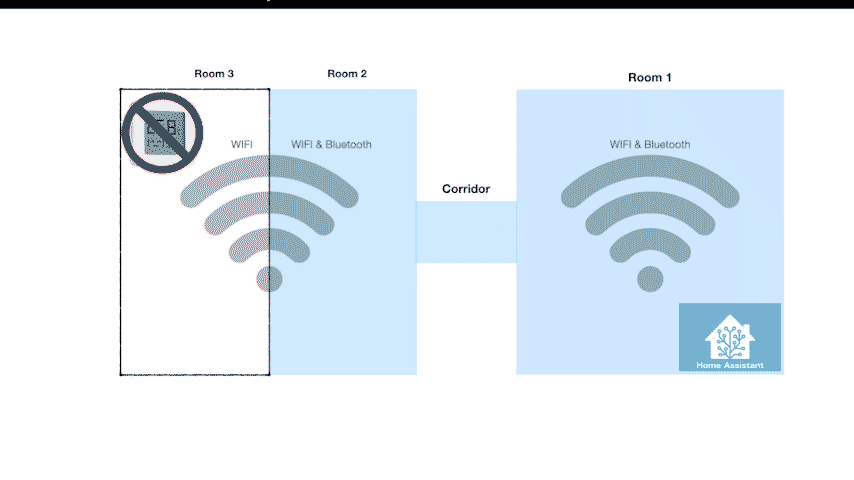
Outro
I hope this tutorial was helpful for you. If you have any questions or need further assistance, don’t hesitate to leave a comment below.
Subscribe for my Newsletter if you want to be the first to know when I release new Smart Home Articles
Thanks for reading, I’m Kiril and I’m done for this week. Bye!

Thank you for the writeup. Very clear! Why would one choose either ‘active’ or ‘passive’ though please? What are some of the considerations?
Glad you like it. Choosing a mode depends on the BT devices that you have. The idea with the modes is the following: if you want to send commands to your Bluetooth devices and they support that – you should choose active mode, but if you have only Bluetooth thermometers and motion sensors for example that only broadcast their state then passive mode will be more appropriate.
Hi KIril,
I seek to automate my home by which the presence of people (detected by bluetooth Ibeacons) is an important trigger/instance.
As there is yet no script available for the shelly to detect an I-Beacon, I am alternatively testing with ESPresence and an extra ESP32-C3 (as base station) to detect e.g. Tile beacon by its bluetooth signal strength. But everywhere I go in my house the signal strength is very strong. So, looking for the reasons… and found your ‘ bluetooth proxy’.
Currently all my shelly have Bluetooth on.
Should I disable the ‘bluetooth scanner mode’ in the ‘shelly configuration’?
Should I disable the bluetooth at each of my earlier detected and configured shelly?
What are your thoughts?
Regards,
Wipnose
Sounds interesting. I’m just starting with HA and I’m curious about what I can do with it.
Do I have to install Bluetooth Integration in HA for that to work?
In this case I would need to have Bluetooth accessible for the HA server, right?
1. Could you provide real examples showing where you would use active/passive mode?
2. Is there nothing else you have to do on the Shelly device? (like activating the BLE integration script)
3. How I have enabled everything described: where am I supposed to see BT devices appear? (as entities? in an integration?)
Use ‘Active’ for devices such as the Yale Assure Lock where you will want the ability to send (via home assistant) a lock or unlock command directly to the lock. This Active mode will also recive status updates from the lock – say if someone manually unlocks it, the status will be updated in HomeAssistant.
On the other hand, if you have BT sensors measuring temperature and humidity, these devices typically transmit data so ‘Passive’ would be the right choice here as you want need to send the thermometers any commands.
I have a dedicated ESP32 with ESPhome to relay bluethooth. Can I just switch it off and use the new shelly? (I don’t want to reconfigure every sensor!)
My BLE devices works well with esp32 BT Proxy but when I change to Shelly 1pm gen 3 can’t communicate with HA 🙁