I bought an Aqara FP1 Human Presence sensor, so you don’t have to do the same. Let’s find out together what actually Aqara FP1 is, can it be added in Home Assistant and is there any good use of it or you can just skip it and buy something more useful instead.
Table of Contents
What is the difference between Aqara FP1 and traditional sensors?
Unlike traditional motion detectors that rely on PIR sensors, the Aqara FP1 is a mmWave radar sensor which means it utilise electromagnetic waves or millimetre waves, to detect motion and presence in your home.

All of this allow the Aqara FP1 to detect even the slightest movement of the humans, like: breathing, head nodding and similar making the FP1 one of the most talked about smart home gadgets in the past year.
What are the Aqara FP1 cons?
The sensitivity of the Aqara FP1 is a lot higher than the regular PIR motion detectors, but it is not all roses:
- The initial movement detection of the Aqara FP1 can take up to 10 seconds where with the traditional PIR sensors it is almost instant.
- The price of the FP1 sensor is much higher compared to the regular Infra Red sensors.
- The Aqara FP1 is also not battery powered you have to plug it into a USB-A socket or a wall socket with the included power adapter.
Anyways, these 5 to 10 seconds of the movement detection time, the higher price point and that the sensor is powered by wire can be a deal breaker, but as you’ll see later it all depends of the use case. Sometimes the human presence detection is not about speed and cheap sensors.
You may also need more kind of convenience wise sensors for cases such as keep the lights off when I’m watching TV or just the opposite keep the lights on while I’m in the room but I’m not moving much and so on and so forth.
Aqara FP1 is a ZigBee sensor
The Aqara FP1 Human Presence sensor uses ZigBee wireless communication protocol to connect to your home network. ZigBee is quite popular in the home automation world, because it’s reliable, easy to use, and energy-efficient. Plus, Zigbee devices can be connected in a mesh network, which means that each device can act as a repeater for other devices, allowing for longer range and more reliable communication.

Is ZigBee Coordinator needed for Home Assistant?
ZigBee devices requires additional ZigBee Hub a.k.a Coordinator or Bridge or Gateway. All of that means that to add the Aqara FP1 sensor in Home Assistant you need to have a ZigBee Coordinator such as Conbee II, SkyConnect, Sonoff Zigbee Bridge or Dongle or something similar. The other working option is to use Home Assistant Yellow device which have embedded ZigBee module.
What are the possible Methods to add Aqara FP1 in Home Assistant?
Next thing is to choose integration method, as there are at least three possible ways to add the Aqara FP1 in Home Assistant:
- Using ZHA (Zigbee Home Automation),
- Using Deconz,
- or using ZigBee2MQTT.
The end result from all 3 methods is pretty much similar at the moment, so I decided to use ZHA as it is probably the easiest method from all.
Adding Zigbee Home Automation (ZHA) in Home Assistant
This is how the ZHA (Zigbee Home Automation) integration can be added in Home Assistant.
Below are the steps that I did:
- Inside Home Assistant, I pressed the “c” button to invoke the search bar where I start typing “integrations“, then I selected Navigate Integrations.
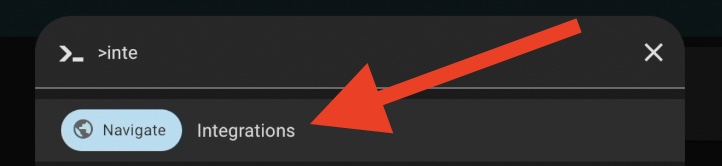
- Depending of the model of the Zigbee Hub (also called Bridge or Coordinator), Home Assistant may auto detect that and offer to configure the Zigbee Home Automation (ZHA) integration.
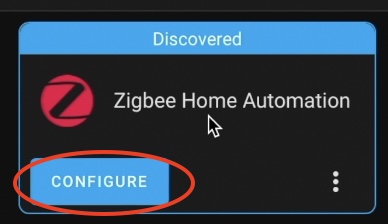
- If ZHA is not auto discovered by Home Assistant, then executing some additional steps might be required to make that ZigBee hub working. The best guide here is the ZHA page in Home Assistant documentation.
- In some cases, the ZHA integration might need to be added manually. This can be done by clicking on Add Integration button (lower right corner) and searching for Zigbee Home Automation. Alternatively, clicking on the My Home Assistant Link below will do the same as above.
- After I clicked Configure, Submit and probably some other buttons (the process was really straightforward) I finally see the “Success” window.
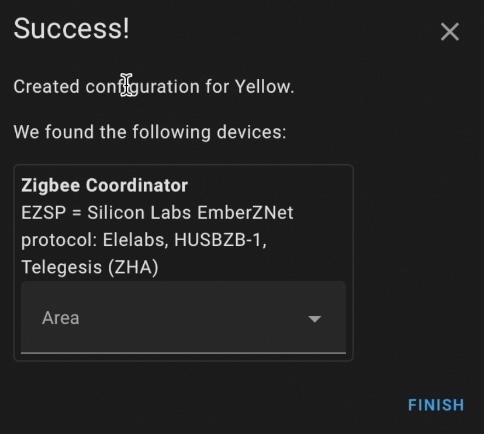
The above window means, that from now on I can use the ZHA (Zigbee Home Automation) integration to add Zigbee devices and sensors to my Home Assistant, which is exactly what I wanted.
Don’t stay in the dark…
Before I continue further and before I try to add the Aqara FP1 in Home Assistant I want to say something important. Don’t stay in the dark when it comes to smart home terms and abbreviations!
Download my free Smart Home Glossary and lift the dark clouds.
Simply visit my other website – https://automatelike.pro/glossary to get your free copy.
Download it now and take your smart home knowledge to the next level!
Now let’s add the Aqara FP1 in Home Assistant.
How to add the Aqara FP1 in Home Assistant using ZHA?
This is how I added the Aqara FP1 human presence sensor in my Home Assistant.
- I pressed and hold the reset button of the Aqara FP1 sensor. That was needed to put the FP1 sensor in pairing mode.

- Then I opened my Home Assistant Integrations and I pressed the Configure button under the Zigbee Home Automation integration.
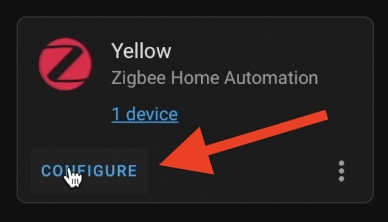
- Then I clicked the Add Device button located in the lower right corner and scanning for new ZigBee devices started immediately.
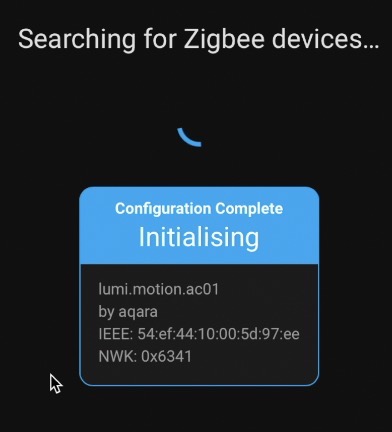
- Soon after new device was found, the ZHA automatically start interviewing it, then configuring it and finally I was able to use my Aqara FP1 in my Home Assistant as new device.
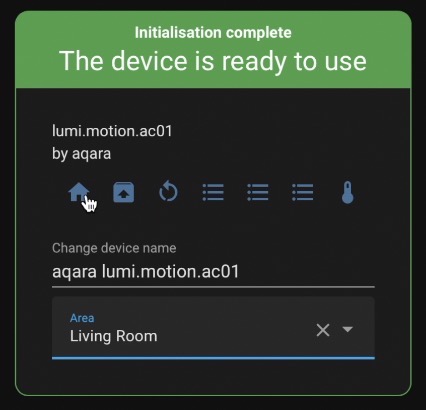
- And this is the device page of the new device in HA
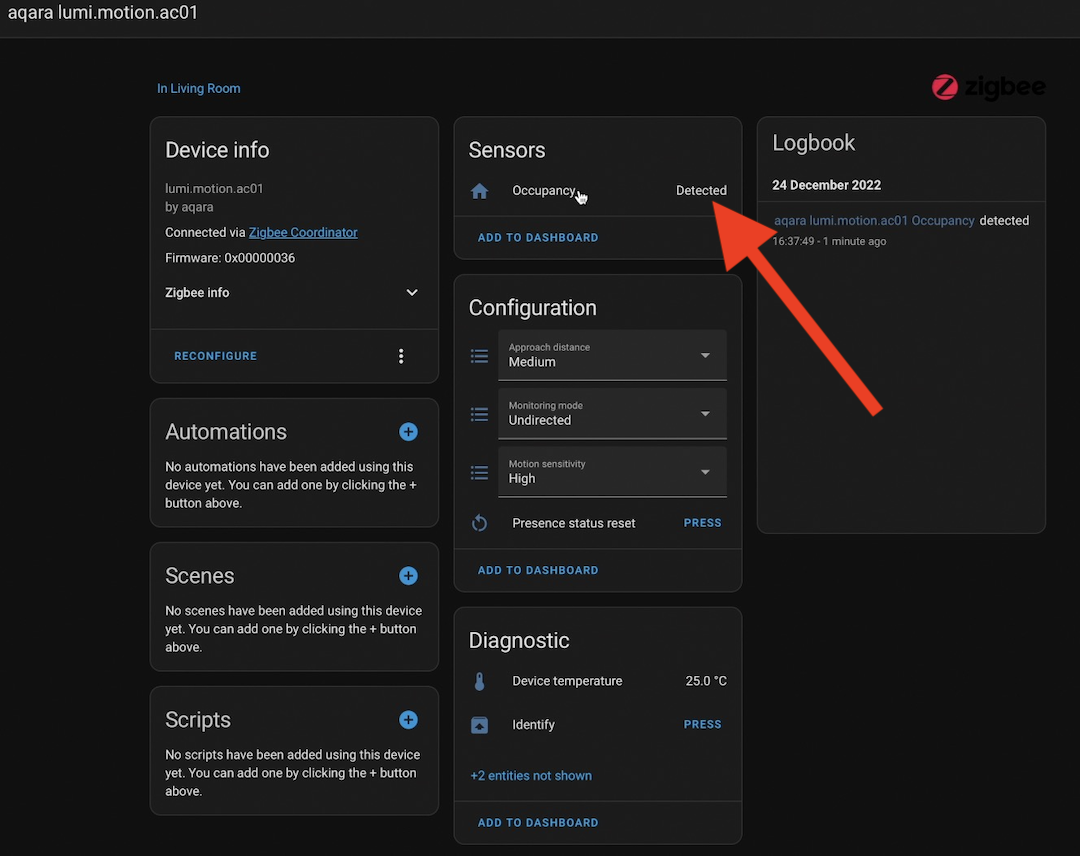
What to do After adding the Aqara FP1 in Home Assistant?
One of the standout features of the FP1 is its ability to detect subtle movements. Many presence sensors only trigger when a person is running at them, but the FP1 can detect movements as small as a person shifting in their seat. This makes it ideal for detecting someone sitting in a chair or lying in bed.
So what can you do with the FP1 once it detects a presence? The possibilities are endless. You can use it to turn on lights when someone enters a room, adjust the thermostat based on occupancy, or send a notification to your phone when someone arrives home.
Here is an example/demo Home Assistant automation that utilise the Aqara FP1.
alias: Motion activated light
description: ""
trigger:
- type: occupied
platform: device
device_id: 8355c06b8065368ff74a5f9514c1444b
entity_id: binary_sensor.aqara_lumi_motion_ac01_occupancy
domain: binary_sensor
condition: []
action:
- service: light.turn_on
data: {}
target:
entity_id: light.kitchen_lights
mode: singleThe above automation will turn on the entity kitchen_lights when occupancy is detected by the Aqara FP1. Please, change the device_id & entity_id with yours if you wish to test the above automation in your Home Assistant.
What to consider before purchasing Aqara FP1 sensor?
If you’re considering purchasing the Aqara FP1 Human Presence Sensor, there are a few things you should have in mind:
- First, for what do you want to use the sensor? The FP1 is designed to detect small movements and presence using electromagnetic waves, but not instantly, so it may not be the best choice for certain applications.
- Next, consider the price. The Aqara sensor is not the cheapest motion sensor on the market, so you’ll want to make sure it fits into your budget.
- Finally, consider the compatibility with your smart home system. The FP1 is compatible with the Aqara smart home system and as you saw with Home Assistant as well as other systems, so make sure it will work with your existing setup before making a purchase.
I bought mine Aqara FP1 from AliExpress for around 60 US dollars. It came with a US plug and an EU adapter. The best thing of all is that everything about the sensor is very well described on the box…
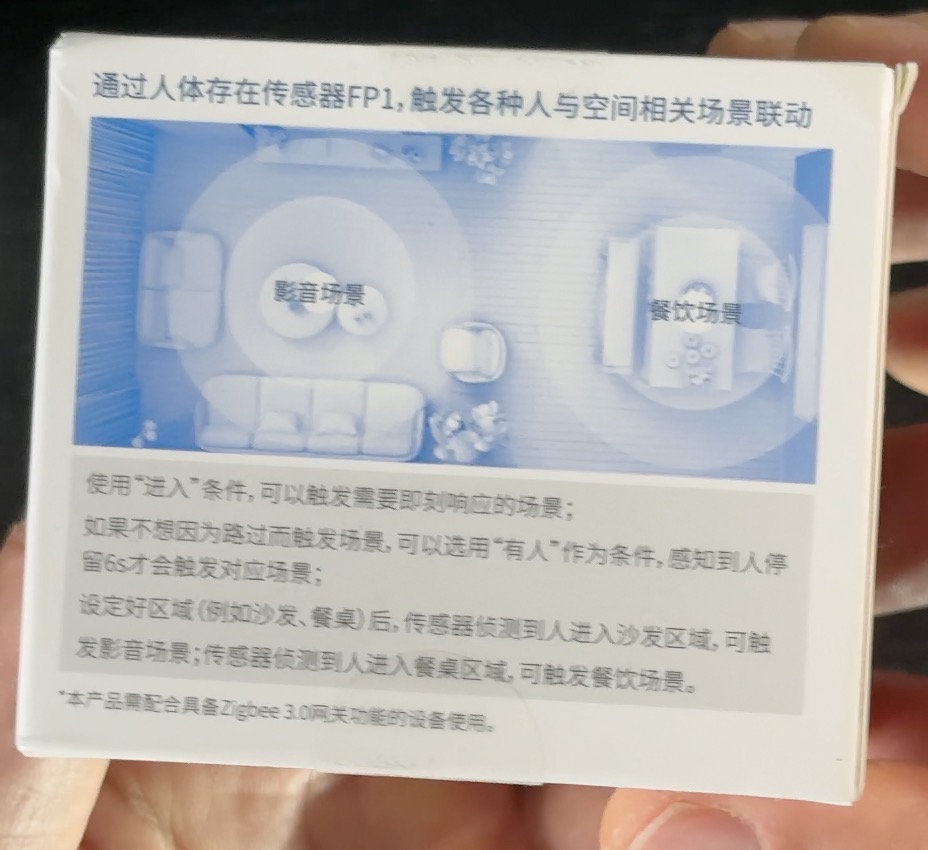
…that is if you know Chinese.
Overall, the Aqara FP1 Human Presence Sensor is a high-quality, reliable motion sensor that can be a great addition to any smart home. Just make sure to weigh the pros and cons and consider your specific needs before making a purchase.
If you want to see the current price of the sensor and eventually to buy some, you can use my AliExpress affiliate link below
Aqara FP1 in AliExpress – https://s.click.aliexpress.com/e/_DeVSiyr
Summary
If you interested in learning more about Home Assistant and how to get started ? Don’t miss my upcoming free Webinar where I’ll cover the official installation types of Home Assistant, as well as one secret and super simple way to get started on a PC in under 5 minutes.
Sign up now and reserve your spot at https://automatelike.pro/webinar
To see more article from me about Home Assistant and Smart sensors check this collection that I created just for you.
I’m Kiril and I’m done writing, until next week. Bye!
