In this tutorial, we’ll unlock the M5Stack ATOM Echo potential to become your very own private voice assistant for Home Assistant.
Table of Contents
Can you imagine a Private Voice Assistant?
Imagine sitting on your couch, effortlessly issuing voice commands and receiving swift responses, all within the confines of your secure smart bubble. No cloud, no subscriptions, no spying – just you and your smart home in perfect harmony.
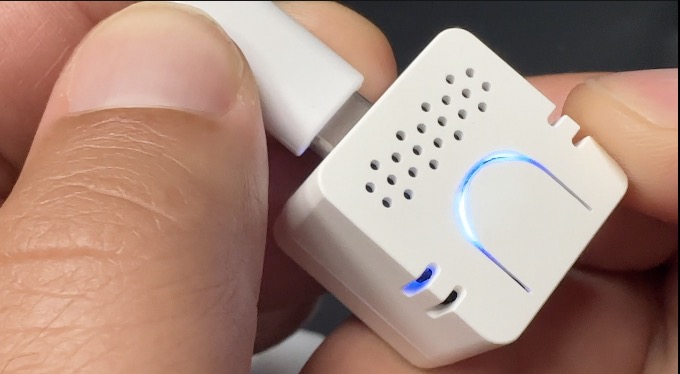
Join me, Kiril, and the Home Assistant Crew (who made this tutorial initially) as we embark on this exciting journey.
Unleash the Power of the ATOM Echo
Our mission is clear: to empower the ATOM Echo as the voice “boss” in your smart home ecosystem. Here’s what I used to accomplish that:
First and foremost, the latest version of Home Assistant. If you require additional information on this front, be sure to check out my comprehensive Home Assistant webinar – it’s all freely accessible.
Next, the name and a password for a 2.4 GHz Wi-Fi network. This will serve as the crucial communication link for our ATOM Echo.
Also, Chrome or Edge browser is a prerequisite. These are the only supported browsers for now.
Now, the star of our show: the M5Stack ATOM Echo Development Kit. I’ll leave an affiliate link below, but be aware that availability may fluctuate, so periodic checks are recommended.
- M5Stack Atom Echo (Amazon Affiliate) – https://amzn.to/44OnM6r
Finally, Home Assistant Assist Local or Cloud Pipeline is needed as well. Rest assured, we’ll dig deeper into this in just a moment.
Local and/or Cloud Pipeline?
I mentioned earlier that you have the choice between a Local Pipeline and a Cloud Pipeline. Let’s delve a bit deeper into these options:
Local Pipeline:
- Your data stays within the confines of your home network, ensuring maximum privacy.
- No subscription fees – it’s entirely free.
- However, there might be a slight delay in voice command processing, depending on your Home Assistant setup and chosen transcription model.
Cloud Pipeline:
- Requires an internet connection and a Nabu Casa subscription (monthly fee).
- Offers an extensive range of voices and languages.
- Promises lightning-fast response times.
The choice between local and cloud pipelines ultimately depends on your priorities – privacy or speed and variety.
Action part:
If you subscribe for the Nabu Casa service, the Cloud Pipeline will be added automagically for you.
On the other hand, If you wish to stay local only and to make a local Pipeline, watch how I did that in my video that I embed on the top of this article or follow the steps described in the Home Assistant documentation that I linked below:
https://www.home-assistant.io/voice_control/voice_remote_local_assistant
The Grand Software Adventure
Before our tiny titan, the ATOM Echo, can harmonize with Home Assistant, we need to equip it with some essential software – ESPHome. Here’s where things get intriguing:
- Fire up Chrome or Edge browser on your desktop/laptop.
- Access the provided URL – https://www.home-assistant.io/voice_control/thirteen-usd-voice-remote/
- Click the ‘Connect’ button to initiate the process.
- Establish the USB connection between your ATOM Echo and computer using a USB-C cable.
- Look out for the new entry – your ATOM Echo’s way of saying, “I’m here!” If there is no such entry, it’s likely a missing driver. Close the pop-up window and in the shown dialog, select the CH342 driver, install it, then try again.
- Once you’ve identified the ATOM Echo, with or without driver installation, select the new entry and hit ‘Connect’.
- Opt for ‘Install Voice Assistant’, and subsequently, ‘Install’.
We’re almost there. It’s now time to give our ATOM Echo its software makeover:
- Follow the wizard’s instructions and educate your ATOM Echo about your Wi-Fi’s password.
- Once successfully connected to your network, tap ‘Add to Home Assistant’.
Alright, now let’s extend a warm welcome to our ATOM Echo into the Home Assistant family:
- Open the provided link, and if this is your maiden voyage with My Home Assistant links, set it up swiftly by entering your Home Assistant IP.
- Hit ‘OK’, and you’re all set!
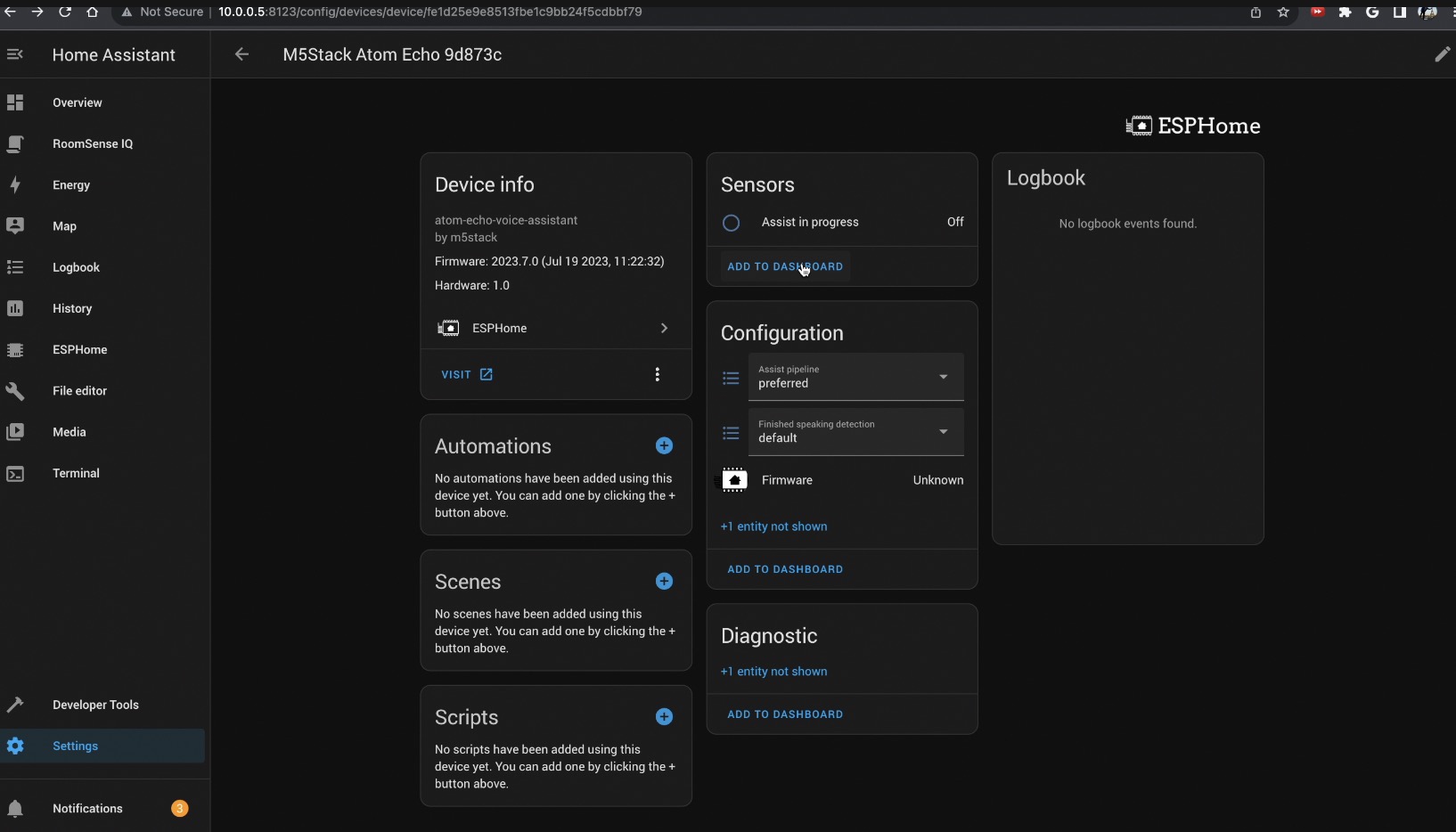
Now, the fun part – issuing commands to your Home Assistant using your ATOM Echo:
- Give that rounded button a tap – this is where the magic kicks in.
- Do not press the rectangular button, as it’s reserved for resetting.
- The LED transitions to blue upon pressing – an indication that you’re in business.
- Start speaking, and observe as the LED pulses with your voice.
- Once the processing is complete, the LED turns green, signaling your Home Assistant’s activation.
Command Central
Now that we’re set up, let’s explore how to issue voice commands like a pro:
- Begin with simple commands like “Turn on the kitchen light.”
- Feel free to ask questions like “How many lights are on in the kitchen?”
- Check if the door is locked with just a voice command.
For the tech-savvy, custom commands using sentence triggers can also be added.
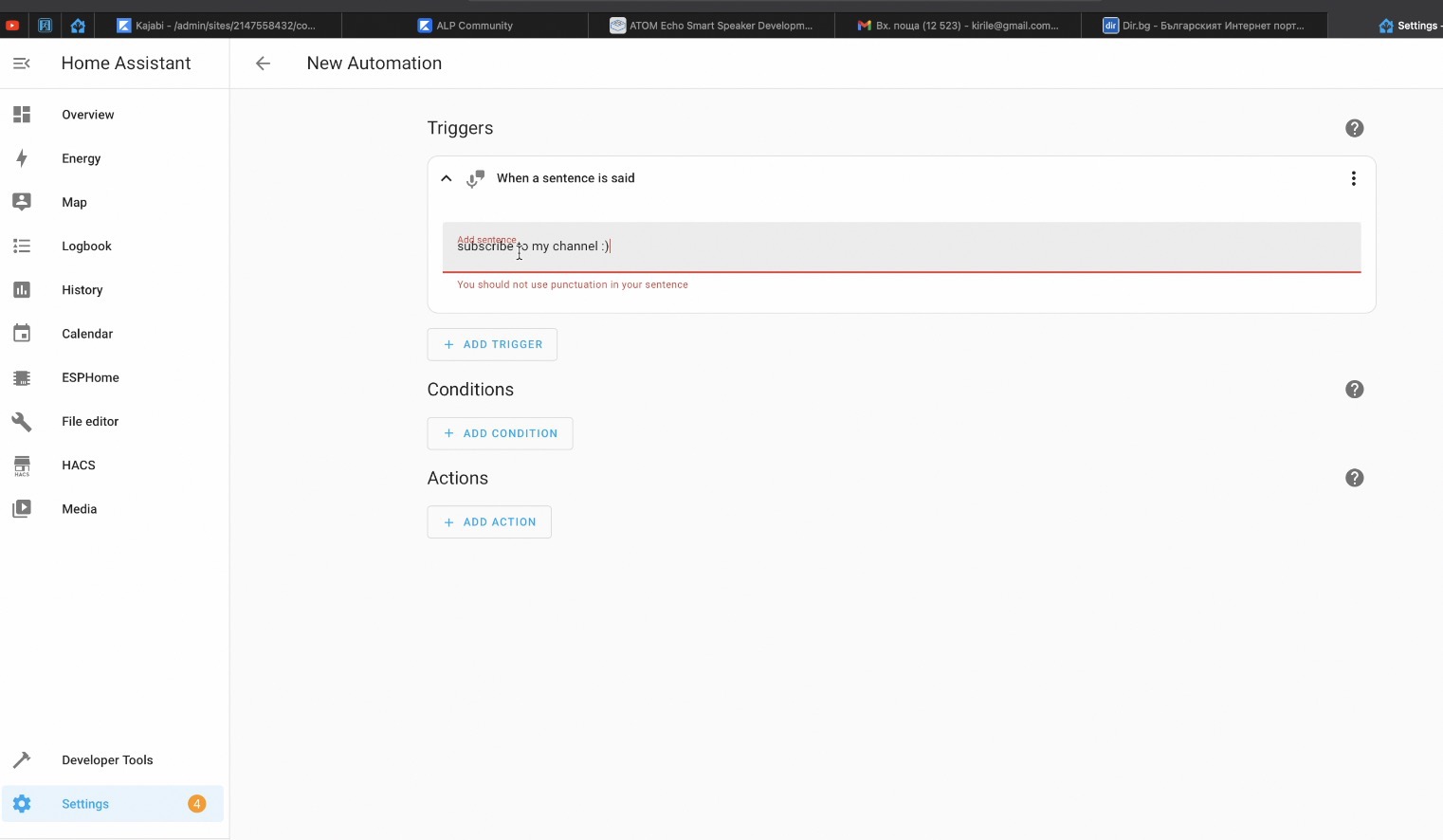
But, as with any technology, a little fine-tuning might be required:
- If you notice your ATOM Echo taking its time, consider tweaking the silence detection settings.
- Navigate to ‘Settings > Devices & Services > ESPHome integration.’
- Experiment with the various options to determine the one that suits you best.
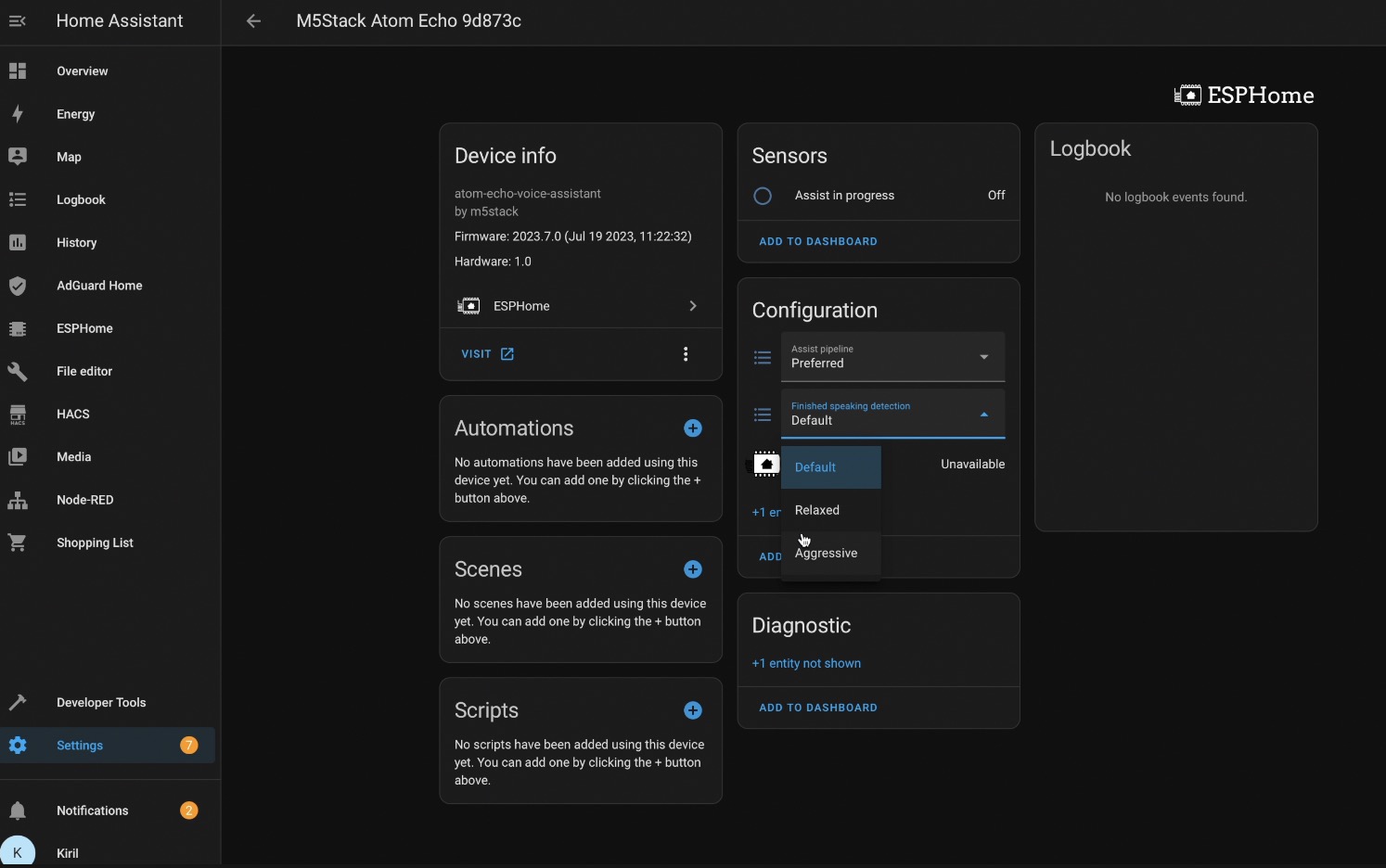
Elevating Your Smart Home Experience
In a few simple steps, you’ve elevated your smart home experience to unprecedented heights. With the ATOM Echo as your trusted voice assistant, you’re now in complete control, issuing voice commands and receiving responses seamlessly.
The best part? It all transpires within the secure confines of your home, free from prying eyes or data fees. Your smart home has become your sanctuary, where your commands reign supreme.
The Journey Continues
As we conclude this transformation journey, I’d like to extend my gratitude to the dedicated Home Assistant Crew, who have made this project not just possible but also fun.
Your journey into the world of smart homes has only just begun. If you’re eager to deepen your understanding and explore key terms, I have a special treat for you – a Smart Home Glossary in PDF format, available for free on my other website – https://automatelike.pro/glossary
Get ready to continue your tech adventure and keep the magic of technology alive. I’m Kiril, and until next time, stay curious and keep your smart home thriving. Bye!
P.S. If you want more content from me check my Home Assistant category – https://peyanski.com/category/smart-home/home-assistant/

Thank you very much for your very informative series, I’ve benefited from them very much. I followed your youtube video for installing whisper and piper protocols and they cause a constant crash on my home assistant. HASS constantly loses connection and reconnects again everytime. Also makes it inaccessible to the web interface. I hardly managed to restore previous backups and than the connection problem is solved. I appreciate if you share your ideas to solve this issue