Free and local AI in Home Assistant is now possible thanks to the Home Assistant Ollama integration, but how can I install & configure this easily? How can I use it afterwards? Are there any limitations? Let’s find out together…
Table of Contents
What we are going to do today?
In general:
- We will install Ollama on a laptop.
- Then we will add Home Assistant Ollama integration.
- And finally we will configure Home Assistant Assist to use Ollama.
Grab my Smart Home Glossary if some of the words/acronyms that I’m using are not so clear. It’s free – https://automatelike.pro/glossary
Ollama & AI Warm Up
Before we start here is a quick Ollama and AI warm up. Ollama is a popular tool that helps us run large language models or LLM for short. LLMs are AI models designed to understand and generate human language. Some of these LLMs are trained using super computers who have read enormous amounts of text data from different sources, like books, articles, websites, and all kind of and stuff written by people. All of that to learn the nuances and patterns of the human language.
The best part here is that these LLM models are freely available over Internet in ready to use state, although they probably cost millions of dollars to be made initially. Ollama tool allows us to download such models for free and to run them on a local computer which makes the AI experimentation more accessible than ever.
I think that is enough for AI introduction if you need more info for the AI just ask the AI.
What if you don’t want to read?
Tired of reading, hen check my video about this topic:
The Ollama Home Assistant Integration
The integration of Ollama with Home Assistant is one of the most exciting and very promising developments in the smart home technology happened lately. This integration allows users to leverage the capabilities of LLMs directly within their Home Assistant environments, paving the way for enhanced voice commands, natural language processing, and intelligent automation routines.
Home Assistant Ollama Installation and Configuration Made Easy
Getting started with Ollama in Home Assistant is surprisingly straightforward, thanks to hard work of the contributors the configuration processes is super easy & intuitive.
Step 1: Installing Ollama
Begin by visiting the Ollama website and downloading the appropriate client for your operating system. Whether you’re on macOS, Windows, or Linux, Ollama provides seamless installation packages tailored to your needs. Follow the simple installation instructions, and in no time, you’ll have the Ollama client up and running on your local machine.
Step 2: Make Ollama accessible in your home network
By default Ollama is accessible only on the device that is installed. This have to be changed so Home Assistant to have access to the Ollama, luckily this change is easy. Just follow the instructions for your OS here:
https://github.com/ollama/ollama/blob/main/docs/faq.md#how-can-i-expose-ollama-on-my-network
Step 3: Integrating Ollama with Home Assistant
With Ollama installed, it’s time to integrate it into your Home Assistant setup.
- Navigate to the Home Assistant Integrations menu.
- Add new integration and search for Ollama. Or just click on this My Home Assistant link – https://my.home-assistant.io/redirect/config_flow_start?domain=ollama
- Then follow the step-by-step instructions provided.
- You need to enter an Ollama URL, which should be in the following format –
http://IP_OF_THE_OLLAMA:11434 - Then select a LLM model that will be downloaded automatically for you. I tested this with llama2:latest model.
- You need to enter an Ollama URL, which should be in the following format –
Step 4: Configuring Home Assistant Assist
Once Home Assistant Ollama integration is in place, it’s time to configure Home Assistant Assist Pipeline to leverage the Ollama capabilities fully. This involves your LLM model as Conversation Agent in your default Assist Pipeline. Of course, you can create a brand new pipeline if you don’t want to mess with your existing one. As it is described here: https://www.home-assistant.io/voice_control/voice_remote_local_assistant/
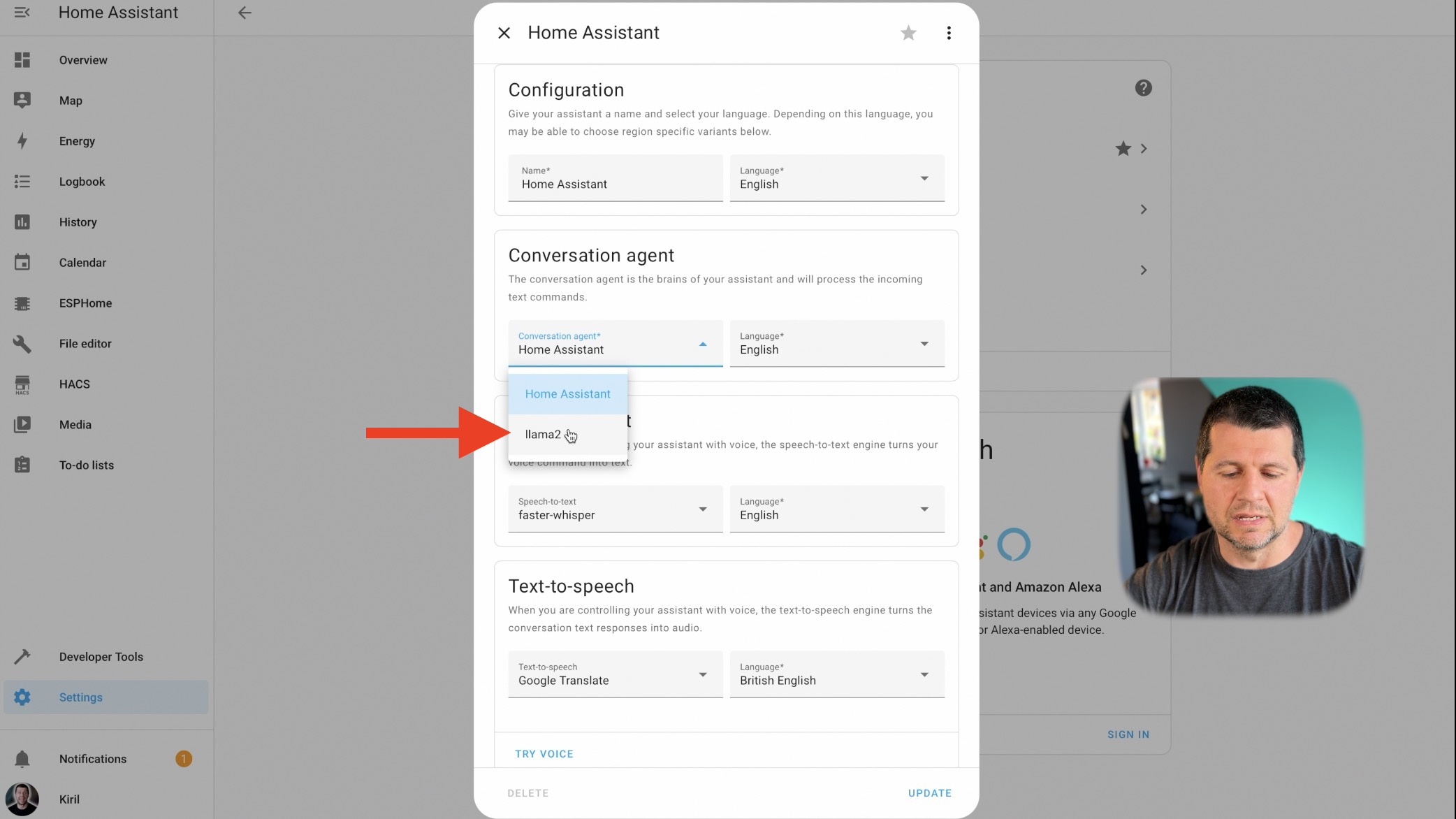
Upcoming Home Assistant webinar
If you want more Home Assistant info, reserve your seat for my Webinar it is free – https://automatelike.pro/webinar
Exploring the Possibilities & Testing
With Ollama seamlessly integrated into your Home Assistant environment, the possibilities for enhancing your smart home experience are virtually limitless as Ollama empowers users to interact with their smart homes in more intuitive and natural ways than ever before. Just like you are talking/typing to a real human. Check my simple tests below.
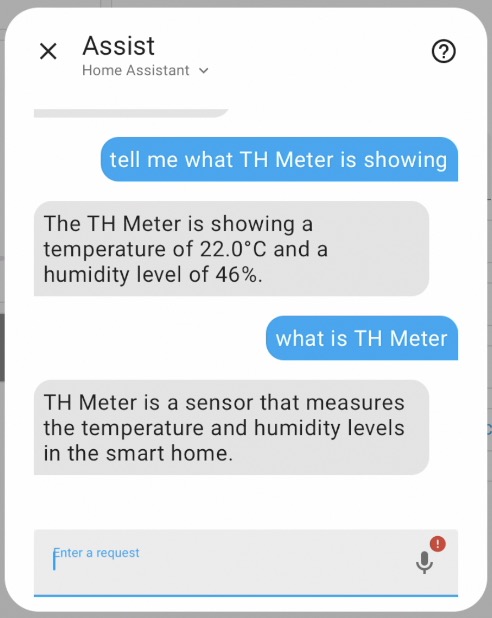
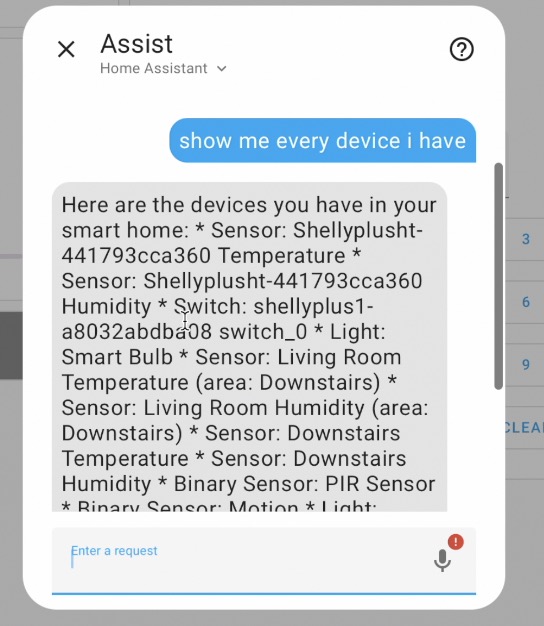
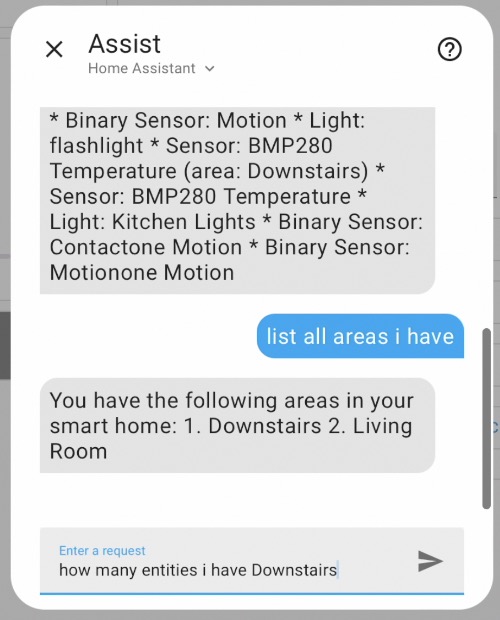
Limitations and Future Prospects
While Ollama integration represents a significant leap forward in smart home automation, it’s essential to acknowledge its current limitations. At present, Ollama integration primarily focuses on querying data rather than controlling devices directly. Additionally, voice command functionality is limited, requiring text-based input for interaction. However, as the technology continues to evolve, future updates may address these limitations, opening new avenues for seamless integration and enhanced functionality.
Conclusion
In conclusion, the integration of Ollama with Home Assistant marks a significant milestone in the evolution of smart home automation. By harnessing the power of large language models, users can now interact with their smart homes in more natural and intuitive ways, unlocking new levels of convenience and efficiency. As the technology continues to mature, we can expect even greater advancements in the integration of AI-driven capabilities into the smart home ecosystem, promising a future where our homes truly become smarter than ever before.
If you want to stay updated about latest Home Assistant & Smart Home development, then register for my newsletter

Great! works like a charm. I set Ollama up as a Portainer container. But with just a CPU and no GPU it is pretty slow to respond.
Great! What is your CPU btw?
Works great. Thanks. I’m running it on a remote unraid server in a docker container with a RTX 3060 through tailscale to my RV. It is decently fast. I’m working on a better prompt to give it a lot more information.
Has Ollama been integrated directly into HA since this was created? Will these instructions still work?
Any way to make the api working with streaming? It’s too slow to respond with bigger messages