Do you know how to properly update Home Assistant OS installation to the latest version as safe as possible? Do you know how to avoid potential issues with braking changes in a quick and reliable way? Actually, there is a quick little trick that I also didn’t know about until very recently. And now I’m about to show this trick to you.
Table of Contents
Update Home Assistant the right way.
It is time to start updating Home Assistant the right way. I will show you how to install and use the Check Home Assistant configuration add-on. So you won’t end up your Home Assistant update attempts with head banging against the wall, because of not reading the release notes and breaking changes.
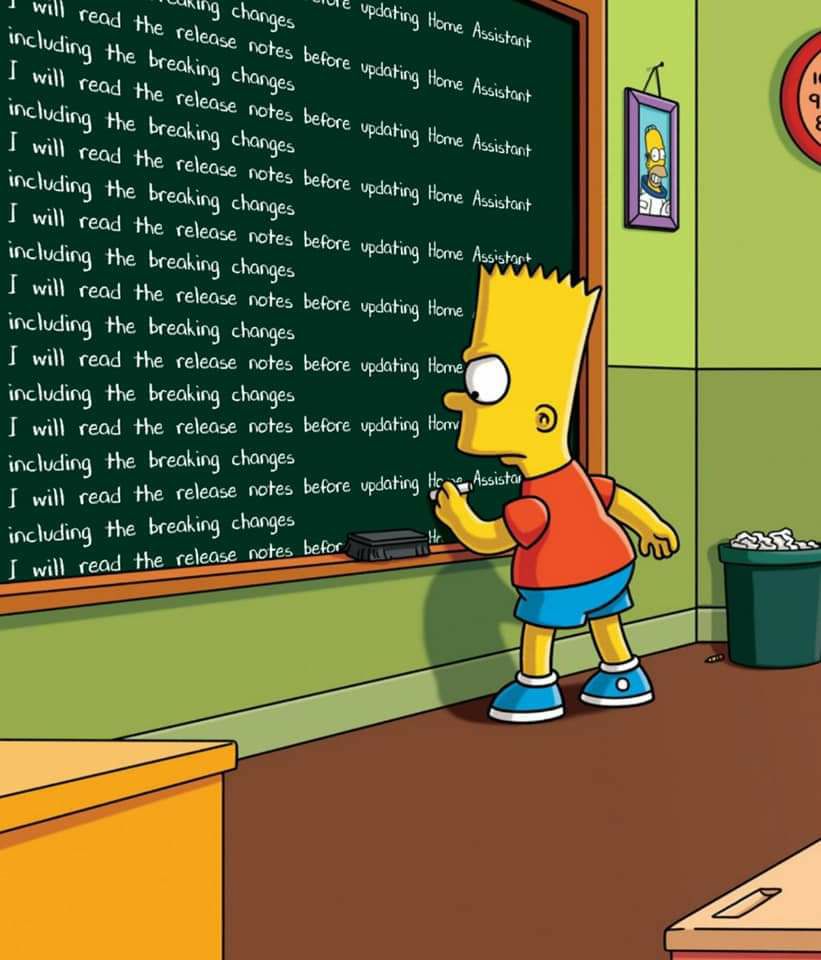
What Check Home Assistant configuration add-on will do?
The Check Home Assistant configuration add-on will verify whether your configuration files are valid against the new version of Home Assistant before you actually update your Home Assistant installation. This can save you a lot of headaches as you will see by yourself if you stick to this routine in the future.
What about backup?
Of course, prior the update it is always a good idea to make a backup and to download or move the backup file to another host. This is needed just in case, if anything unpredicted happen during the Home Assistant update.
Having a backup somewhere safe will give you the possibility to rollback to the previous version safely. So, make at least one full backup (Please do not skip this step!) and get ready to install the Check Home Assistant configuration add-on.
Check Home Assistant configuration add-on installation
To install the home Check Home Assistant configuration add-on do the following:
In your Home Assistant go to > Add-ons, Backup & Supervisor > Add-on Store > find and click on the Check Home Assistant configuration add-on > click on Install button.
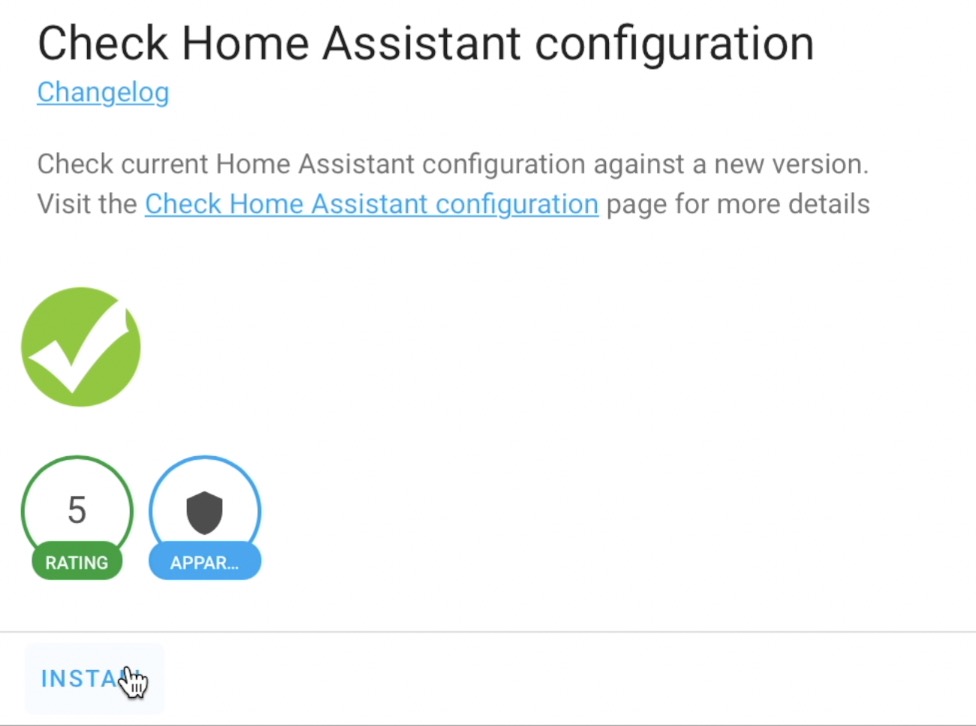
After the check Home Assistant configuration add-on installation has finished, go to the Configuration tab and make sure that as version it is selected latest.
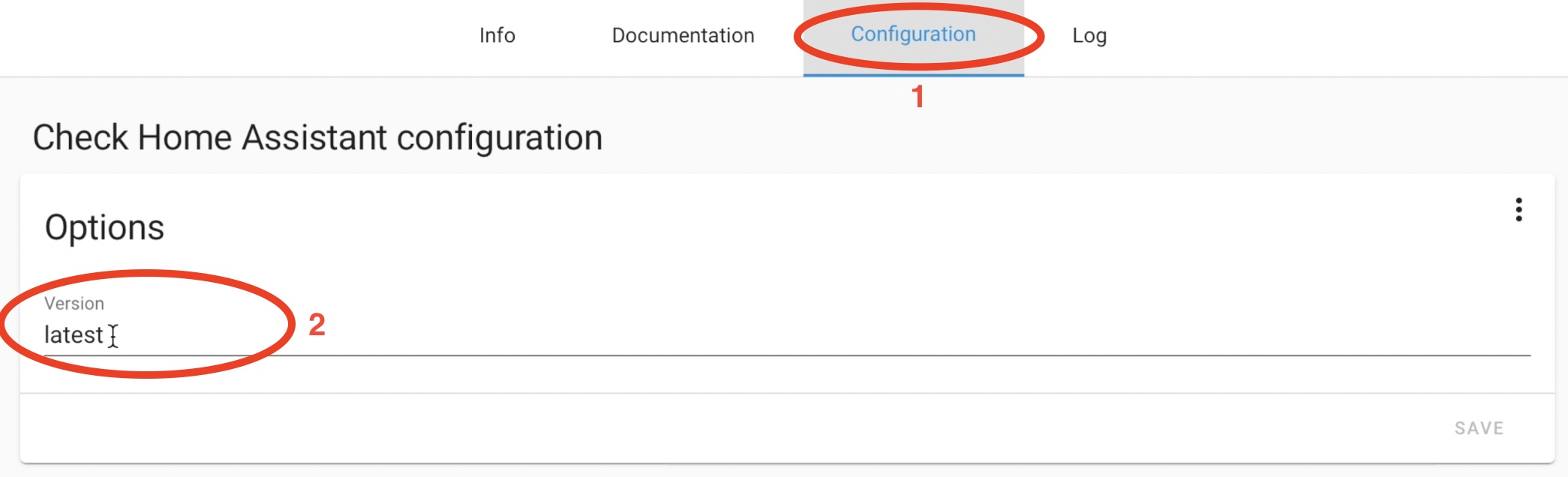
Optionally, in the version field you can enter any Home Assistant version you wish and the add-on will check your configuration against it.
Finally, go back to the Info tab of the Check Home Assistant Configuration add-on and just click on the Start button.

How to check the Check Home Assistant configuration add-on results?
The Check Home Assistant Configuration add-on is installed and started! Now let’s see how to read the results.
Checking the result of the Check Home Assistant Configuration add-on is very simple. All you have to do is to open the Log tab of the add-on and afterwards it is a matter of waiting (around 10 minutes) and hitting the Refresh button from time to time 🤪
Of course you can go & do something else while you are waiting and if you run out of ideas, here are several examples that will take you much less than 10 minutes:
- Subscribe for my Newsletter 👉 LINK
- Subscribe for my YouTube channel (with the notification bell 🔔) 👉 LINK
- Join my Discord Server 👉 LINK
- Follow me on Twitter 👉 LINK
After 10 minutes or so, check the log and If it ends with Configuration check finished – no error found! 🙂 – it means that all checks of your configuration against specified Home Assistant version are passed successfully.
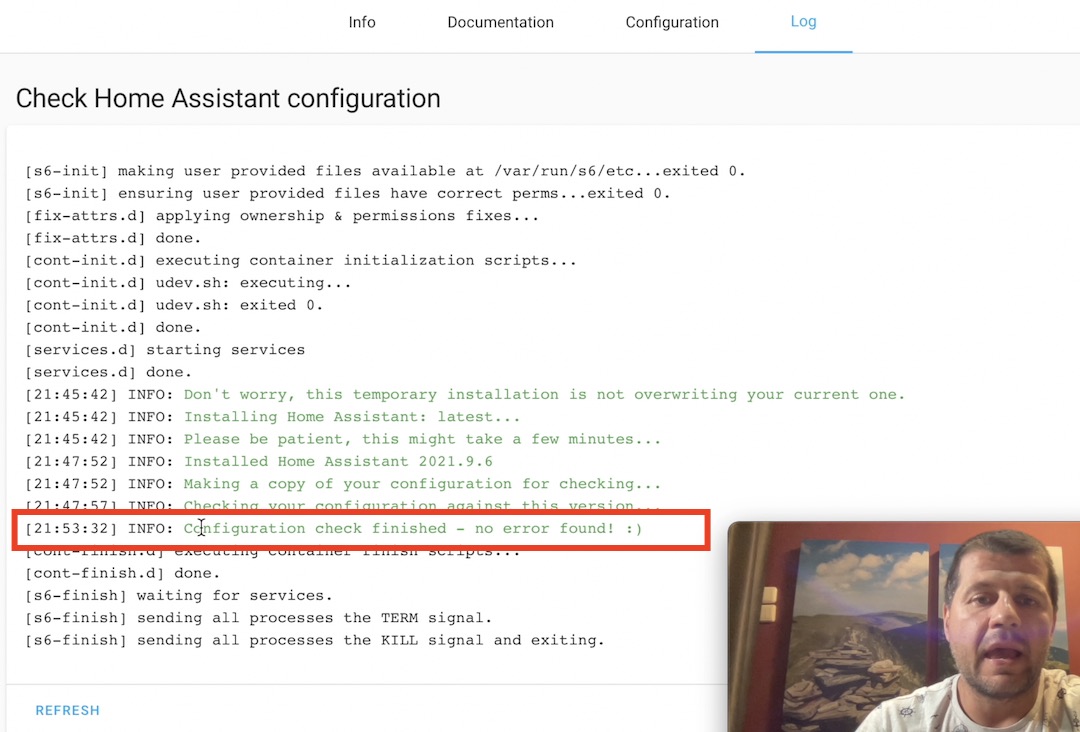
If that is your case as well and you have created a full backup already, then you can freely start the Home Assistant update.
Update Home Assistant using UI
For the actual Home Assistant update you can use the User Interface (UI) or Command Line Interface (CLI). Using the UI is much easier, but using CLI gives you more options and flexibility. That is why I will show you both options.
Let’s first see how to update Home Assistant using the UI.
Go to Supervisor > Dashboard > click on Update button under Home Assistant Core section > leave Backup switch on > hit Update button again
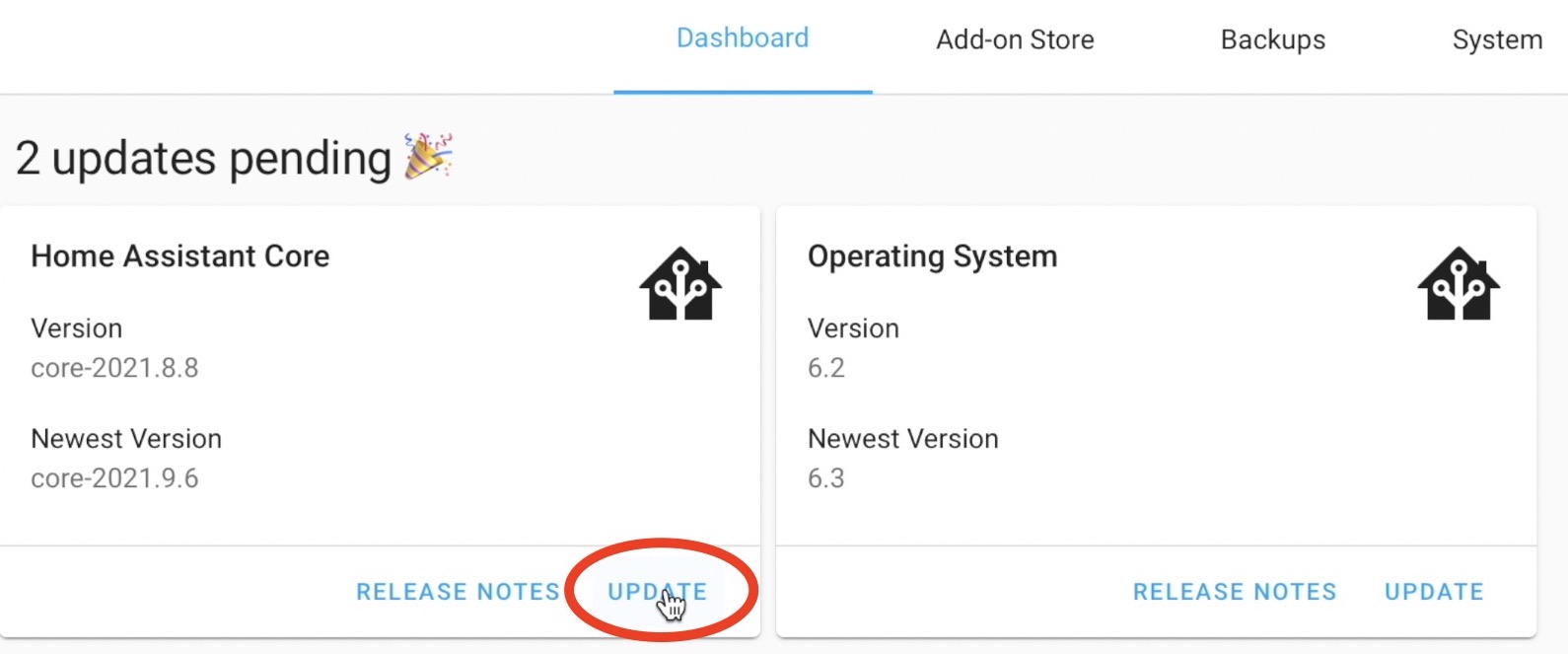
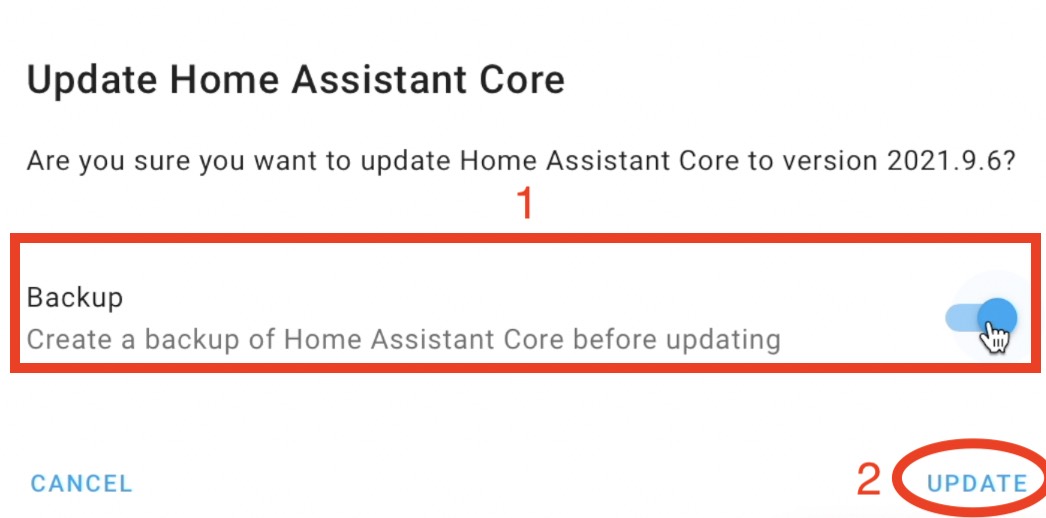
INFO!: In the picture above I have two pending updates one for Home Assistant Core and the other one for Home Assistant OS. The Check Home Assistant Configuration add-on is checking only the Home Assistant Core version.
Update Home Assistant using CLI
Alternatively, to update Home Assistant using the Command Line Interface (CLI) you need either to attach a keyboard and a screen to your device where Home Assistant Operating System is installed. Or to install Terminal & SSH add-on.
- To install the add-on, go to Supervisor > Add-on store and search for Terminal & SSH add-on and then install & start it.
- Click on the Open web UI button and type ha core update to update to the latest Home Assistant version.
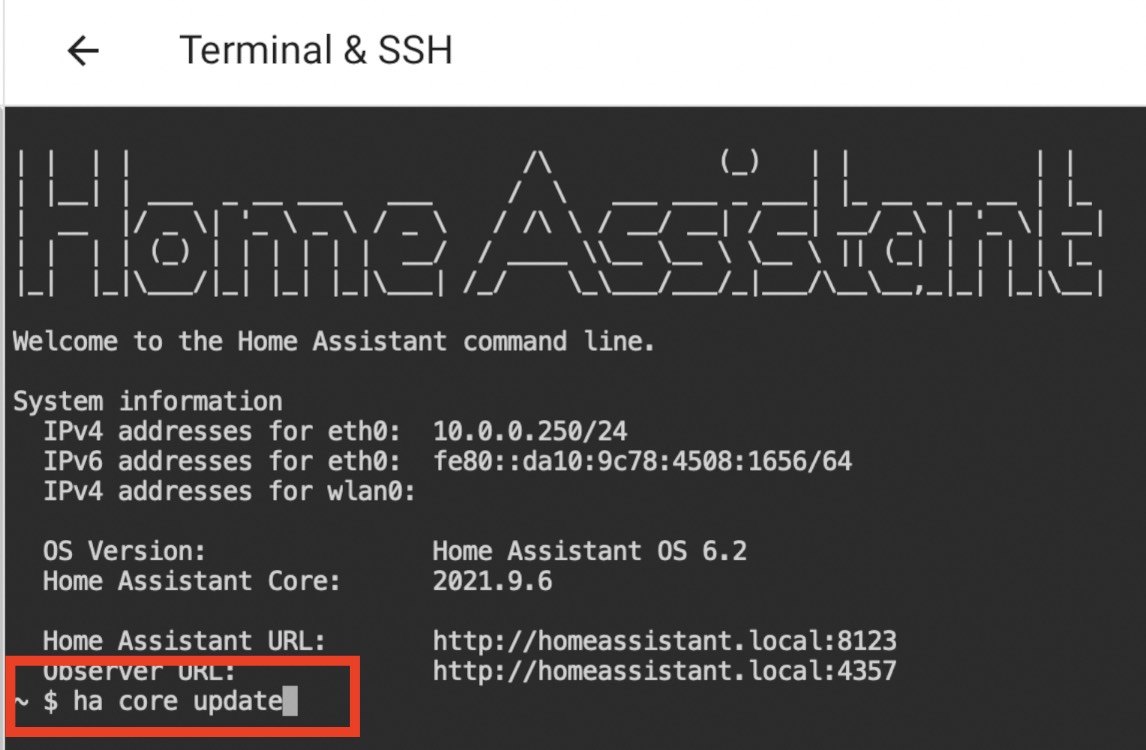
With CLI you can set a specific version that you wish to install. This can be very handy if for example the latest Home Assistant is having some nasty bug or something and you want to downgrade to previous release.
To do that just type in the CLI ha core update –version HA_VERSION_YOU_WISH. For example:
ha core update --version 2021.9.5
Summary
After all, it doesn’t really matter how exactly you update your Home Assistant installation as long as you have a backup and you used the Check Home Assistant Configuration add-on to check for eventual problems before the actual update.
As I said earlier I discover the Check Home Assistant Configuration add-on very recently, but I really like it and since them I’m always try to use it before any Home Assistant update.
Outro
If that info was useful to you and you like it, do don’t hesitate to show that to me by smashing the Like button and don’t forget to subscribe for my YT channel with the notification bell if you haven’t done that already 👉 LINK
If you want to see another article of mine, then check for example this tutorial about how to add a $4 Xiaomi Temperature and humidity sensor in Home Assistant or my Home Assistant category 👉 LINK.
Follow me on Twitter, join my Discord server, stay safe and remember – Home smart, but not hard!
I’m Kiril and I’m done writing.

Dude.. there is nothing called supervisor here. not helpful! also I‘m not using core. This was useless.
Hello, the Add-on store location was changed not so long ago. The new location is – Home Assistant > Add-ons, Backup & Supervisor > Add-on Store. Everything else should be the same. The exact path is also updated in the article.
nope. no such place. this ia all out of date information. less sponsored content more currency