I always wanted to have a local smart speaker that can announce Text-to-Speech messages configured in my Home Assistant automations. Thanks to ESP Muse Luxe this is now possible, but it needs some configurations upfront. Check everything below.
Table of Contents
Why Local Smart Speaker is needed?
Until now I used Alexa, but this Home Assistant integration is far from perfect. I either have to re-authenticate very often, or I have to pay for the Home Assistant Nabu Casa Cloud service. If you have a Google Smart Speakers instead of Alexa, the situation is not much different, because that is Cloud and I don’t want to use Cloud for my personal announcements. I actually don’t want to use Cloud at all! Of course, when that is possible.
ESP Muse Luxe Specification
That is why I got very interested when I heard about the first hackable speaker called ESP Muse Luxe. This speaker is having an ESP32 chip inside, which means you can easily install a custom firmware on it.

The ESP Muse Luxe also known as the first ESP32 portable bluetooth speaker is having:
- an onboard microphone,
- rechargeable battery (lasting around 4h)
- 3.5mm line jack input
- Two 5w stereo speakers.
On the back ESP Muse Luxe have a on/off button, audio input, charging port (Micro USB) and LED next to it, a groove extension port and a micro SD card slot.
The ESP Muse Luxe speaker can be found in Amazon – https://amzn.to/40KacQU or https://amzn.to/3ILr6WN
Unfortunately, it is not always available, as It seems to me that there is a lot of interest around it and gets out of stock very quickly. So if you decide to buy it, you either have to be patient or lucky.
Quick Side Note: If you want to get a Smart Home Glossary that is full of Smart Home acronyms and abbreviations and their respective description. Check my other website
https://automatelike.pro/glossary
Go there and download that Glossary absolutely for free.
Possible ways to use ESP Muse Luxe
In the official ESP Muse Luxe there is a pretty good karate based explanation telling you what are the possible ways to use that local ESP32 bluetooth speaker.
- If you have a white belt or you don’t care too much, you can use the ESP Muse Luxe as a normal bluetooth speaker and to listen some music everywhere you want, which is kind of nothing special!
- If you have a yellow belt or in other words you like to customize your devices you can download a custom app from the official https://raspiaudio.com/ website!
- And lastly if you are a tinkerer ninja with black belt you can make and program your own application with the Arduino IDE and you can upload it on the speaker.
In this article we are going to flash a ready to use firmware (ESPHome) on the ESP Muse Luxe very easily using only a web browser and a USB cable. So, we are going to try a variation of the yellow belt option described above.
Installing ESPHome on ESP Muse Luxe
Enough chit-chat, let’s get to action. I will use a Micro USB cable and a Chrome browser. As the easy method that I will use is requiring Chrome or Edge browsers.
- I’ll start a new Chrome browser and I’ll open the following URL: https://esphome.github.io/media-players/
- I’ll connect my ESP Muse Luxe device to my computer using a Micro USB cable.
Quick Tip: Beware, you’ll need a data Micro USB cable to see your device and to install ESPHome on it. There are some cables that are only good for charging and they will not do the job here.
- I’ll select my device ESP Muse Luxe and I’ll click Connect button.
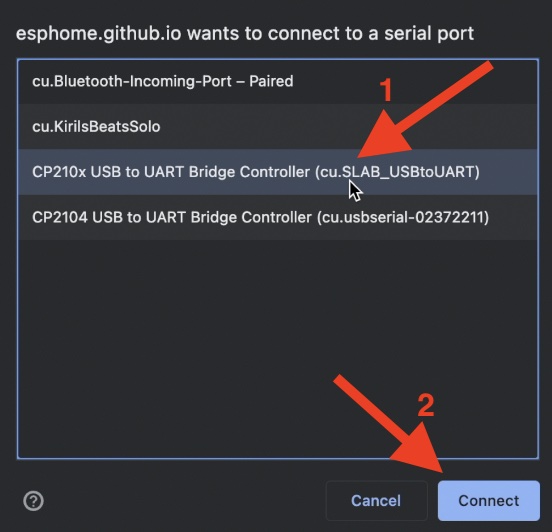
Quick Tip: At this point if you see your device in the dialog (similar to the above) select it and continue further, otherwise click Cancel, and you will be offered to download drivers for your operating system. Install the CP2102 drivers and try again.
- So, I will select my device and I’ll click on the Install Raspi Audio Muse Luxe link and then I’ll agree that all of the existing data on the Muse Luxe will be erased.
Quick Tip: Do not close the window during the flashing process and don’t even minimize it, as it may slow down the process.
- The final step that I have to do is to configure the Wi-Fi, which is trivial and easy.
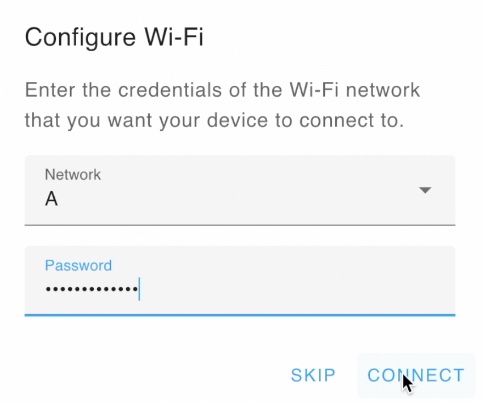
Show your Karate belt
No matter what is your belt at the moment show yourself in the comments. What are you currently using to announce your Text-to-Speech messages from your Home Assistant automations? Are you using such announcements at all?
Let me know in the comments section below.
Now let’s make the ESP Muse Luxe one very useful local smart speaker for any Smart Home.
Adding ESP Muse Luxe in Home Assistant
Here is what I did to add the ESP Muse Luxe in Home Assistant:
- After I managed to connect the ESP Muse Luxe to my WiFi I was able to add the device to my Home Assistant from the success dialog, by just clicking on the ADD TO HOME ASSISTANT link.
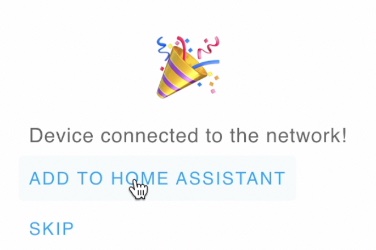
- On My Home Assistant page, I added my local Home Assistant address and port and I clicked Save, then Open Link.
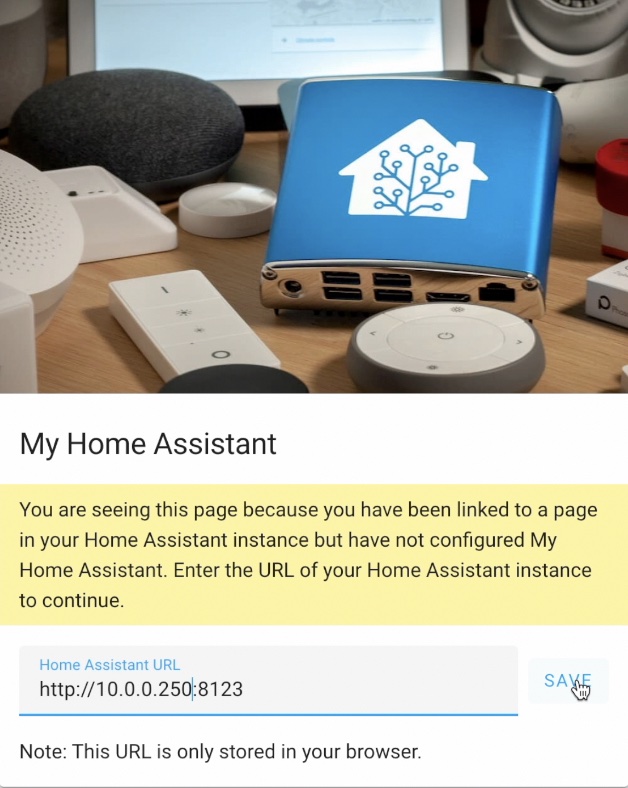
- Then, I was asked to setup an ESPHome Device. The ESP Muse Luxe was discovered and I just have to select it and to click Submit & Finish buttons.
- The device is now added in my Home Assistant integration section. I can select it, so I can see the device info & controls.
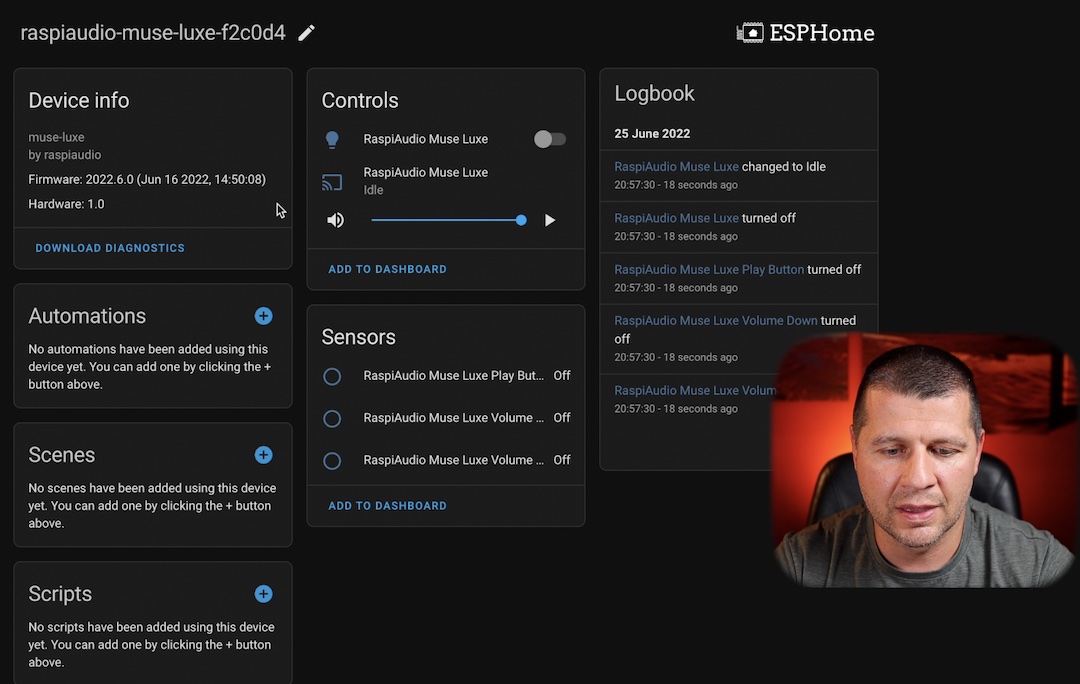
Quick ESP Muse Luxe test in Home Assistant
To quickly test if the ESP Muse Luxe is working as expected inside Home Assistant I will add the Muse Luxe controls to my Home Assistant dashboard.
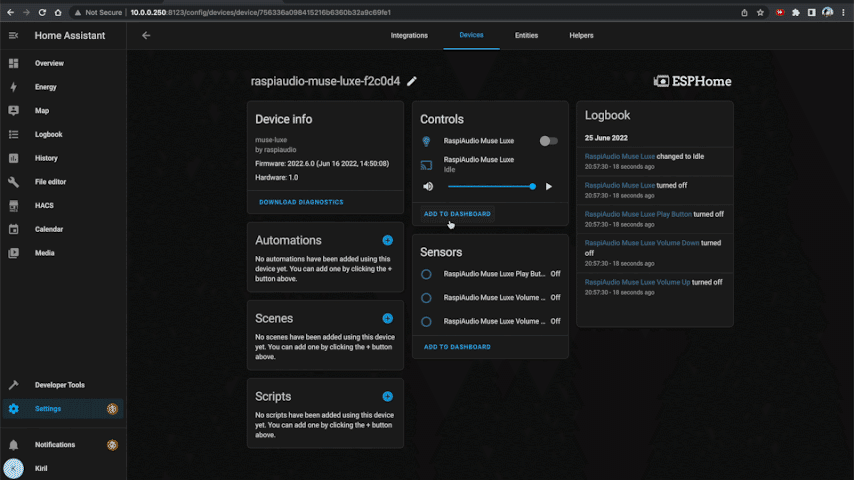
If I click on the play buttons in the lower right corner of the Muse Luxe card, I can play any local media or even an online radio or I can test the Text-to-Speech option.
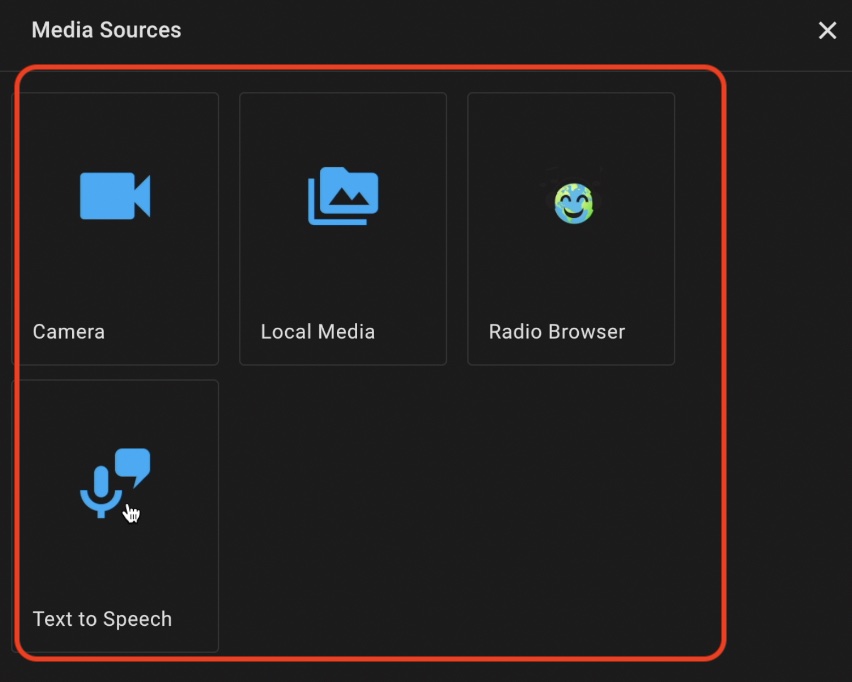
Everything is working as expected and it is quite loud I must say!
ESP Muse Luxe Home Assistant Automation demo
So far, so good! The ESP Muse Luxe can be used in any Home Assistant automation from now on. And the best of all – everything is local. That means nor Amazon, nor Google, nor someone else will know when your Home Assistant automations are executed and what you are actually announcing. Let’s see an ESP Muse Luxe Home Assistant demo automation.
My home assistant automation will be the following: When I return back home, I want to hear an announcement from the ESP Muse Luxe that greets me. You can find below the YAML code for such an automation or you can see how I create It step-by-step in my video – https://youtu.be/-FfZs1N-aQw
alias: Greetings when I return home
description: ''
trigger:
- platform: state
entity_id:
- person.kiril # change this to yours
to: home
condition: []
action:
- service: tts.google_translate_say
data:
entity_id: media_player.raspiaudio_muse_luxe # change this to yours
message: Welcome Home Kiril # change this to whatever you like
mode: singleOf course, the above automation is just a demo and it needs some adaptation to make it work for your Home Assistant. Just change the lines that are having comments (like this one: # change this to yours) and you should be good to go.
Home Assistant Webinar
One important remark here, if you want to have such a functionality and not only that in your Home, but you still don’t have a Home Assistant – I’m here to help. I’m having a free Home Assistant webinar where I’m talking about what are the possible options to get Home Assistant.
Check the webinar on my other website – https://automatelike.pro/webinar
In around 45 minutes you will know everything that is needed to get started and to make your home a real Smart Home.
I will see you next Wednesday when I will release my new video & article and as usual they will be Smart Home related. Subscribe for my Newsletter, so you will not miss an upload.
I’m Kiril and I’m done writing. Bye!


Thank you – sounds great – time for a black belt
Great, wish you success and have fun!
Thanks for the guide. I have just ordered proto board version and I have been wondering if the HA integration is equally smooth. I came across several posts on audio issues though. I will report when it arrives.
Thanks in advance for this :). Hope it will work as expected!
Hmm. My speaker arrived today, and I’ve set it up as you suggested. Using it in conjunction with a Google Home Speaker group seems to be inconsistent. This smart speaker seems to hiccup or burp mid-message sometimes. Not sure if this is going to be a viable long-term option, but I’ve got some time before I would have to return it to Amazon.
Seems to work pretty good for TTS and Music but has a very low volume coming from Home Assistant. I have it turned up all the way but it still isn’t very loud. Any ideas?
What about hands-free operation? Can wake word detection be enabled?