SwitchBot continues to expand its support for Home Assistant this year—and that’s great news for anyone looking to create a smarter, more automated home. However, as promising as this integration is, there are a few details to be aware of. In this guide, we’ll break down everything you need to know about how SwitchBot devices work with Home Assistant, and which method is best for your setup.
By the end of this article, you’ll know exactly how to connect your SwitchBot gear—like motion sensors, curtain bots, smart locks, and more—to Home Assistant using Bluetooth, the SwitchBot Cloud, or Matter integration.
Table of Contents
The Three Main Ways to Add SwitchBot Devices in Home Assistant
Right now, there are three main ways to integrate SwitchBot products with Home Assistant:
- Bluetooth Integration
- Home Assistant SwitchBot Cloud Integration
- Matter Integration
Each method has its strengths, so let’s look at how they work and when to use them.
Tired of Reading?
No worries—we’ve got you covered. Check out this YouTube video tutorial that shows all of this in action:
It’s packed with visuals and real-life demos to help you set up your SwitchBot devices with Home Assistant step-by-step.
Method 1: Bluetooth Integration (Fast & Local)
If your Home Assistant setup has Bluetooth support and your SwitchBot device also uses Bluetooth (like the Motion Sensor, Contact Sensor, Curtain Bot, or Blind Tilt), then integration is incredibly easy.
Here’s how it works:
- If the device is in range, Home Assistant will auto-detect it.
- Go to Settings > Devices & Services > Integrations in Home Assistant.
- Add the device with just a few clicks.
- You can start using it in automations, scripts, or scenes right away.
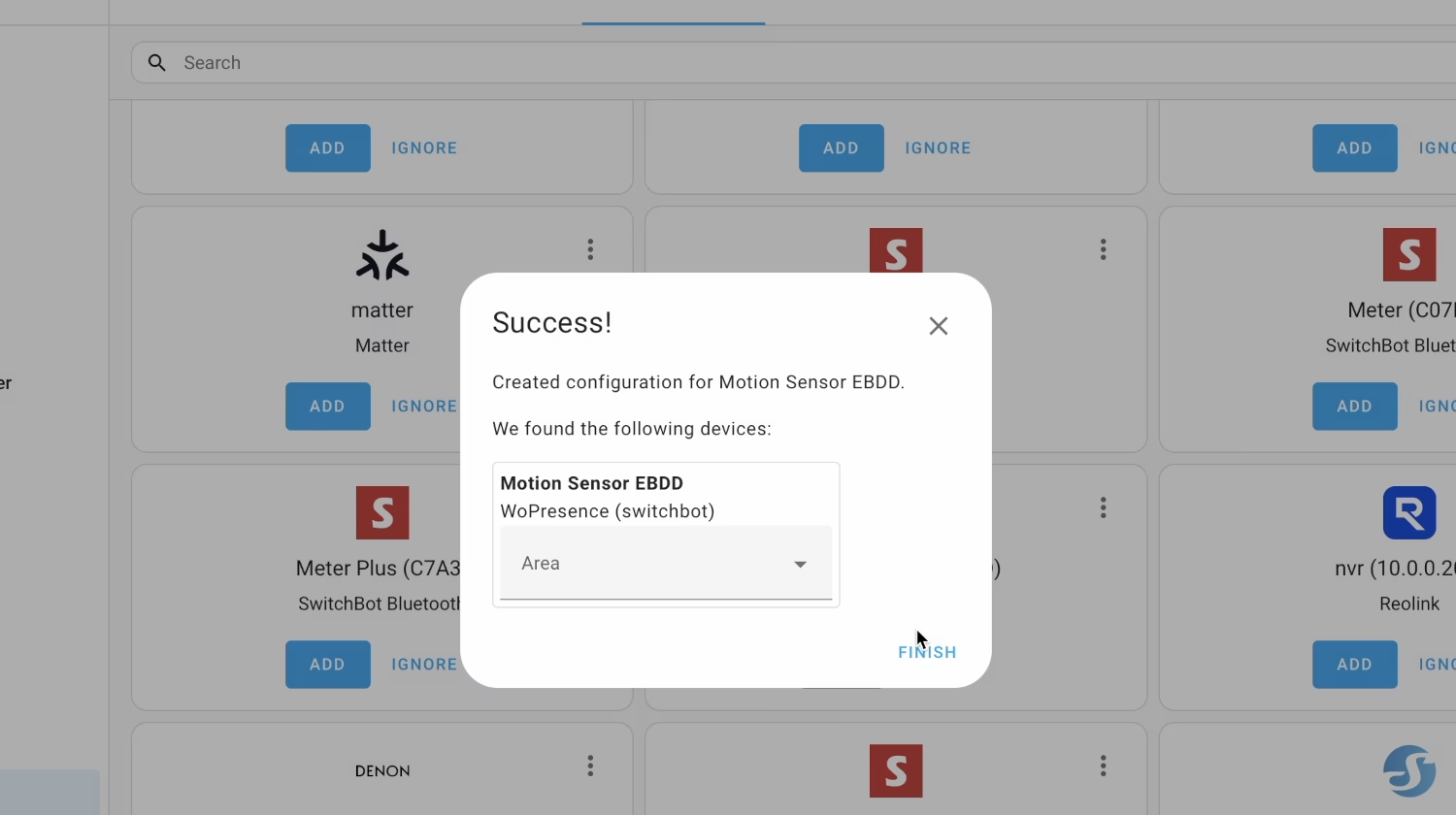
What about encrypted Bluetooth devices?
Some SwitchBot products, like the SwitchBot Lock Pro, use encryption for added security. To integrate these into Home Assistant:
- Option 1: Use the built-in account login feature in Home Assistant. Just sign in with your SwitchBot credentials and Home Assistant will automatically pull the necessary keys. This is much easier and highly recommended.
- Option 2: Run a script (like
pySwitchbot) to manually extract the encryption key and ID, then input them into Home Assistant.
Method 2: SwitchBot Cloud Integration (No Bluetooth? No Problem!)
What if your Home Assistant hardware doesn’t have Bluetooth? Or what if your devices aren’t compatible with the Bluetooth method?
That’s when the SwitchBot Cloud integration becomes a great option.
What You Need:
- A Home Assistant instance with internet access
- A SwitchBot Hub (like Hub Mini or Hub 2)
- A SwitchBot account
- Your Token and Secret Key from the SwitchBot mobile app
How to Get the Token and Secret Key:
- Open the SwitchBot app on your phone.
- Go to: Profile > Preferences > About > Developer Options.
- If you don’t see Developer Options, tap on the app version 5–15 times until it shows up.
- Copy your Token and Secret Key and store them safely.
Important: These credentials give full access to your devices, so keep them private and secure.
Adding to Home Assistant:
- Open Home Assistant, press “c” on your keyboard, type “Integrations” and select Navigate Integrations.
- Search for SwitchBot Cloud, click on it and then paste in your Token and Secret Key.
- All supported devices from your SwitchBot app will now be available in Home Assistant ready to be used.
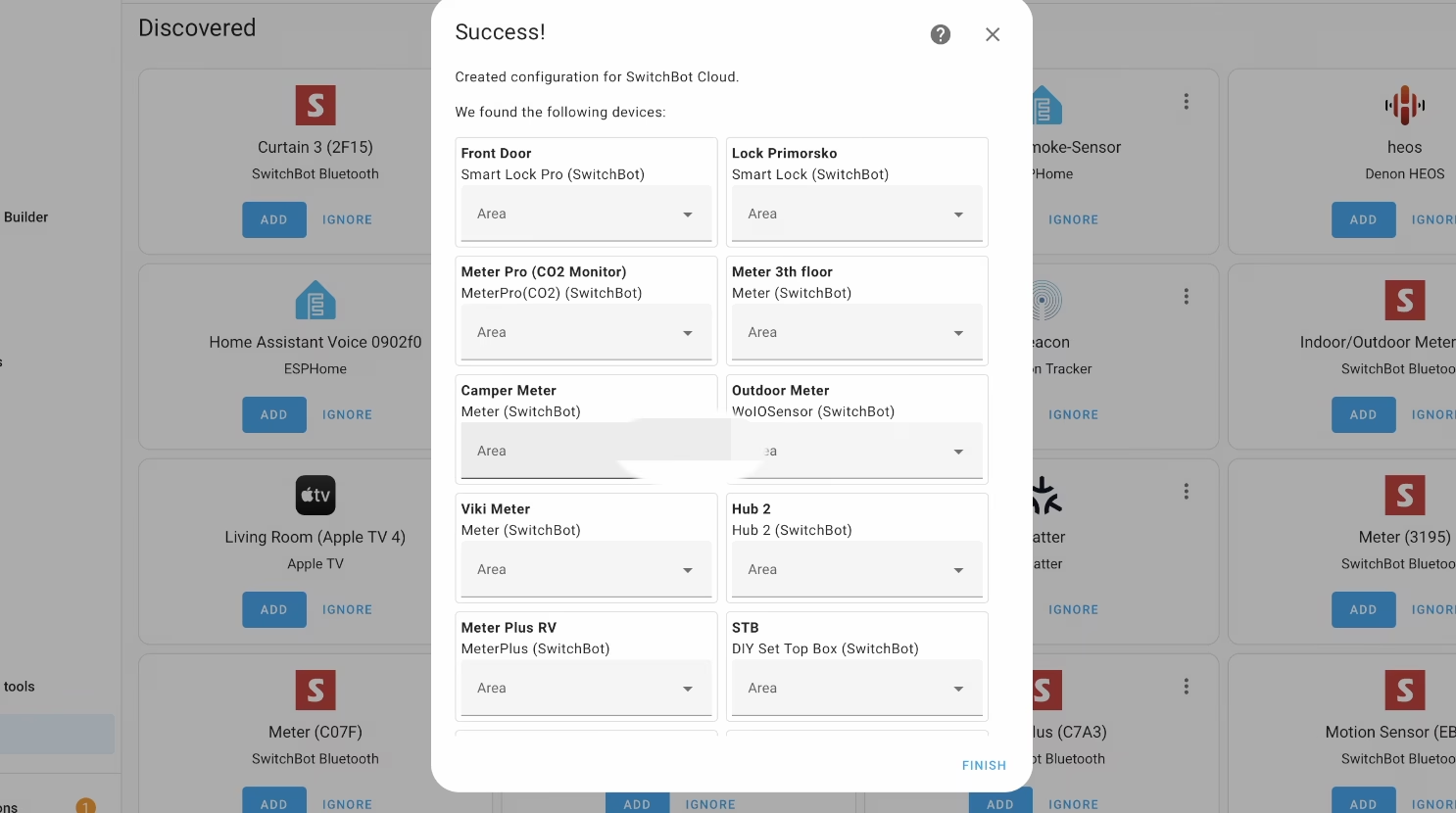
You can now automate, schedule, and control your devices right from the Home Assistant dashboard.
Method 3: Matter Integration (The Future of Smart Homes)
The smart home world is moving toward Matter, and SwitchBot is jumping in with both feet. According to SwitchBot’s public roadmap, more of their devices are getting Matter support each month, and that’s exciting!
There are two ways to integrate SwitchBot devices with Home Assistant via Matter:
- Matter over Wi-Fi
- Matter over Bridge via SwitchBot Hub
1. Matter Over Wi-Fi
This is by far the easiest and most powerful method—if your device supports it.
For example, the SwitchBot Air Purifier Table can be added to Home Assistant directly via Wi-Fi using Matter.
Steps:
- Connect your device to Wi-Fi as usual (following the steps in the SwitchBot Mobile App).
- Use the Home Assistant Companion App to scan and add the Matter device.
- That’s it!
The same device can also be used with Apple HomeKit, Google Home, Alexa, and more—all at once.
2. Matter over Bridge (via SwitchBot Hub)
Some SwitchBot devices need a hub to work with Matter. Here’s how this method works:
- You’ll need a Matter-capable hub like the SwitchBot Hub 2.
- Add both the hub and your device (like a Roller Shade) to the SwitchBot app.
- Connect the hub to Home Assistant using Matter over Wi-Fi method described in point 1.
- In the SwitchBot app, go to the hub settings and expose your device (like the Roller Shade) as a secondary Matter device.
Pro Tip: You can expose up to 8 secondary devices with Hub 2. That number may grow as the Matter standard & SwitchBot matures.
What About SwitchBot Cameras?
Unfortunately, SwitchBot cameras still can’t be added to Home Assistant as of now. That’s a bit of a letdown, especially since their cameras are quite good. Hopefully, SwitchBot will extend their API support to their camera line soon.
SwitchBot, if you’re reading this—please bring Home Assistant support to your cameras as well!
Support This Website (At No Cost to You!)
If you’re planning to buy any SwitchBot devices, consider using the Amazon affiliate links below. It won’t cost you anything extra, but it helps support this site and keeps tutorials like this coming!
Buy SwitchBot Devices From Amazon Here
Your support is truly appreciated. Thank you!
Final Thoughts
Integrating SwitchBot with Home Assistant is easier than ever—whether you’re using Bluetooth, the Cloud API, or the future-ready Matter standard.
The list of supported SwitchBot devices is growing—check the link below for the most up-to-date compatibility list
SwitchBot Home Assistant integration roadmap: https://us.switch-bot.com/pages/home-assistant
Whichever route you choose, you’re opening the door to smarter automations and more control over your home. And with SwitchBot and Home Assistant both rapidly evolving, we’re excited to see what’s next!
Got questions or stuck on a step? Drop a comment below or check the video above.
