Broadlink RM4 Pro universal remote control can control all of your appliances from one place and can be integrated with Amazon Echo Device, Google Home, Siri, Node-RED and Home Assistant! I’m about to show it to you in details. Coming up.
Table of Contents
What will you see in this article?
Broadlink RM4 Pro is an amazing device that supports IR and RF and it even can show you the Temperature & Humidity if you buy it with the additional USB cable with these sensors.

I will try to integrate Broadlink RM4 Pro with Amazon Echo Device, Siri, Node-RED and Home Assistant.
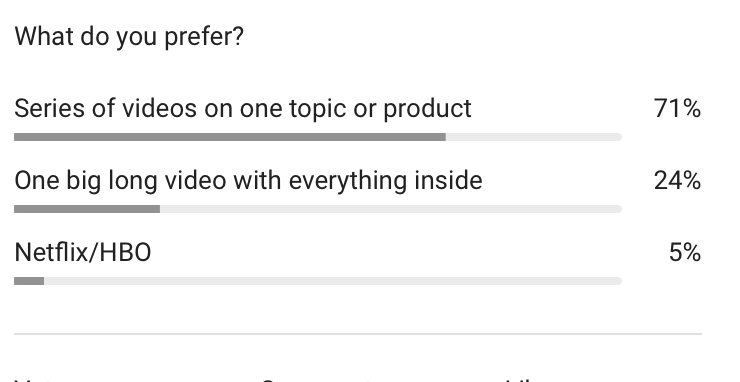
And because I’m always try to listen your voice and vote
This Broadlink RM4 Pro review will be in two parts:
- The first part that means this article will contain the pairing process of Broadlink RM4 PRO, adding appliances and integration with Alexa and Siri.
- The second part will be entirely about integration with Node-RED and Home Assistant and it will be available next week or right now depending of when exactly you are reading this.
What problem can solve RM4 Pro?
Currently to turn on my TV I have to use three remotes.
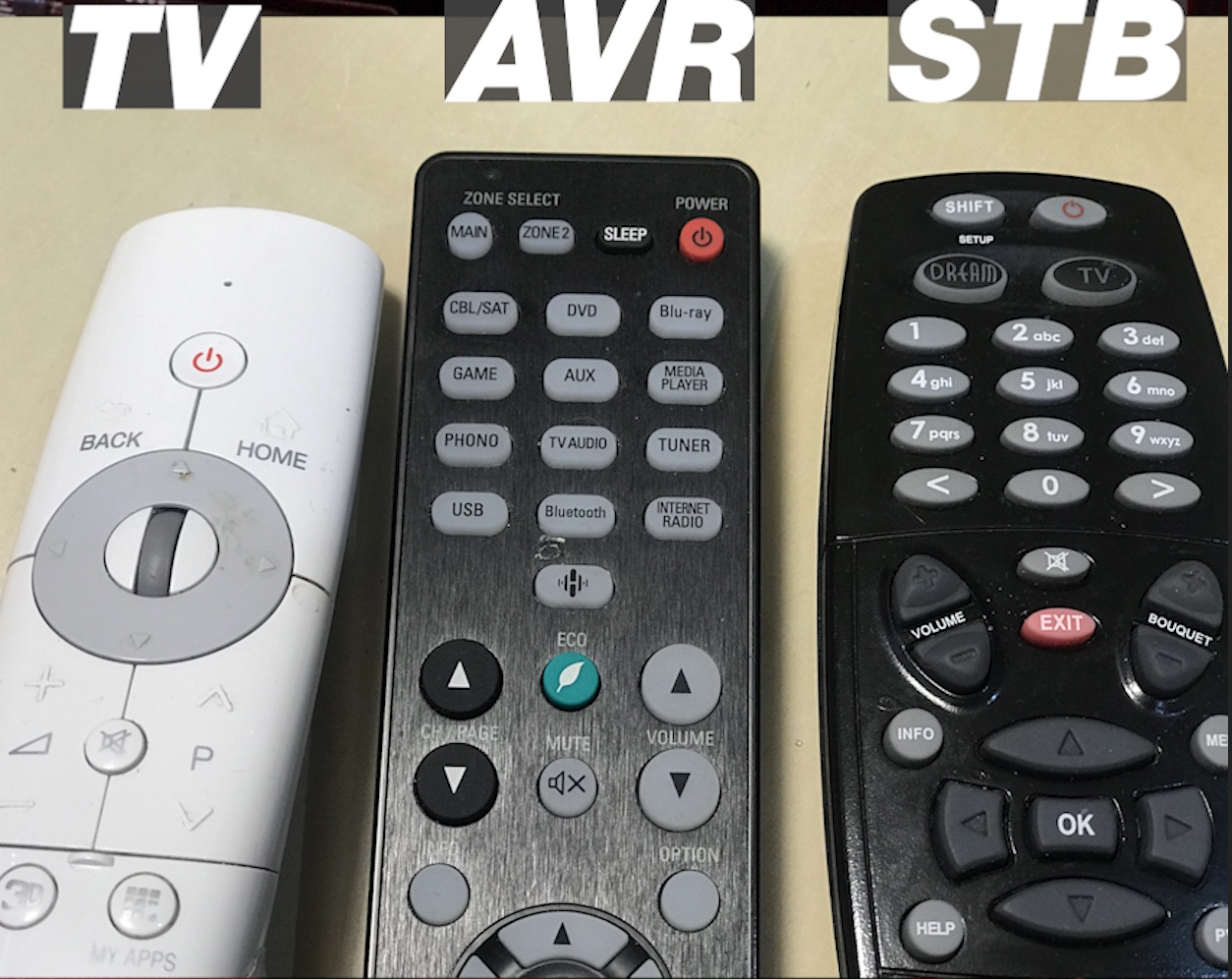
One to just switch on my TV, Second to turn on my Audio Video Receiver, and to select the right HDMI input, and Third to control the channels from my Dreambox STB.
That is pretty annoying especially when I unconsciously hide from myself one or more of the remotes.

If you are in similar situation – Broadlink RM4 Pro universal remote will literally save your day as it did with mine. But enough sweet talks let’s get to action.
Pairing Broadlink RM4 Pro with mobile app
Nothing fancy here for good or for bad! Just search for “Broadlink” in your mobile store (App Store or Google Play) and install the application.
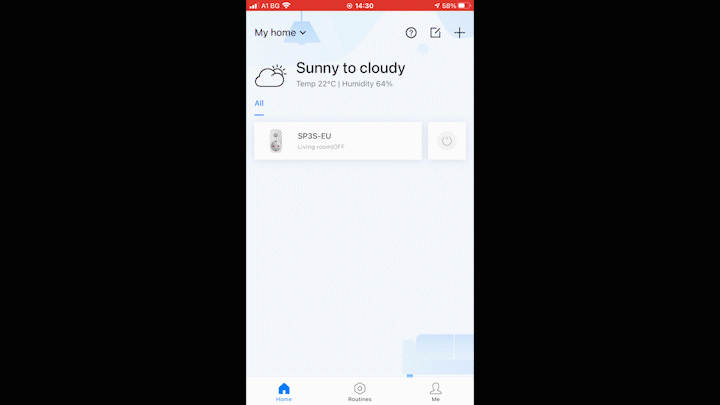
The pairing process was really easy with no issues at all. You just have to follow the instructions that Broadlink Mobile app is giving until you see the Add appliance screen.
Adding a TV to Broadlink RM4 Pro
I have to admit here I’m really impressed with the appliance Data Base that Broadlink have. You can search for a brand and several most common remote control setups will be offered to you for test.
There are also Official and Unofficial appliance setups. Where Unofficial are uploaded by the Broadlink users and they have ratings. That means if none of the offered official setups for your device are working you can try the Unofficials. I’m using unofficial setup for my Dreambox STB and the one with the biggest rating worked just fine (better than the official).
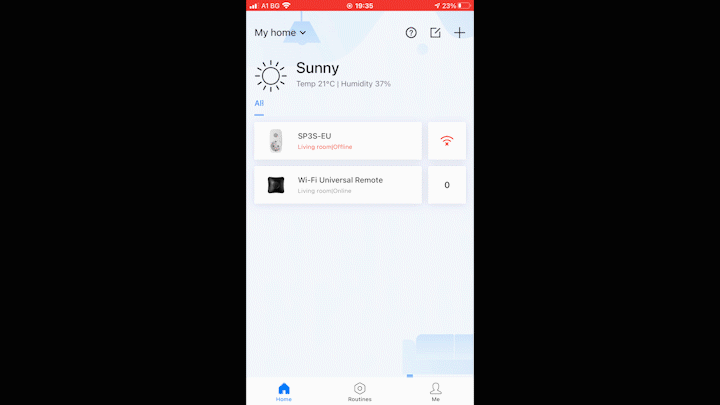
And if none of the offered setups (Official or Unofficial) are working you can then setup the remote control using a manual learning process where you are pressing remote buttons and Broadlink RM4 Pro tries to remember them. Luckily I managed to add all of my devices with the Broadlink common setups and I only just had to add few buttons (like the digits) manually.
How many remotes are you using?
How many remote controls are you currently using on a daily basis? It will be very interesting to see what will be the biggest number.
Please leave a comment.
What is Broadlink Scene?
After you setup your appliances in the Broadlink app you can create a scene . This scene will simulate pressing buttons of the already added remotes in any order you wish, you can add delays and everything is legit here.
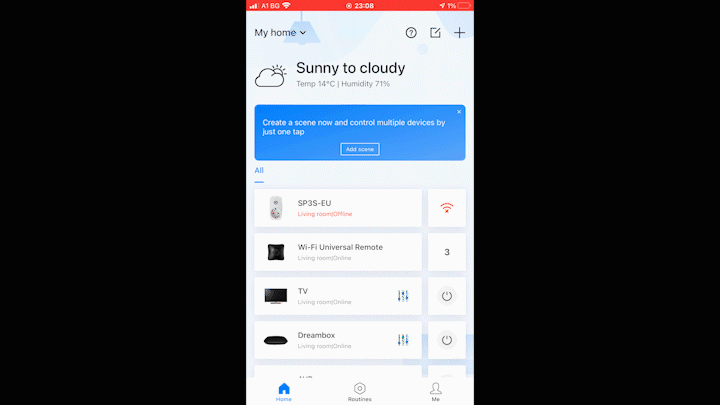
The delays can be added from the little clock icon after you add the device and the action.
Adding Broadlink Scene as Siri Shortcut
At the end you can add the created scene as Siri shortcut and you can directly execute it using your iOS device
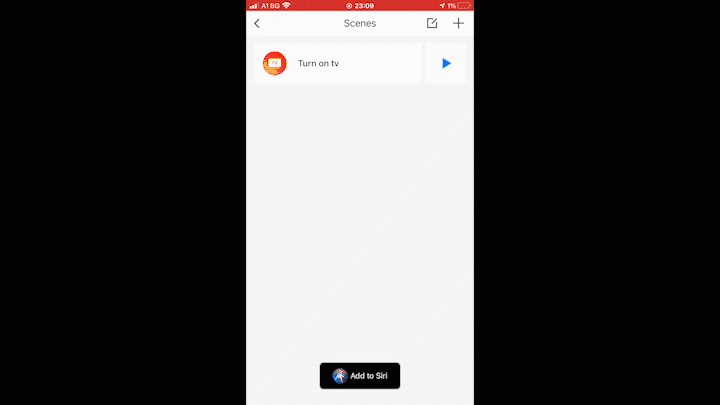
I’m not quite sure what is the Siri Shortcuts alternative in Android and what is possible here for the Android users.
If you happen to know – can you please share your knowledge in the comments section below? It will be very helpful! I promise if it is detailed enough to add it in the article and to give you BIG, BIG credits for that.
Broadlink RM4 Pro and Alexa integration
To Integrate Broadlink RM4 PRO with Amazon Echo Device you either have to install the Broadlink skill from the Alexa App or you have to link them by using the Broadlink mobile application.
After that you have to scan for new devices. You can do this either from the Amazon Alexa mobile App or by just say:
Alexa, discover devices.
If you have scenes added in your Broadlink mobile application they will be automatically added in Alexa and ready to execute.
Support my work
If you want to secure this blog existence you can become one of my supporters you can see exactly how in this section of my site.
Any other sort of engagement on this site and my YouTube channel does really help out a lot with the Google & YouTube algorithms, so make sure you hit the subscribe, as well as the Like and Bell buttons.
You can also buy my Smart Home Getting Started Actionable Guide right here -> LINK
Also feel free to add me on Twitter by searching for @KPeyanski. You can find me on my Discord server as well.
I really hope that you find this information useful and you now know more about Broadlink RM4 Pro how to use it and how to integrate it with Amazon Echo Device and Siri. Next week we will continue with the second part where we will integrate the Broadlink universal remote control with Node-RED and Home Assistant.
Stay safe and don’t forget – Home Smart, But Not Hard!
Thank you for reading, I will see you in the next article.

Hi, and thanks for your comprehensive review and Guide. The problem you set out to solve, is a very old one that many companies have attempted to solve for years and years – with so-called multifuntional programmable remote controls. Mostly without much success. It’s horrible that the AV/TV industry still haven’t been able to land on an industry standard for control-UI, remote as well as on-device.
My solution to this problem has been to interface the Logitech Harmony HUB to my Home Assistant server. It took me a while to do all the programming, but the final result is fabulous. In our house, we now use the smallest classic Logitech remote to control all our devices which includes, the AV Surround Amplifier, several TV and set-top boxes, as well as Chromecast devices, and a couple of Apple-TV devices, plus our multiroom Logitech Media Server.
Even my wife loves it! Basically, she uses only on/off, select device (preprogrammed keys), and then play/pause, next/previous, start, stop and exit, as well as the keypad for channel select and the center button for OK. It works! She found it to be intuitive.
Home assistant takes care of the signal routing so that pressing the play button sends the play signal to the right device – the one currently active, and so on. On top of all this, full Google Home integration came as a bonus. If I say “Hey Google, turn on my living room TV”, it does exactly that. How and why that works, I have no idea. I just happened to discover it one day when I said “Hey Google, turn of everything in my living room” and it did! Even the TV and the Surround amplifier was turned off pluss all my lights and the heating 🙂
P.S. The Broadlink device is available on AliExpress for $42
Logitech Harmony is a standard for universal controls for years and Broadlink is becoming kind of a challenger. Next week I will try to integrate Broadlink with Home Assistant as well and will see what will happen. I want to make it a little bit smarter than currently is. For example I wish to understand if a device is already turned on and to skip pressing the power button of if it in a scenes/automations. Thank you Oyvind for your comment it was very interesting to read.