Hey there, I want to show you how to receive automatic calls and notifications from Home Assistant if smoke is detected. To accomplish this I will use this Sonoff RF bridge and smoke detectors. I will not use any custom firmware.
As you may know I had a fire incident not so long ago and since then I’m looking for Home Assistant compatible solution for smoke detection.
Table of Contents
Sonoff RF Bridge and Smoke Detectors

I managed to find these battery powered smoke detectors which are communicating through RF 433MHz. !!!!
To understand when these smoke detectors are activated (apart from the 85db!!!! siren that they have built in)

I will use the Sonoff RF bridge which will catch the RF 433MHz signals.
Notifications Part
For the notifications part I will integrate the Sonoff Bridge to my Home Assistant which will allow me to call any notification service available there. I will use the free Twilio service for the calls and the free Telegram service for the messages.
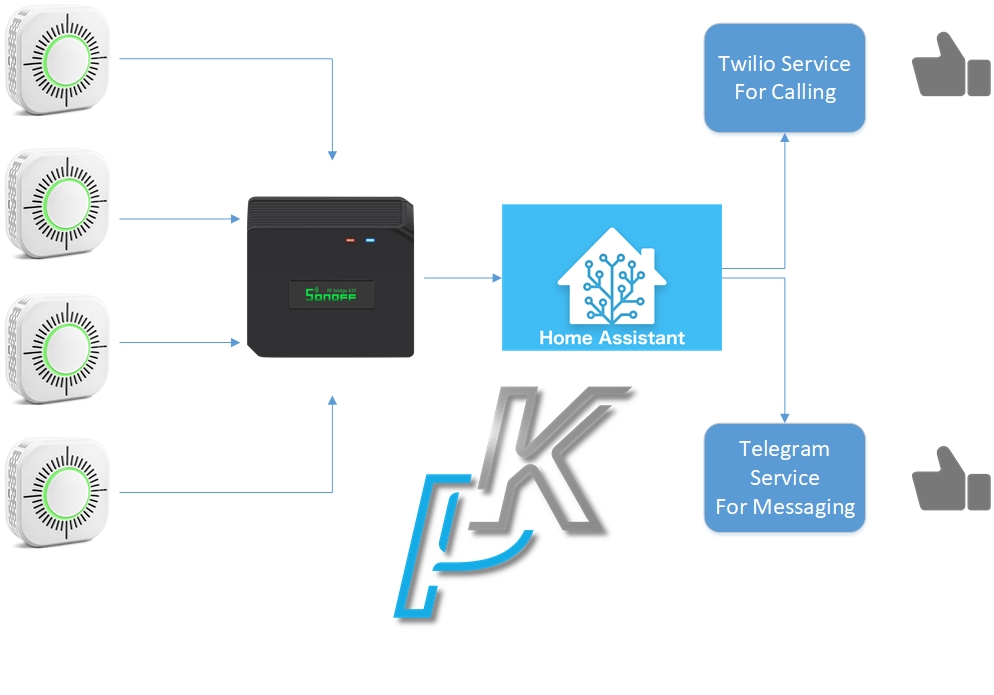
You can enable and use the same notification services by follow my Twilio and Telegram video guides or you can use whatever you want like: Emails, SMSes, Like buttons, Persistent messages and so on and so on.
You can add multiple smoke detectors to one Sonoff RF bridge, so you can arm your entire home with smoke detectors.
Devices that I used
In my case I will use one Sonoff RF bridge and smoke detectors (actually four of them) for the total cost of $43.29. I will put some links below if you want to buy the same detectors and Sonoff RF bridge.
Links
- https://s.click.aliexpress.com/e/_dU9iIBl – 4x Smoke Detectors
- https://s.click.aliexpress.com/e/_dTW031N – 1x Smoke Detector
- https://s.click.aliexpress.com/e/_d75RbB1 – Sonoff RF Bridge
- https://amzn.to/2PMw7Us – Sonoff RF Bridge from Amazon
- http://www.twilio.com/referral/vmWUuW – Get $10 as bonus if you go on Twilio paid tier
Have in mind that the price is always changing up and down, so you may got them in different price than me.
As end result I (you as well if you follow my guide) will have a wireless battery powered smoke detection system for under $50 (or around $20 if you go with only 1 smoke detector) capable of sending push notifications and calls when fire is detected.
Now really quick I will show you how to pair the Sonoff RF bridge with your phone using the free Sonoff eWeLink app. Then I will show you how to pair the smoke detector with the Sonoff RF bridge.
And at the end I will show you how to add the Sonoff RF bridge to Home Assistant and how to create an automation that will call Twilio and Telegram notification services.
Pair the Sonoff RF bridge with your Phone
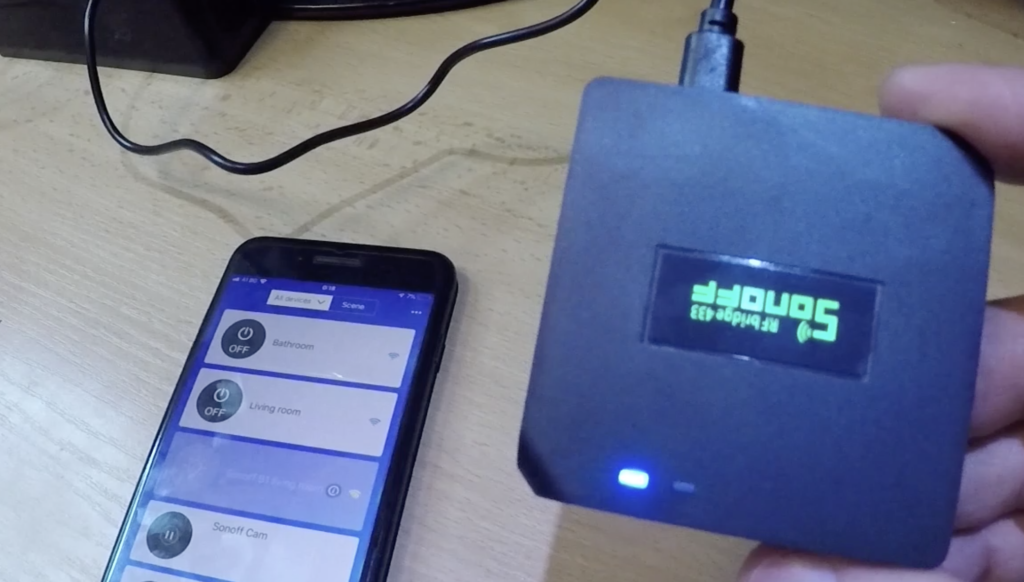
To pair the Sonoff RF Bridge with your phone you have to download the free eWeLink application from Apple Store or Google Play.
Then you have to put the Sonoff RF bridge in pairing mode by pressing the “reset” button for several seconds. Or if it is already blinking like it was in my case you don’t have to press anything.
Sonoff RF Bridge is now paired with the eWeLink app. Let’s add the smoke detectors now.
Pair the Sonoff RF Bridge and Smoke Detectors
To pair the Sonoff RF Bridge and the Smoke Detectors do the following:
Open your eWeLink app, Click on your bridge device that you added in the step above and then on the “Plus” button to add a remote.
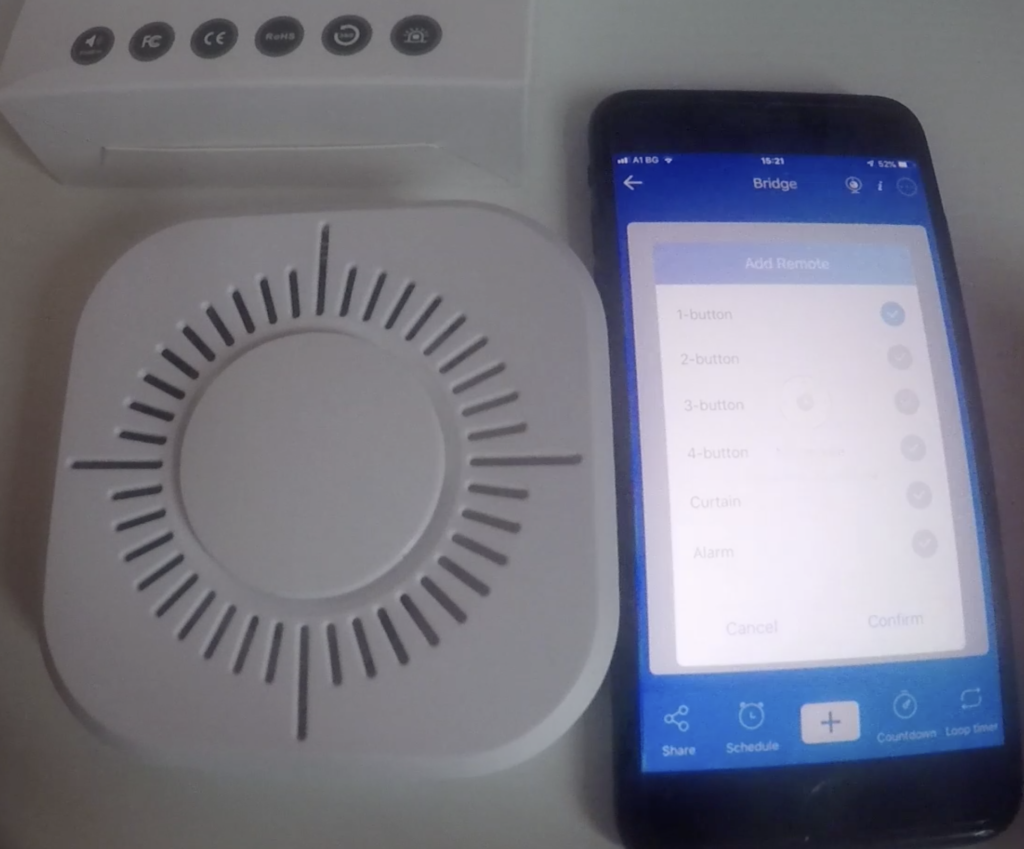
You can add a remote with one or more buttons. If you have more than one Smoke Detectors you can add them as different buttons.
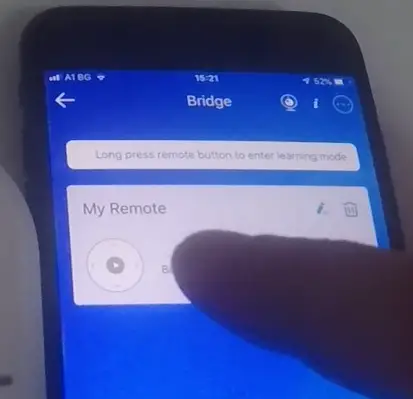
Then you have to long press on the circle button to make the Sonoff RF Bridge to listen for a new RF code.
Now press the big white button in the centre of the Smoke Detector.
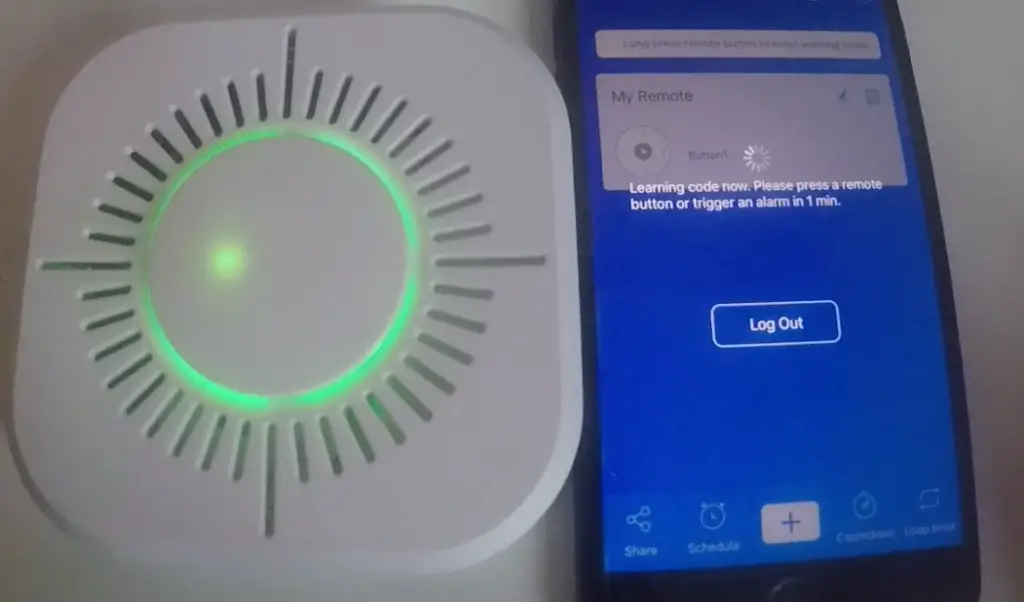
You should hear three loud sounds and eventually the Sonoff RF bridge will catch the signal. If this is not your case repeat the process. Sometimes it takes 3-4 attempts when I added mine sensors.
The good thing is that you have to do this only once per Smoke Detector.
The smoke detectors are now paired with the Sonoff bridge. Lets go to Home Assistant to add the Sonoff RF Bridge there.
Add Sonoff RF Bridge to Home Assistant
To add the Sonoff Bridge to your Home Assistant you will need HACS (Home Assistant Community Store). And working Home Assistant of course.
If you still don’t have them – check my Home Assistant installation tutorial and my tutorial about installing HACS and then come back here.
Open your HACS and go to “SETTINGS” tab and paste:
AlexxIT/SonoffLAN
From the dropdown choose “Integration” and click on the little Diskette to save your changes
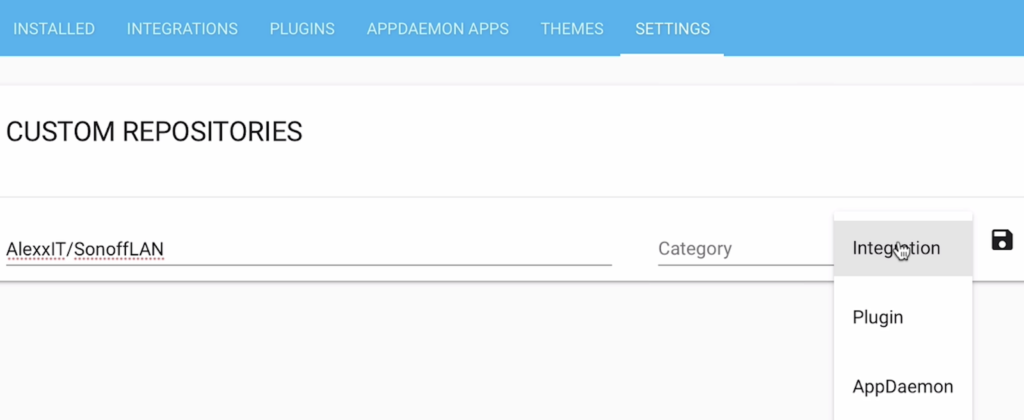
Then go to “INTEGRATIONS” tab and search for Sonoff and simply install it.
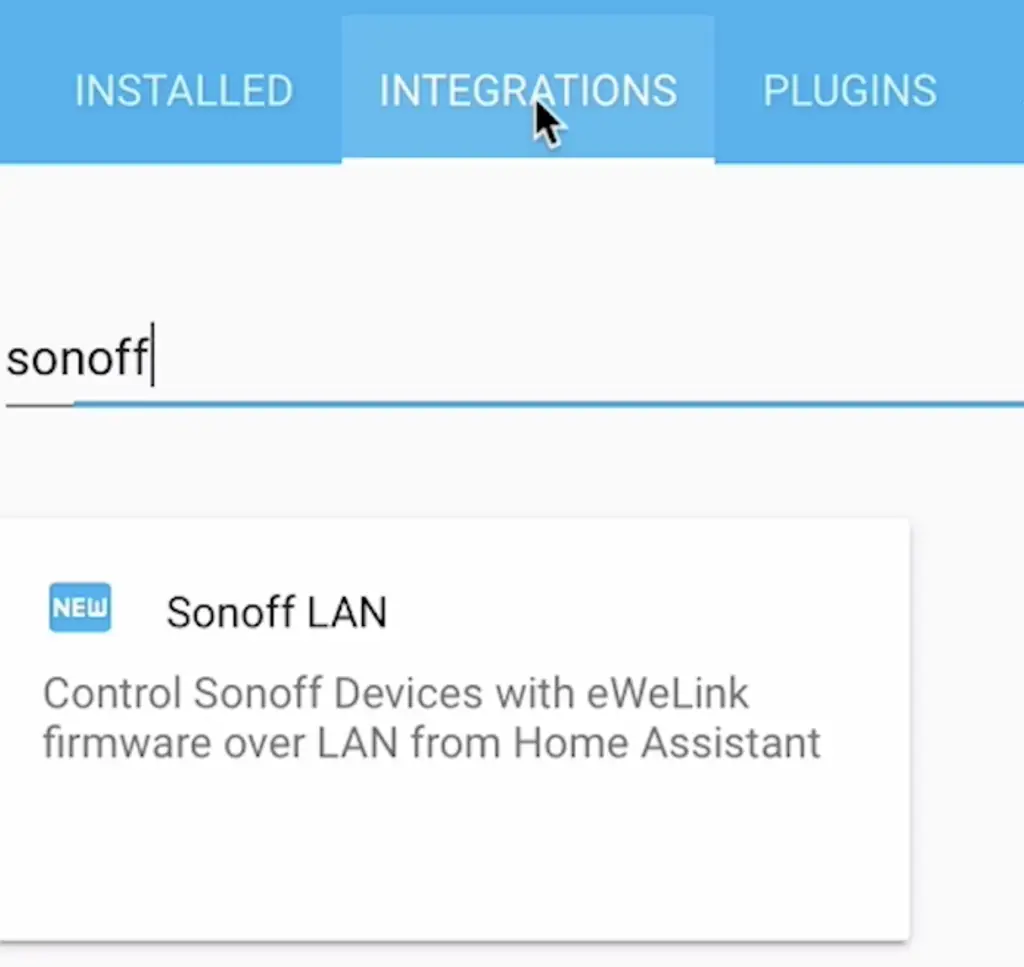
This Sonoff LAN integration is a real Gem. I believe that it will be added to the standard Home Assistant/HACS store sooner than later.
After successful installation add the text bellow to your configuration.yaml file. Don’t forget to change your username and password with the one that you are using in the eWeLink app.
Reload option is optional and you can remove it if you don’t want to get the device list every time when Home Assistant is restarted.
sonoff: username: [email protected] password: mypassword reload: always # update device list every time HA starts
Now you just have to restart your Home Assistant. To make your changes legitimate.
The Sonoff RF Bridge is now added in Home Assistant let’s create some automations
Creating a Home Assistant Automation
This is my automation that you can use and adapt to your needs. You have to add the text below in your automation.yaml file.
This automation is calling Twilio & Telegram Notification services in Home Assistant when there is an event from Sonoff RF Bridge.
So you should receive a call saying your message using TTS and you also should receive a Telegram message.
# Example automation notification entry - alias: Receive RF Button_Call trigger: platform: event event_type: sonoff.remote event_data: name: Basement # button/sensor name in eWeLink application action: - data: message: 'Hey, there! There is smoke detected in the Basement!' target: - !secret my_phone_number service: notify.twilio_calls - data: message: 'Hey, there! There is smoke detected in the Basement!' service: notify.telegram
End result
Here are the two of the four sensor mounted on my ceiling:

Kitchen Smoke Sensor 
Kid Room Sensor
Support my work:
Any sort of engagement on my YouTube channel or this site does really help out a lot with the YouTube and Google algorithm, so make sure you hit the subscribe, Like and Bell buttons If you enjoy this video article.
Also feel free to add me on Twitter by searching for @KPeyanski.
Comment this
If you like this article let me know in the comments if you don’t like it let me know there as well. Either way stay safe and see you next week. Thank you
Final words
I really hope that you find this information useful and you now know how to create a wireless battery powered smoke detection system.
A system that cost around $20 and it is capable of sending push notifications and calls when fire is detected.
Thank you for watching/reading, stay safe and see you next time.

Hi Kiril,
i like your solution!
Do you think it is possible to pair the smoke detector as “Alarm” and not as “Remotebutton” to the RF Bridge, and still use the possibility to get a call from an automation?
Could you please give me a hint how to do the automation?
Thank you a lot!
Jakob
I’m not sure. I’m using them as I’m showing in the article to this day. Why not use the same method what will miss you that way?
Dear Kiril, thanks for your answear,
i will miss the push notification from the Ewelink App…
Can you give me a hint how to integrate the Alarm service from the Bridge?
event_type: sonoff.remote
do i have to edit this line?
thanks
Jakob
I tried to pair a 433MHz alarm with Sonoff RF before, but I didn’t succeed so I couldn’t even reach the Home Assistant integration part with it. In this regard I cannot help you much here. Maybe someone else will…
Hi
everything works fine and I added a doorbell but the problem is the doorbell sends signal without anyone press the button. it is connected to a speaker but there you can just hear the sound when someone press the button.
I tried with another RF and it was same thing , I am getting the signals whole the time without pressing from HA but not on the EWEcloud