Today, we’re talking about the new Home Assistant 2023.5 and this release is almost fully dedicated to the Year of the voice: Chapter 2! So, it is full of new voice related stuff that are pretty exciting in my own opinion.
I will start with the least exciting new features and I will gradually move the the most exciting ones. So, make sue that you read the entire article till the very end.
Table of Contents
Control Home Assistant Yellow LEDs
First new Home Assistant 2023.5 feature is small and it is only available If you’re having a Home Assistant Yellow. You can now configure the LEDs of the disk, heartbeat, and power of your Yellow by using the Configure button on the Settings > Hardware page.

Few New UI Integrations
Next new in Home Assistant 2023.5 are few integrations are moved from manual YAML configuration to configuration through the UI (User Interface), which makes them more easier to use.
These integrations are:
We will talk about Wyoming later in details, but the second most exciting among the above new integrations is the new Roborock integration.
Till the moment, there was a Xiaomi integration which was fully local and it covered most of the Roborock vacuum cleaners – Home Assistant Roborock S7 Integration (HOW-TO) & Home Assistant Xiaomi Vacuum Cleaner Integration (HOW-TO).
But using the Roborock app and at the same time the Home Assistant Xiaomi integration was not possible with the previous releases. After Home Assistant 2023.5 and with the new Roborock Home Assistant integration you can use the Roborock app which offer more features for your vacuum cleaner and simultaneously you can have that device added in Home Assistant.
Webhooks Update
Moving forward, Webhooks are extended in Home Assistant 2023.5 to support the GET HTTP method. And that’s not all!
Some great security features to the Webhook triggers are also added. Now you have the ability to set which HTTP methods your Webhook trigger to use, and to limit them to only work on your local network.
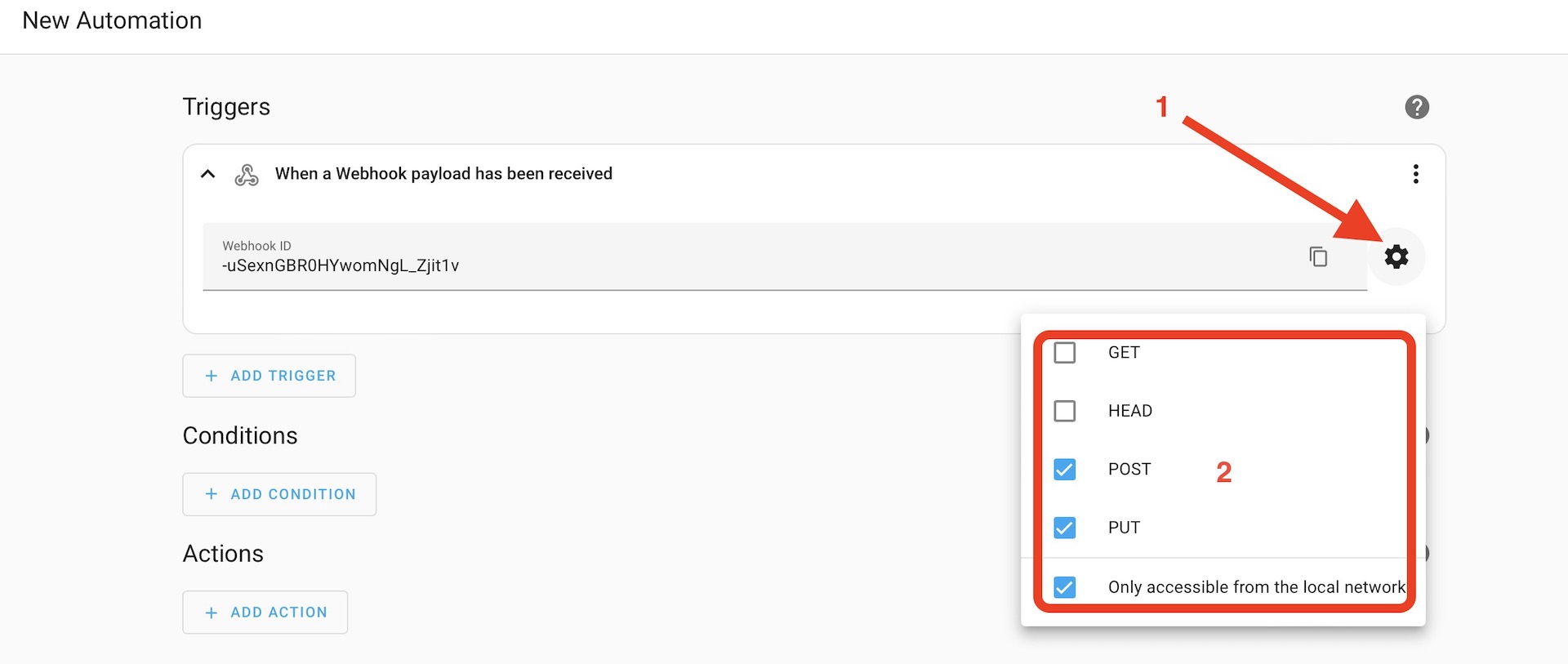
Home Assistant Voice Stuff
Here comes the good part, The voice commands in the Assist accessible from the upper right was not working well on all popular browsers until now.
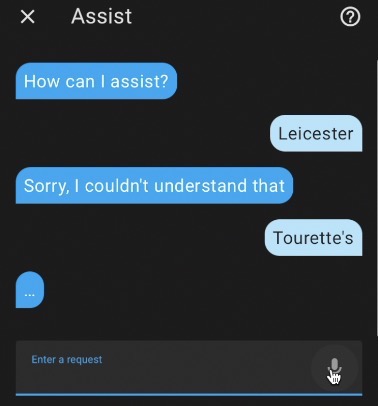
Starting from Home Assistant 2023.5 when you click on the Microphone icon you will be sent to an Assist Pipeline.
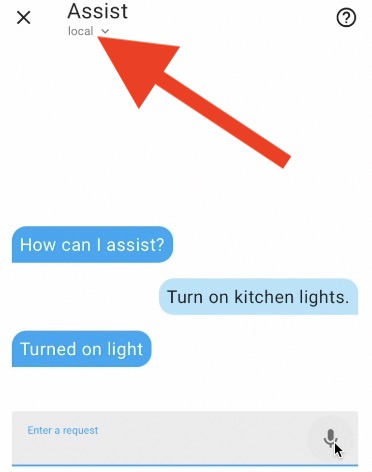
This Pipeline can be created and configured from the Home Assistant menus, and it basically does three different things:
- It converts Speech-to-Text,
- It processes the text and get some responses from that processing
- and then convert that text back in audio.
So, there is an audio response as well now and not only text that was presented in the previous releases.
But there is more!
From Home Assistant 2023.5 In the Settings of the Home Assistant we have a new menu called Voice Assistants, where you can configure the above mentioned Pipelines.
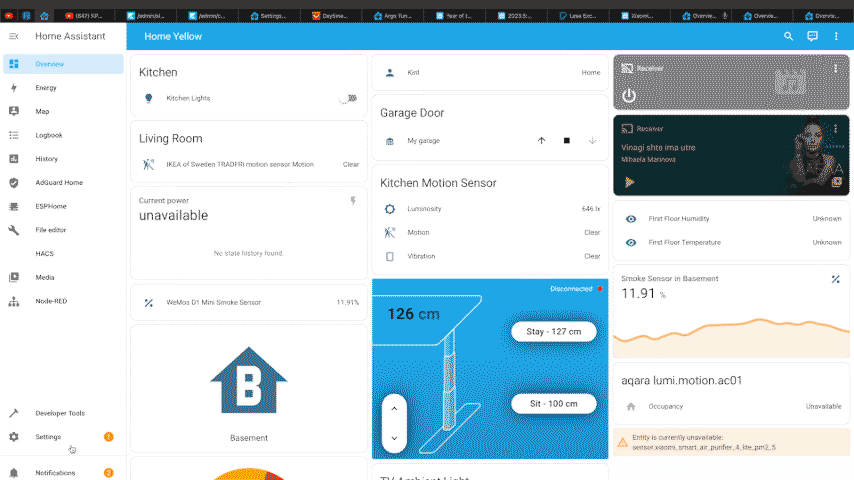
Just for information, If you have enabled the Home Assistant subscription service you will have a preconfigured Cloud Pipeline for you that will be ready to be used, but the more interesting part to me here is how to create a local pipeline and is it going to work well.
Wyoming & Piper Add-ons
To help you make a local Assist pipelines there are two new Add-ons available in the Home Assistant Add-on store.
And attention here, If you don’t have Home Assistant yet or you have it but you don’t have Add-on Store, then register for my upcoming webinar where you will understand everything essential about the different installation types of Home Assistant, their Pros & Cons and where Add-ons store is present.
Registration link to the free HA Webinar – https://automatelike.pro/webinar
Back to the add-ons, these two new add-ons are called OpenAI Whisper & Piper. Where Whisper can help you with Speech-To-Text and Piper that can help you with Text-To-Speech part.
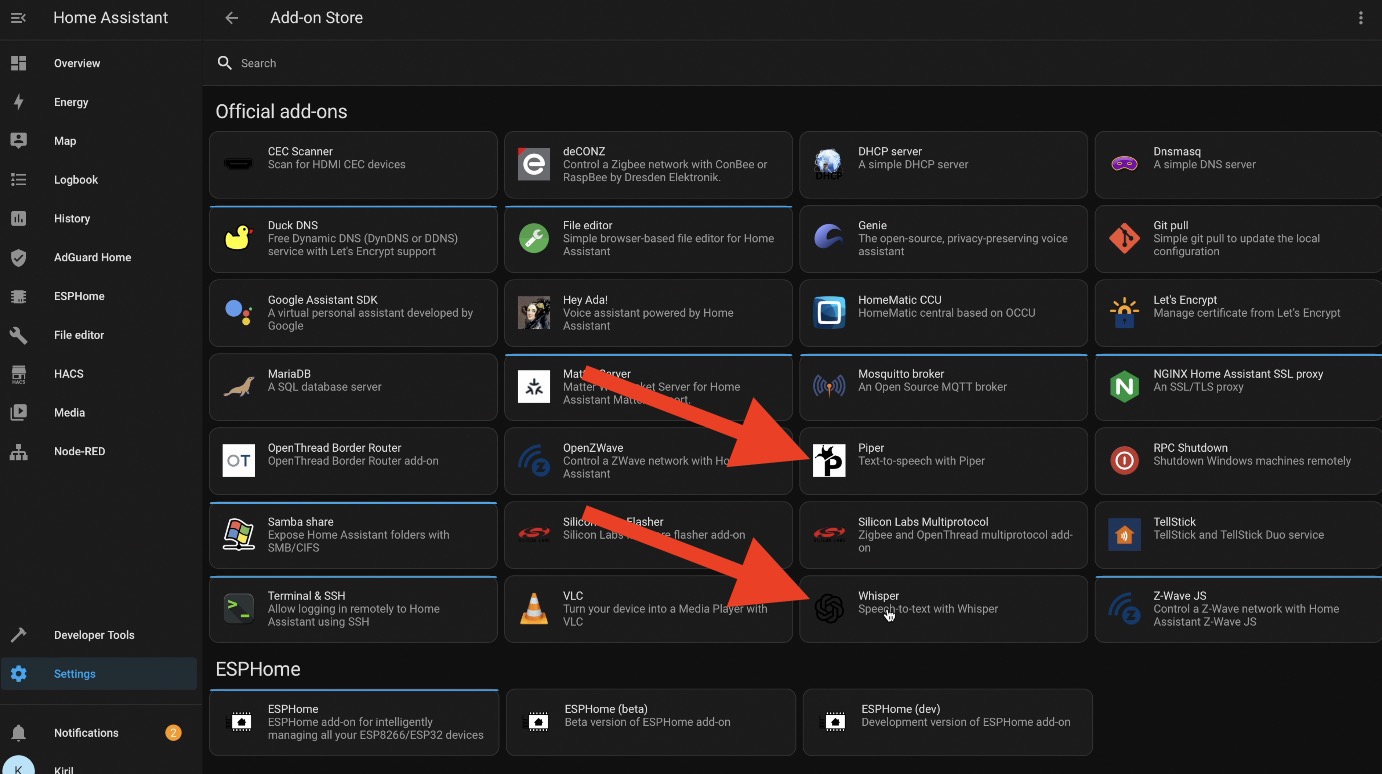
To make everything local, you will need one more thing, a new integration named Wyoming that we mentioned earlier. This integration provides a way for Home Assistant to integrate with voice Text-to-speech and Speech-to-text services that use the Wyoming protocol. And such services are the above mentioned Piper and Whisper add-ons.
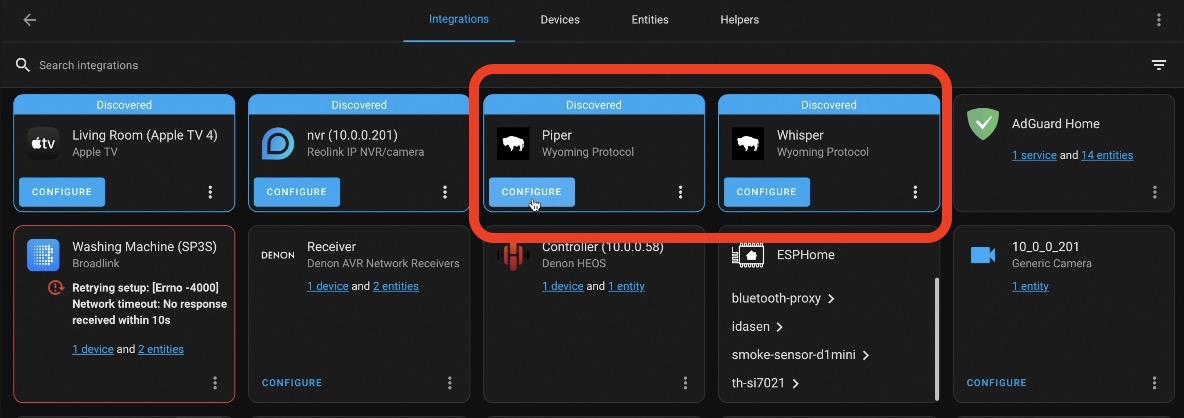
Having Home Assistant 2023.5 or higher, Whisper & Piper add-ons as well as the Wyoming integration is all that is needed and you can finally make that local Pipeline which will be then used by Home Assistant Assist. To create the Assist pipeline you can click on the Assist icon and then on Manage assistants which will lead you to the same Settings > Voice Assistants menu or press the “c” button to invoke the Command Search Bar and search for Voice Assistants
From there you can:
- Add a new Assistant,
- You can name your Assist pipeline,
- select different language,
- select conversation agent,
- and also Speech-To-Text and Text-To-Speech providers (In our case Whisper and Piper)
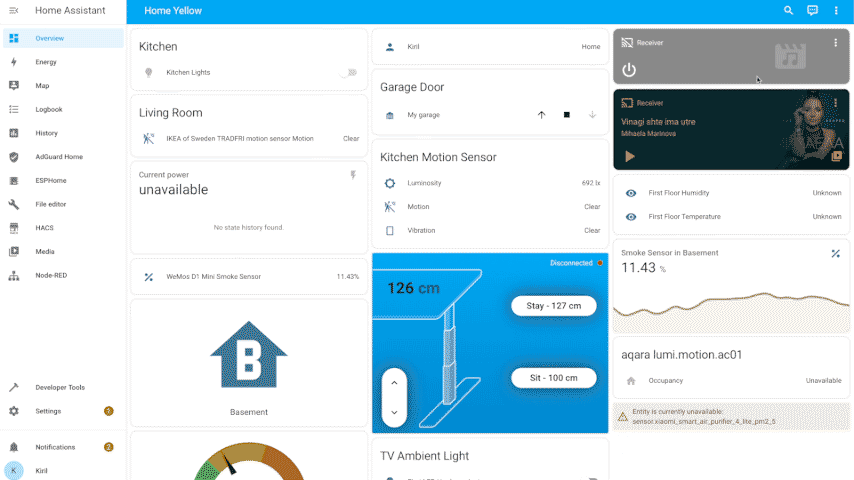
Finally, you can set that Assist Pipeline as Preferred and from now on you can control your Home Assistant with your voice through your browser locally.
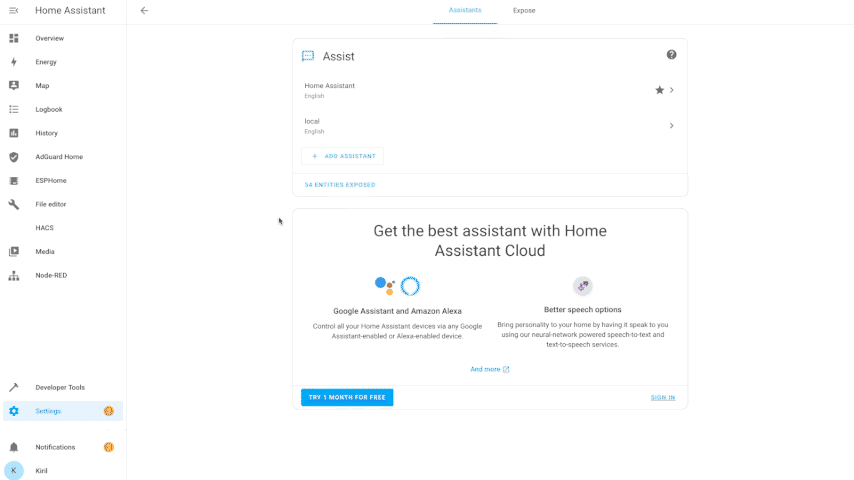
One important remark is that to see the Microphone icon you have to access your Home Assistant over HTTPS or from localhost which is also considered secure (thanks @Balloob for that info).
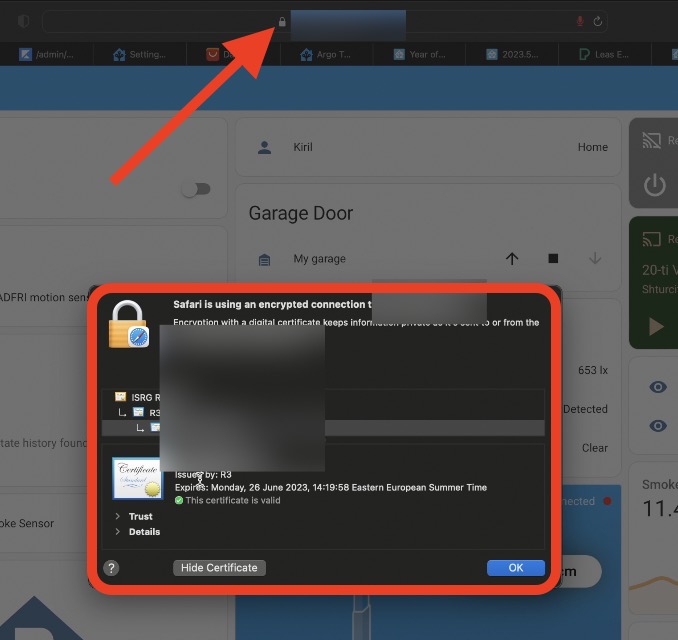
It is also possible to use an analogue phone or a compatible device running ESPHome like M5Stack ATOM Echo, but more on that in my future articles.
One more interesting thing in the Voice assistants menu is an Expose tab.
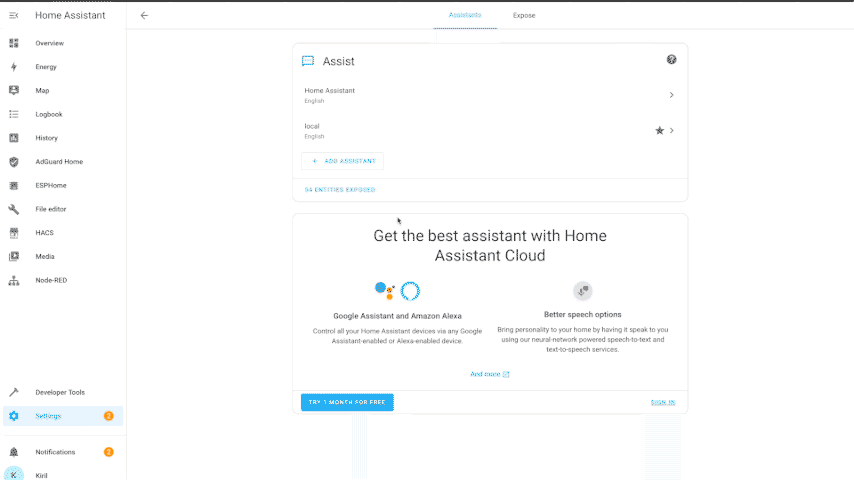
You can control which entities are exposed to your voice assistants from here. It currently supports Assist, Amazon Alexa, and Google Assistant. Where for the latter two, are only working if they are set up using the Home Assistant Cloud.
Smart Home Glossary for Free
Don’t forget to download my Smart Home Glossary if some of the Smart Home words or terms that I’m using are not so clear for you.
Download link to Smart Home Glossary – https://automatelike.pro/glossary
Thank you for reading. I’m Kiril. See you next week. Bye!