I want to receive notifications when a non-smart appliance start and finish it’s cycle. To accomplish that I will use the Home Assistant Broadlink integration and a Wi-Fi Smart Plug with embedded power meter.
Table of Contents
What will you see in this Article?
The idea is pretty straightforward: if power consumption of one “dumb” appliance of our choice increase, then send a notification that the cycle is starting. And respectively when the power consumption decrease for certain period send a notification that the cycle is finished.
Simple as that.
Of course you can use any smart plug that have power meter functionalities and can integrate well with Home Assistant.
I will use this Subscribe button that can be smashed for my weekly Newsletter!
No, no, no I will use the Broadlink SP3S smart plug which integrates beautifully with Home Assistant and can show the current power consumption without any modifications or firmware flashing.
I will first pair the broadlink smart plug with it’s app, I will integrate it with Home Assistant and finally I will create a couple of automations that will send the notifications.
Now let’s start this.
Pair the Broadlink smart plug with mobile App
I will use the European version of Broadlink generation 3 smart plugs called Broadlink SP3S.
The bonus here is that there are newer models available and that means you can find the Broadlink SP3S pretty cheap these days.
You can check their current prices in Aliexpress:
- Broadlink SP3S Smart Socket WiFi US – https://s.click.aliexpress.com/e/_dWt2zyv
- Broadlink SP3S Smart Socket WiFi EU – https://s.click.aliexpress.com/e/_dSv77Hx
Honestly, I had some difficulties pairing the Broadlink SP3S Wi-Fi smart plug with the Broadlink mobile app. And that was because I didn’t know that there are two pairing modes available for the Broadlink products.

I have to put the device in AP pairing mode by holding the button for exactly 10 seconds, so the LED start to blink rapidly and then pause for a second.
After I put the device in the correct pairing mode I just followed the instructions from the app and everything else went smoothly.
The Wi-Fi smart plug is now working with the mobile app let’s now continue our Home Assistant Broadlink smart plug integration journey.
Home Assistant Broadlink Integration
That’s really simple, but you have to know your Broadlink SP3S IP before doing this. The easiest method to find the IP is to check it in your router interface. Different routers have different menus, so you better search in Google how to do that if you don’t know already or ask here in the comments. I will try to help.
When you have your Broadlink Smart Plug IP, open your Home Assistant and go to: Configuration > Integrations > Plus Button and search for “Broadlink”
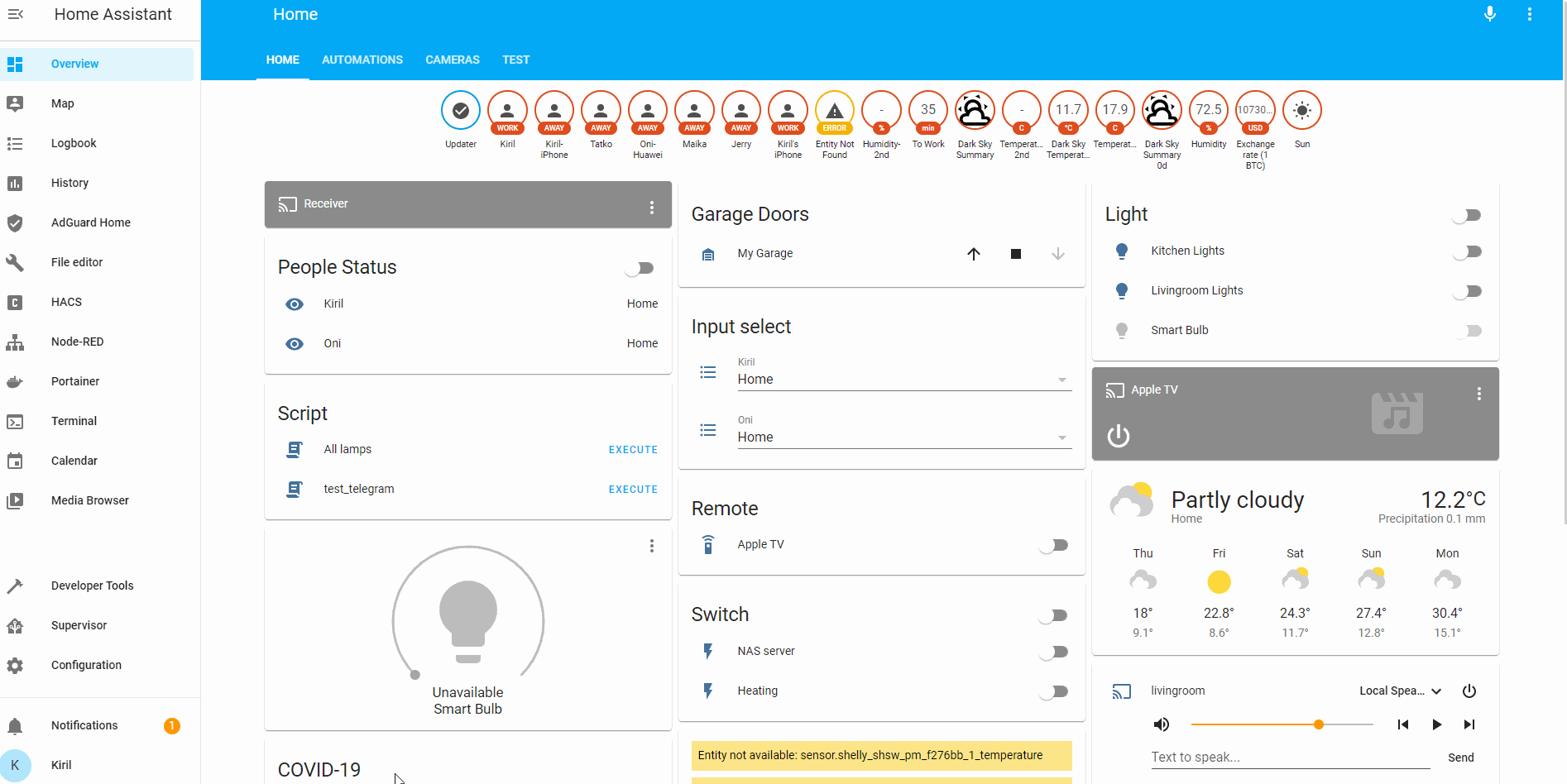
- Now is the time to use your Broadlink Smart Plug IP and enter it in the dialog.
- Next you will see Unlock the device (optional) window, check this with “Yes, do it” and click on the Submit button.
- Name your device somehow or leave the name as it is.
- And finish this, but not with Moral Kombat style, just click on the Finish button.
Adding an Entity card in Home Assistant
It is a good idea to add an Entity card in your Home Assistant with your newly added Broadlink SP3S device (or whatever device you have). So you can visually control the switch and monitor the power consumption.
That is very easy with Home Assistant. Just click on the dots menu in the upper right corner and choose Edit Dashboard > Plus Button > Entity Card > Select your Broadlink entity > Save
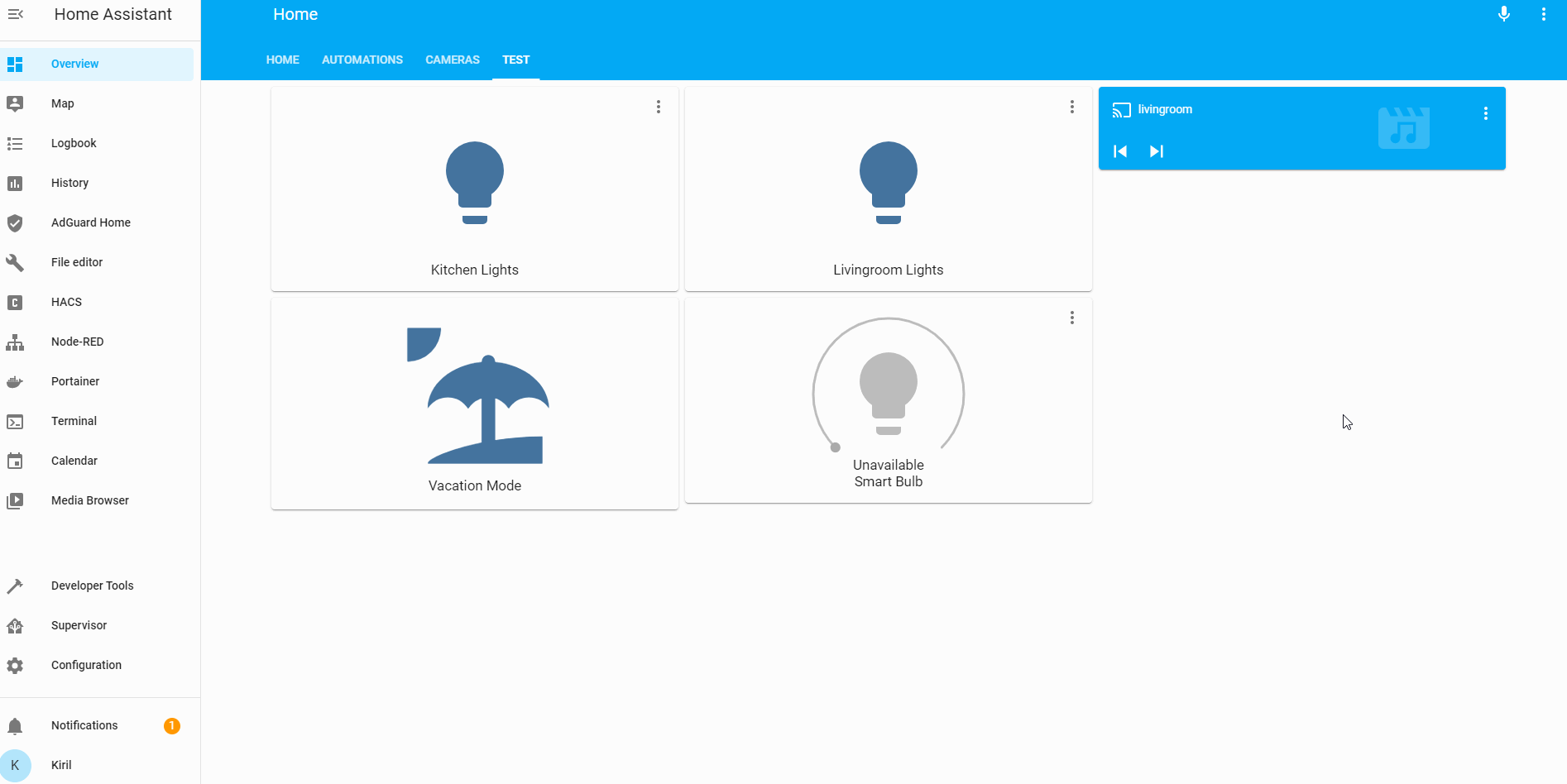
Now you can switch on and off the Broadlink SP3S. On top, when you click on the Entity card you can see the power consumption in the bottom part of the window.
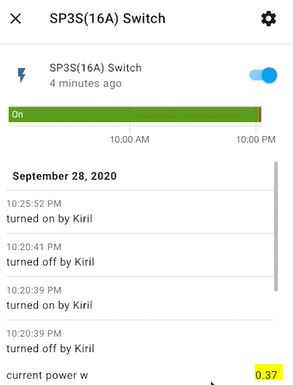
When the connected device in Broadlink SP3S smart plug is off, it is still have minor power consumption. In my case with one Zemismart Downlight it is 0.37W
The Home Assistant Boradlink smart plug integration was successful. Now let’s make some automations that will send notifications when power consumption increase or decrease.
How many smart plugs do you have?
How many smart plugs do you have in your home? 0, 1 or multiple, type a simple digit or a sentence if you wish in the comments below!
Be the first to answer this and you will win the chance someone from the opposite sex to come to your home and double check this if you are lucky enough 🙂
Just kidding here, but you never know until you try…
Home Assistant and Broadlink automations with notifications
With Home Assistant you can choose between a lot of notification options. I personally have several video tutorials and articles showing how to enable some of them. You will need at least one form of notification enabled in your Home Assistant to test the whole idea.
This is a table of my tutorials with links to the videos and articles.
| Notifications | Video Link | Article Link |
|---|---|---|
| MacOS Companion App | LINK | LINK |
| Mobile Companion App | LINK | LINK |
| Notify.Events (Discord, Email, Telegram, Viber, etc…) | LINK | LINK |
| Alexa Text-to-Speech Notifications | LINK | LINK |
| Twilio Voice calls notifications (TTS) | LINK | LINK |
| Gmail | LINK | LINK |
| Telegram | LINK | LINK |
| Persistent | LINK | LINK |
If you don’t want to enable anything and you just want to see something working – you can use the embedded persistent notifications in Home Assistant (the last link in the table above).
I will use the Notify.Events for the notifications to my mobile devices. The best part here is that you can share a Notify.events link to anyone who wish to subscribe to your notifications and he/she can choose the best channel for him/her from a list of over 20 options (mail, messengers, calls)
I will also use Alexa (Amazon Echo Device) to announce the start and finish cycles with Text-To-Speech (TTS). As I think this will be the most convenient way to receive these notifications if you are at home.
Before we continue with the final part of the Home Assistant Broadlink integration, I just want to share that I will show the YAML way here with editing some configuration files of Home Assistant. For the Graphical way check my video I’m showing there how to use the embedded graphical automations editor in Home Assistant.
So let’s get to automations… I mean action:
Open your automations.yaml file with your favorite editor and paste these YAML automations inside it.
# automations.yaml entry
- id: '1601149793410'
alias: Cycle stop - consumption lower than 1w
description: ''
trigger:
- platform: numeric_state
entity_id: switch.YOUR_SWITCH_ENTITY_HERE
attribute: current_power_w
below: '1'
for: 00:00:10
condition: []
action:
- service: notify.notify_events
data:
message: Washing Machine Cycle stop.
- service: notify.alexa_media
data:
message: Washing Machine Cycle stop
data:
type: tts
target: media_player.YOUR_ALEXA_ENTITY_HERE
mode: single
- id: '1601185414905'
alias: Cycle start consumption above than 1
description: ''
trigger:
- platform: numeric_state
entity_id: switch.YOUR_SWITCH_ENTITY_HERE
attribute: current_power_w
above: '1'
for: 00:00:10
condition: []
action:
- service: notify.notify_events
data:
message: Washing Machine Cycle Start
- service: notify.alexa_media
data:
message: Washing Machine Cycle Start
data:
type: tts
target: media_player.YOUR_ALEXA_ENTITY_HERE
mode: singleReplace your entities (YOUR_SWITCH_ENTITY_HERE & YOUR_ALEXA_ENTITY_HERE). Save the changes, check your configuration, and Reload Automations from the Home Assistant > Configuration > Server Controls menu.
If everything is fine – these two automations will send start/stop cycle notifications to both your subscribed devices with Notify.Events service and to your Alexa device.
And this will happen every-time when the power consumption from the appliance connected to your Broadlink SP3S smart switch increase or decrease above/below 1 watt for 10 seconds (you can change these metrics to fit your needs).
That is it! Your Home Assistant Broadlink integration is complete! Congratulations!
Now don’t quit before at least read the last part below. Thanks!
Support my Work
If you want to secure this blog existence you can become one of my supporters you can see exactly how in this section of my site.
Any other sort of engagement on this site and my YouTube channel does really help out a lot with the Google & YouTube algorithms, so make sure you hit the subscribe, as well as the Like and Bell buttons.
You can also buy my Smart Home Getting Started Actionable Guide right here -> LINK
Also feel free to add me on Twitter by searching for @KPeyanski. You can find me on my Discord server as well.
I really hope that you find this information useful and you have working Home Assistant Broadlink integration that will send notifications automatically when a non-smart appliance start or finish its cycle.
Stay safe and don’t forget – Home Smart, But Not Hard!
Thank you for reading, I will see you in the next article.
